Sql Server Shared Memory Provider Timeout Error
Kalali
May 31, 2025 · 4 min read
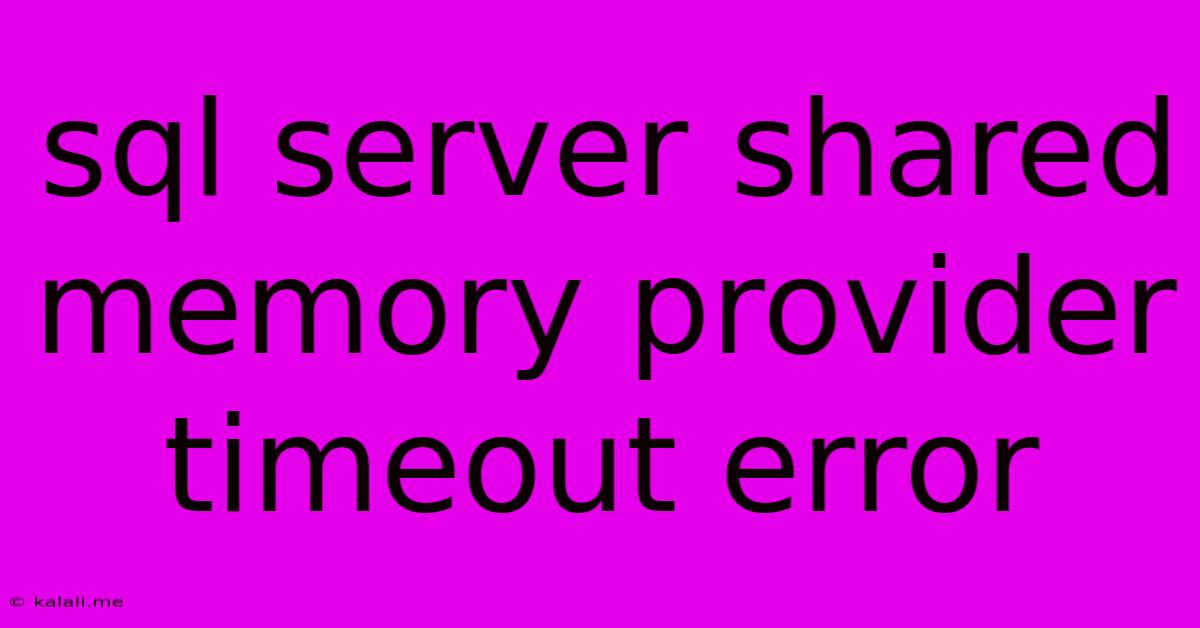
Table of Contents
SQL Server Shared Memory Provider Timeout Error: Troubleshooting and Solutions
The dreaded "SQL Server Shared Memory Provider timeout error" can bring your database operations to a screeching halt. This error typically arises when your application attempts to connect to a SQL Server instance using the shared memory protocol, but the connection fails within the allocated timeout period. This article delves into the root causes of this frustrating issue and provides actionable solutions to get your database humming again. Understanding the error message, its context, and potential fixes is crucial for efficient database management.
What causes a SQL Server Shared Memory Provider Timeout?
This error usually indicates a problem with the communication channel between your application and the SQL Server instance. Several factors contribute to this timeout:
-
Incorrect Server Name or Instance Name: Double-check that the server name and instance name specified in your connection string accurately reflect the SQL Server configuration. Even a minor typo can lead to connection failures. Verify these details in SQL Server Configuration Manager.
-
Network Connectivity Issues: Problems with network connectivity, such as network congestion, firewall restrictions, or a faulty network adapter, can prevent the connection from establishing within the timeout period.
-
SQL Server Service Issues: If the SQL Server service isn't running, isn't running properly, or encounters an unexpected error, it won't be able to respond to connection requests.
-
Insufficient System Resources: The SQL Server instance might be experiencing high resource utilization (CPU, memory, disk I/O), causing it to become unresponsive to connection attempts. This can be especially true during peak loads or when dealing with resource-intensive queries.
-
Incorrectly Configured Shared Memory: While less common, issues with the shared memory provider's configuration within SQL Server can also contribute to this problem.
-
Driver Issues: Outdated or corrupted database drivers can interfere with the connection process.
-
Security Permissions: Insufficient permissions granted to the user connecting to the database can also lead to connection failures, often manifesting as timeouts.
Troubleshooting Steps: A Systematic Approach
Troubleshooting this error requires a methodical approach. Here's a step-by-step guide:
-
Verify Server Name and Instance Name: Begin by meticulously checking your connection string for accuracy. Ensure the server name and instance name correctly identify the target SQL Server instance.
-
Check SQL Server Service Status: Confirm that the SQL Server service is running and in a healthy state. Use the Services console (services.msc) to check the status and restart the service if necessary.
-
Assess Network Connectivity: Test network connectivity between your application and the SQL Server instance. Ping the server, check for firewall restrictions, and ensure that the network adapter is functioning correctly. Consider using tools like
netstatortcpviewfor more detailed network analysis. -
Monitor SQL Server Resource Utilization: Use SQL Server Management Studio (SSMS) or performance monitoring tools to observe CPU, memory, and disk I/O usage on the SQL Server instance. High resource utilization could be the culprit.
-
Examine the SQL Server Error Log: The SQL Server error log often contains valuable clues about the cause of the connection issue. Review this log file for error messages or warnings related to shared memory or network connections.
-
Update Database Drivers: Ensure that you are using the latest database drivers compatible with your application and SQL Server version. Outdated drivers can introduce compatibility issues.
Solutions and Preventive Measures:
-
Restart the SQL Server Service: A simple restart can sometimes resolve temporary glitches affecting connectivity.
-
Check Firewall Settings: Ensure that your firewall allows connections to the SQL Server port (usually 1433).
-
Increase the Connection Timeout: Modify the connection string to increase the timeout value, giving the connection more time to establish. However, this is a temporary fix and doesn't address the underlying issue.
-
Optimize SQL Server Performance: Identify and resolve performance bottlenecks affecting SQL Server resource usage. Optimizing queries, indexing tables, and improving hardware resources can mitigate issues.
-
Review Security Permissions: Verify that the user account attempting to connect has the necessary permissions to access the SQL Server instance.
Conclusion:
The SQL Server Shared Memory Provider timeout error is often a symptom of underlying issues with network connectivity, SQL Server service health, or resource constraints. By following the troubleshooting steps outlined in this article, you can effectively diagnose and resolve this error, ensuring seamless database connectivity for your applications. Remember to always prioritize proactive monitoring and performance optimization to prevent future occurrences of this frustrating problem.
Latest Posts
Latest Posts
-
What Does Jss Mean In The Walking Dead
Jun 01, 2025
-
Mac Osx Dump Metadata Of Image
Jun 01, 2025
-
What Happens If You Get On The Wrong Amtrak Train
Jun 01, 2025
-
Why Is Noise On Analog Worse Than Digital
Jun 01, 2025
-
Low Water Pressure In Home With Well
Jun 01, 2025
Related Post
Thank you for visiting our website which covers about Sql Server Shared Memory Provider Timeout Error . We hope the information provided has been useful to you. Feel free to contact us if you have any questions or need further assistance. See you next time and don't miss to bookmark.