Ssh To Raspberry Pi Over Internet
Kalali
May 23, 2025 · 4 min read
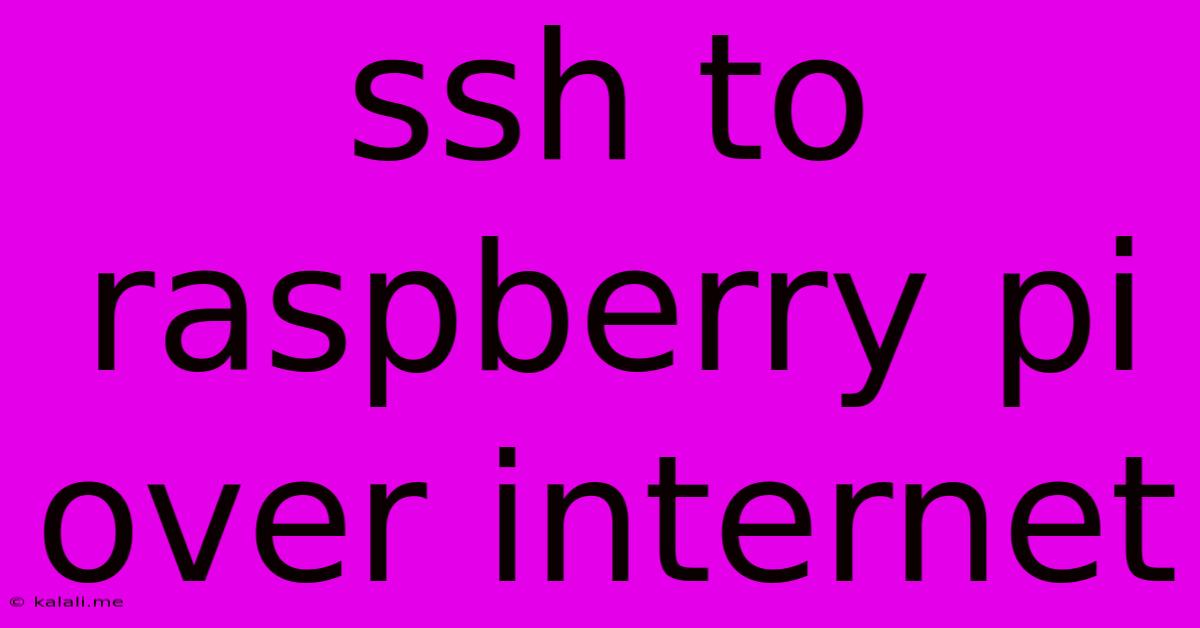
Table of Contents
SSH to Raspberry Pi Over the Internet: A Comprehensive Guide
Accessing your Raspberry Pi remotely via SSH over the internet opens a world of possibilities, from controlling home automation projects to managing servers. This guide provides a step-by-step process to securely connect to your Raspberry Pi from anywhere, ensuring your device remains protected. This involves configuring your router, setting up port forwarding, and securing your SSH connection.
What is SSH and Why Use it?
SSH, or Secure Shell, is a cryptographic network protocol that allows you to securely access a remote computer. It's crucial for managing your Raspberry Pi remotely because it encrypts all communication, preventing eavesdropping and unauthorized access. Unlike less secure methods, SSH provides a robust and safe way to manage your Pi over a network connection, even the internet.
Prerequisites:
Before we begin, ensure you have the following:
- A Raspberry Pi: With a stable internet connection.
- A Router: With administrative access.
- A Static IP Address: This is crucial for consistent access. Your internet service provider (ISP) may offer this, or you might need a dynamic DNS service.
- Basic Linux Command Line Knowledge: Familiarity with commands like
sudoandifconfigwill be helpful.
Step-by-Step Guide to SSH Access:
1. Enable SSH on Your Raspberry Pi
SSH is usually disabled by default. To enable it:
- Using Raspberry Pi OS (Desktop): You can enable SSH through the Raspberry Pi Configuration tool.
- Using the command line: Connect to your Raspberry Pi via a local network connection (either directly or through an ethernet cable). Then, use the command
sudo systemctl enable ssh. Verify withsudo systemctl status ssh.
2. Find Your Raspberry Pi's IP Address
- Local Network: If you're already connected locally, use
ifconfigorip addr showto identify your Raspberry Pi's IP address. - Router's Admin Interface: Log into your router's administration panel (usually via a web browser) to see a list of connected devices and their IP addresses.
3. Set up Port Forwarding on Your Router
This allows incoming SSH traffic (port 22 by default) to be forwarded to your Raspberry Pi. The process varies slightly depending on your router's make and model, but generally involves:
- Accessing your router's configuration: Usually via a web browser.
- Finding the port forwarding section: This may be named "Virtual Servers," "NAT Forwarding," or something similar.
- Creating a new rule: Specify the following:
- Service Name: SSH
- Protocol: TCP
- External Port: 22 (or a different port if you choose, for increased security)
- Internal Port: 22 (matching your external port choice)
- Internal IP Address: Your Raspberry Pi's IP address.
4. Obtain a Static IP Address or Use Dynamic DNS
Your Raspberry Pi's IP address may change. To ensure consistent access:
- Static IP: Contact your ISP or configure your router to assign a static IP address to your Raspberry Pi.
- Dynamic DNS: Services like No-IP or DynDNS provide a hostname that automatically updates with your Pi's IP address changes. This provides a consistent address even if your IP changes.
5. Secure Your SSH Connection
SSH is secure, but enhancing it is even better:
- Change the default SSH port: Forwarding to a non-standard port (e.g., 2222) makes it harder for unauthorized users to find your Pi.
- Use SSH keys: This eliminates the need to enter a password each time, improving security significantly.
- Restrict SSH access: Only allow connections from specific IP addresses, further enhancing security. This is especially beneficial if you use a dynamic DNS.
6. Connect to Your Raspberry Pi via SSH
Using an SSH client (like PuTTY for Windows, or the built-in terminal on macOS/Linux), connect to your Raspberry Pi using its public IP address (or dynamic DNS hostname) and port number. The command would look like:
ssh pi@[your_ip_address_or_hostname] -p [your_port]
Replace pi with your username if it's different, and remember to replace [your_ip_address_or_hostname] and [your_port] with your actual values.
Troubleshooting:
- Connection Refused: Double-check your port forwarding settings and ensure SSH is running on your Raspberry Pi.
- Hostname Not Found: Confirm your dynamic DNS hostname is correctly configured and updated.
- Incorrect Password: Ensure you are using the correct username and password.
By carefully following these steps, you can securely access your Raspberry Pi from anywhere in the world, enabling seamless remote control and management of your projects. Remember to prioritize security and regularly update your Raspberry Pi's software for optimal protection.
Latest Posts
Latest Posts
-
How Much Is One Box Powdered Sugar
May 23, 2025
-
Was Paul A Member Of The Sanhedrin
May 23, 2025
-
Inner Measure Is Sup Of Closed Sets
May 23, 2025
-
Dragon Age Inquisition Hissing Wastes Key Fragments
May 23, 2025
-
Statute Of Limitations For Computer Misuse
May 23, 2025
Related Post
Thank you for visiting our website which covers about Ssh To Raspberry Pi Over Internet . We hope the information provided has been useful to you. Feel free to contact us if you have any questions or need further assistance. See you next time and don't miss to bookmark.