Steam This Drive Already Has A Library Folder
Kalali
Jun 05, 2025 · 3 min read
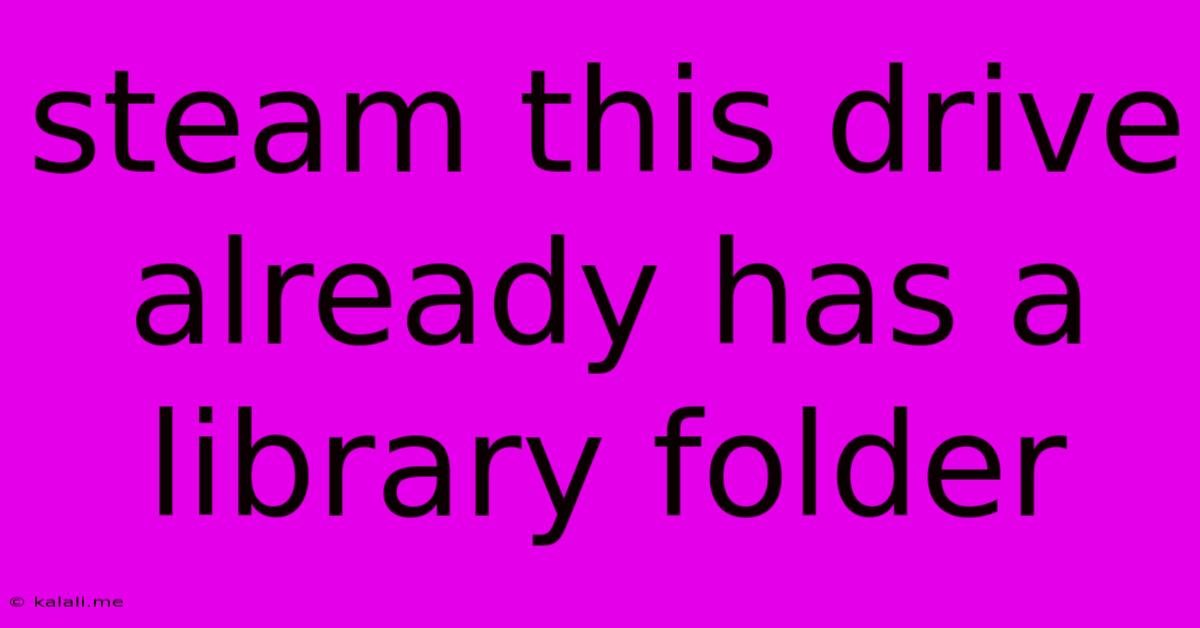
Table of Contents
Steam: "This Drive Already Has a Library Folder" – Troubleshooting and Solutions
This frustrating Steam error message, "This drive already has a library folder," usually pops up when you try to add a new Steam library folder to a drive that already contains one. This can be confusing, especially if you're sure you haven't already added a library to that specific location. This article will guide you through understanding the root causes and effective solutions to this common Steam issue.
Understanding the Error: Steam meticulously organizes your games within specific folders. When you attempt to add a new library folder, Steam checks for pre-existing Steam library structures. The error indicates it's detected a folder that Steam interprets as already being in use. This isn't necessarily a sign of a problem, but rather a safety measure to prevent accidental overwriting or conflicts.
Common Causes and Solutions:
Here's a breakdown of the most frequent reasons for encountering this message and how to resolve them:
1. Hidden or Partially Deleted Steam Folders:
- The Problem: Sometimes, previous attempts to add a library folder might have left behind remnants. These could be hidden folders or partially deleted directory structures that Steam still recognizes.
- The Solution: Thoroughly search your target drive for any folders related to Steam. This includes not just "SteamLibrary," but also variations like "steamapps," "common," or any folder containing your game files. Remember to show hidden files and folders in your file explorer settings. If you find any leftover folders, delete them completely before trying to add the new library folder again.
2. Incorrect Drive Letter or Path:
- The Problem: A simple typo in the drive letter or file path when specifying the new library folder location can lead to this error. Even a slight mistake can cause Steam to misinterpret the location.
- The Solution: Carefully double-check the drive letter and path you're inputting. Copy the path directly from your file explorer to avoid typing errors. Ensure the path is accurate and points to an empty folder where you intend to create the new Steam library.
3. Existing Steam Installations on the Drive:
- The Problem: You might have a previous, incomplete, or hidden Steam installation on the target drive. Even if you've uninstalled Steam before, residual files could be causing the conflict.
- The Solution: Perform a comprehensive search for any leftover Steam installation files on the drive. You might need to use a dedicated uninstaller or registry cleaner (exercise caution when using registry cleaners) to remove any lingering entries. Then, restart your computer and try adding the library folder again.
4. Permissions Issues:
- The Problem: Insufficient user permissions on the target drive might prevent Steam from accessing and creating new folders.
- The Solution: Ensure you have full administrative rights on the drive you're trying to use for the Steam library. Try running Steam as an administrator to see if that resolves the permission problem.
5. Software Conflicts:
- The Problem: Rarely, software conflicts or antivirus programs might interfere with Steam's ability to manage its library folders.
- The Solution: Temporarily disable your antivirus or any other relevant software to test if they're causing the issue. If it resolves the error, you might need to add an exception for Steam in your security software settings.
Preventive Measures:
- Careful Folder Creation: Always create a new, clearly named folder specifically for your Steam library. Avoid using unusual characters or spaces in the folder name.
- Regular Cleanup: Periodically check your drives for any unnecessary files or leftover folders to keep your system clean and prevent potential conflicts.
By following these steps, you should be able to effectively troubleshoot the "This drive already has a library folder" error and successfully add a new library folder to your Steam client. Remember to always back up your important data before making any significant system changes.
Latest Posts
Latest Posts
-
A Wordd For Giving Away All Your Pwoer
Jun 06, 2025
-
Whats The Difference Between A Killer
Jun 06, 2025
-
Quantity Of Matter In An Object
Jun 06, 2025
-
Disease That Makes Chicken Yolk Break Easily
Jun 06, 2025
-
App Not Installed As App Isnt Compatible
Jun 06, 2025
Related Post
Thank you for visiting our website which covers about Steam This Drive Already Has A Library Folder . We hope the information provided has been useful to you. Feel free to contact us if you have any questions or need further assistance. See you next time and don't miss to bookmark.