Storage Space Running Out Some System Functions May Not Work
Kalali
May 31, 2025 · 3 min read
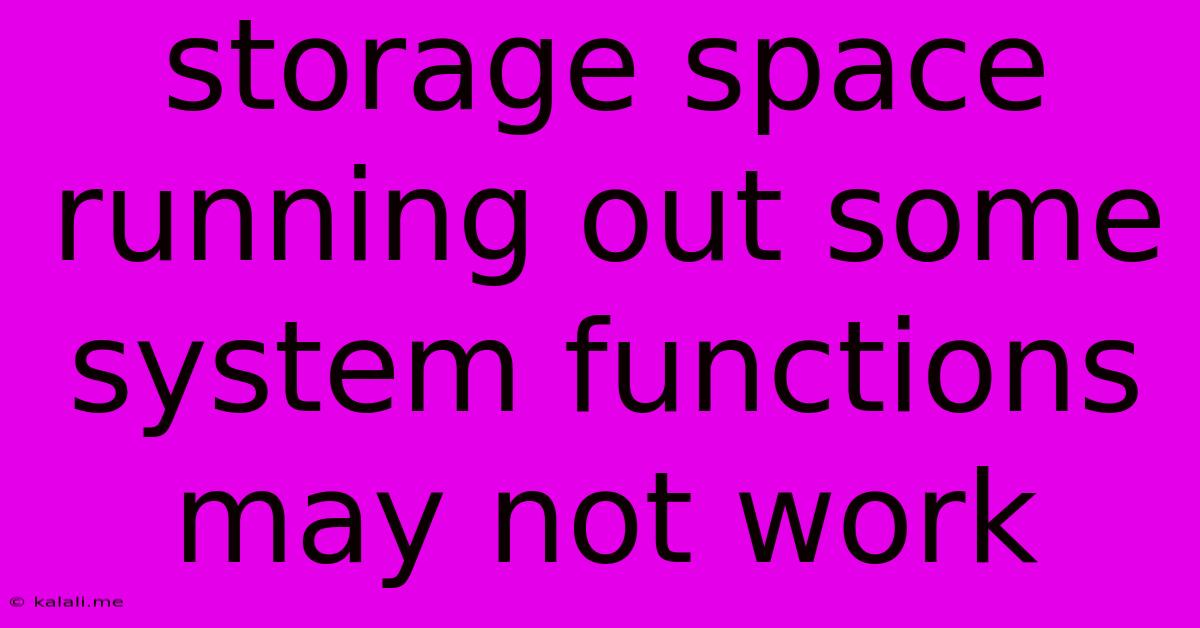
Table of Contents
Storage Space Running Out: Why It's a Big Deal and How to Fix It
Meta Description: Is your computer warning you about low storage space? Learn why running out of storage can cripple your system and explore effective solutions to free up space and keep your computer running smoothly.
Running out of storage space on your computer isn't just an inconvenience; it's a serious problem that can lead to significant performance issues and even system failure. That dreaded "low disk space" warning isn't just a suggestion; it's a critical alert signaling potential problems. This article will explore the reasons why low storage space is so detrimental and provide practical solutions to reclaim valuable disk space.
Why Low Storage Space Impacts System Functionality
When your hard drive or SSD is nearing its capacity, several crucial system functions can be affected. This is because your operating system needs sufficient free space to:
- Create temporary files: Many applications rely on temporary files for smooth operation. Insufficient space can prevent these files from being created, leading to application crashes and errors.
- Install updates: Software and operating system updates require significant disk space for installation. Without enough room, updates fail, leaving your system vulnerable to security risks and bugs.
- Run background processes: Your computer runs numerous background processes simultaneously. Limited storage can severely hamper these processes, causing slowdowns and instability.
- Create virtual memory: If your RAM is insufficient, your system uses hard drive space as virtual memory. Lack of available space directly impacts system performance, resulting in significant lags and freezes.
- Properly manage system files: The operating system itself requires space to function correctly. Insufficient space can lead to system errors, data corruption, and even complete system failure.
Identifying Space Hogs: Where Your Storage Goes
Before diving into solutions, it's crucial to identify the culprits consuming your storage space. Common space hogs include:
- Downloads: Check your Downloads folder for old files you no longer need.
- Pictures and Videos: Media files can quickly consume massive amounts of storage. Consider cloud storage or external hard drives for backups.
- Applications: Uninstall programs you rarely use. Check for large application files taking up space.
- System files: Use disk cleanup utilities to remove temporary files, old updates, and unnecessary system files.
- Browser cache and cookies: Clearing your browser's cache and cookies can free up a surprising amount of space.
Effective Strategies to Reclaim Storage Space
Now that you've identified the space hogs, it's time to take action:
- Uninstall unnecessary applications: Go through your list of installed programs and uninstall anything you don't actively use.
- Delete temporary files: Use the built-in disk cleanup utility in Windows or equivalent tools in macOS to remove temporary files and system cache.
- Move files to external storage: Transfer large files, like videos and photos, to an external hard drive or cloud storage service to free up valuable space on your primary drive.
- Compress files: Use compression tools to reduce the size of large files without losing important data.
- Upgrade your storage: If you consistently struggle with low storage, consider upgrading to a larger hard drive or SSD. This is a long-term solution providing significant capacity.
- Use cloud storage: Cloud storage services like Google Drive, Dropbox, and OneDrive offer a convenient way to store files off your computer, freeing up valuable local space.
Preventing Future Storage Issues
Proactive measures can prevent future low-storage nightmares:
- Regularly check your storage: Make it a habit to monitor your available disk space. Many operating systems provide visual indicators.
- Regularly delete unnecessary files: Develop a routine of cleaning up downloads, temporary files, and unused applications.
- Utilize cloud storage effectively: Use cloud services to store backups and less frequently accessed files.
- Consider automatic cleanup tools: Explore third-party applications designed to automatically clean up temporary files and identify large files.
By understanding the causes of low storage and implementing the solutions outlined above, you can ensure your computer runs smoothly and avoid the frustration and potential problems associated with insufficient disk space. Remember, proactive management is key to preventing this issue from recurring.
Latest Posts
Latest Posts
-
Can You Eat Basil With Brown Spots
Jun 02, 2025
-
No More And No Less Meaning
Jun 02, 2025
-
Why Wont My Ac Keep Up
Jun 02, 2025
-
Where Does The Saying Heavens To Betsy Come From
Jun 02, 2025
-
What Happened You Go To The Sun
Jun 02, 2025
Related Post
Thank you for visiting our website which covers about Storage Space Running Out Some System Functions May Not Work . We hope the information provided has been useful to you. Feel free to contact us if you have any questions or need further assistance. See you next time and don't miss to bookmark.