Sudo Apt-get Install Xinetd Tftpd Tftp
Kalali
Jun 07, 2025 · 3 min read
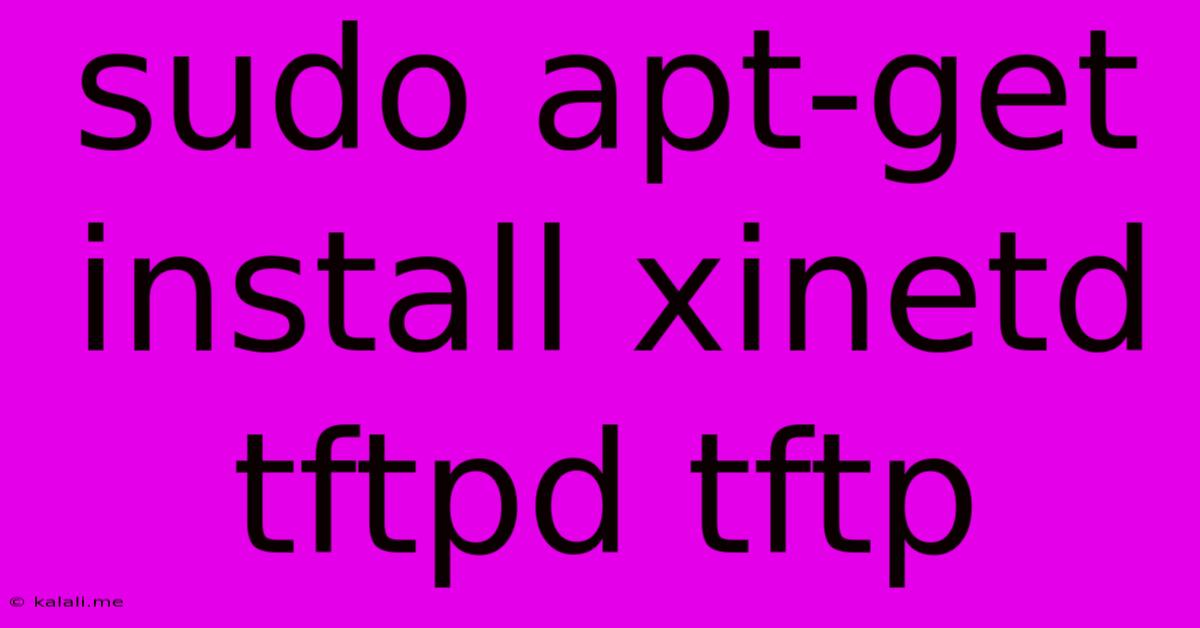
Table of Contents
Setting Up a TFTP Server on Debian/Ubuntu using xinetd: A Comprehensive Guide
This guide provides a step-by-step walkthrough on how to set up a Trivial File Transfer Protocol (TFTP) server on Debian or Ubuntu systems using xinetd. We'll cover the installation, configuration, and security implications, ensuring a secure and functional TFTP server. This is useful for tasks like network booting or transferring small configuration files. Understanding the risks and securing your server is paramount.
What is TFTP and why use xinetd?
TFTP is a simple, lightweight protocol used for transferring files over a network. It's often used for booting diskless workstations or transferring small configuration files. While simple, it lacks security features found in more robust protocols like FTP. xinetd is a network daemon that manages multiple network services. Using xinetd allows for more controlled access and better security compared to running tftpd directly. This approach limits the potential attack surface.
Step-by-Step Installation and Configuration:
-
Installation: Begin by installing the necessary packages using the following command in your terminal:
sudo apt-get install xinetd tftpd-hpa tftpThis installs
xinetd,tftpd-hpa(a secure version of tftpd), andtftpthe client.tftpd-hpais recommended over older versions oftftpdfor improved security. -
Configuring xinetd: The primary configuration file for
xinetdis located at/etc/xinetd.d/tftp. We'll need to create or modify this file to enable and configure the TFTP service. If the file doesn't exist, create it. A secure configuration might look like this:service tftp { socket_type = dgram protocol = udp wait = yes user = nobody server = /usr/sbin/in.tftpd server_args = -s /srv/tftp per_source = 11 cps = 100 2 disable = no }socket_type = dgram: Specifies UDP as the transport protocol.protocol = udp: Confirms UDP usage.wait = yes: Allows multiple client connections.user = nobody: Runs the server as thenobodyuser for enhanced security.server = /usr/sbin/in.tftpd: Specifies the path to the TFTP server.server_args = -s /srv/tftp: Crucially, this sets the TFTP root directory to/srv/tftp. Create this directory and place your files there. Choose this location carefully and secure it properly.per_source = 11: Limits the number of concurrent connections from a single source IP address. This mitigates denial-of-service attacks.cps = 100 2: Limits the connection rate to 100 connections per second with a burst of 2 connections. This further strengthens protection against DoS attacks.disable = no: Enables the TFTP service.
-
Creating the TFTP directory and setting permissions:
sudo mkdir -p /srv/tftp sudo chown nobody:nogroup /srv/tftp sudo chmod 777 /srv/tftp # While granting these permissions, consider stricter alternatives if possible for better security.Caution: The
chmod 777command provides world-readable and writeable access to the TFTP directory. While convenient for testing, consider significantly restricting permissions in a production environment to enhance security. Only allow specific users or groups access as needed. -
Restarting xinetd: After configuring
xinetd, restart the service:sudo systemctl restart xinetd -
Testing the TFTP Server: You can use the
tftpcommand to test your setup. For example, to download a file namedmyboot.imgfrom the server:tftpget myboot.img quit Replace
<server_ip_address>with the IP address of your server.
Security Considerations:
- Restrict Access: Never expose your TFTP server directly to the internet. Use a firewall to restrict access to only trusted networks or IP addresses.
- File Permissions: Carefully control file permissions within the TFTP root directory. Avoid world-writable permissions.
- Regular Updates: Keep your system and packages up-to-date to patch potential vulnerabilities.
- Monitor Access: Monitor your server logs for suspicious activity.
- Consider Alternatives: For more secure file transfers, consider using alternatives such as SCP or SFTP.
This guide provides a basic but functional TFTP server setup. Remember to prioritize security and adjust the configuration based on your specific needs and security requirements. Improper configuration can expose your system to vulnerabilities, so proceed cautiously and thoroughly review your settings before deploying to a production environment.
Latest Posts
Latest Posts
-
Beauty And The Beast Prince Adam
Jun 07, 2025
-
How Long Does Rokokos Retargeting Take
Jun 07, 2025
-
Are Bolted Connections Fixed Or Pinned
Jun 07, 2025
-
How To Take Out A Broken Screw Head
Jun 07, 2025
-
What Angle To Join 3 Right Isosceles Triangles
Jun 07, 2025
Related Post
Thank you for visiting our website which covers about Sudo Apt-get Install Xinetd Tftpd Tftp . We hope the information provided has been useful to you. Feel free to contact us if you have any questions or need further assistance. See you next time and don't miss to bookmark.