Swift Form Align Label Left And Align Value Right
Kalali
May 26, 2025 · 3 min read
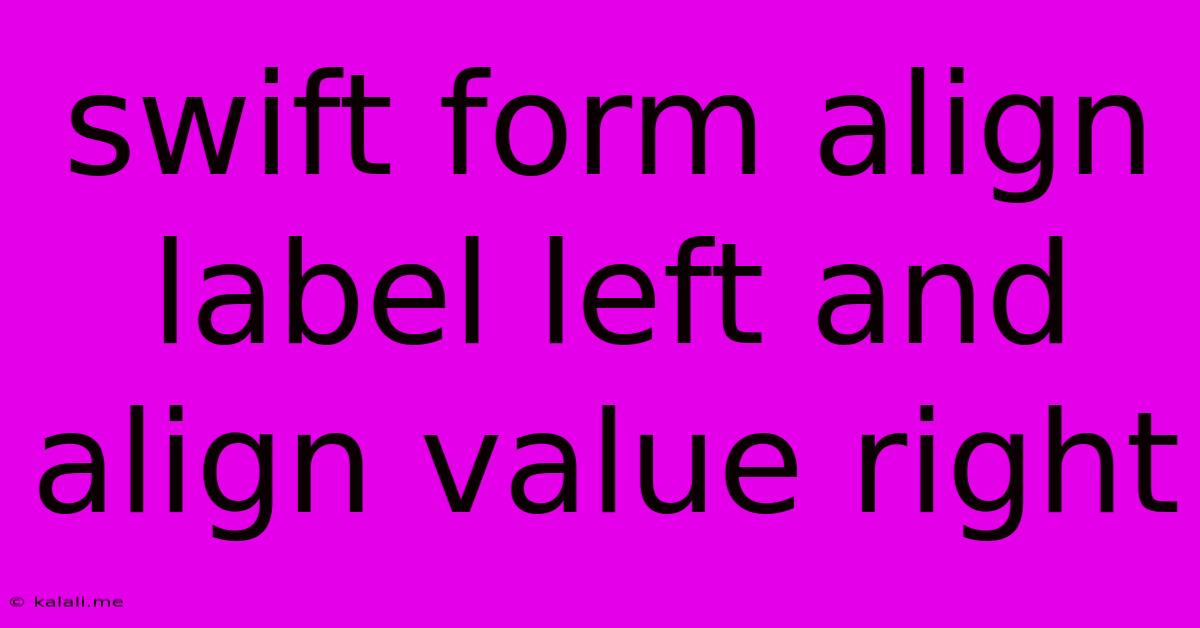
Table of Contents
Swift Form: Aligning Labels Left and Values Right
Want to create clean and organized forms in your Swift application? Proper alignment of labels and their corresponding values is crucial for readability and a professional user experience. This article will guide you through different techniques to align labels to the left and values to the right within a SwiftUI Form. We'll explore several approaches, ranging from simple modifiers to more advanced layout techniques, ensuring your forms are both visually appealing and easily navigable.
This tutorial focuses on aligning labels to the left and values to the right within a SwiftUI Form, improving the readability and overall user experience of your application. We will cover several methods to achieve this, catering to various levels of experience and project complexities. This will improve your app's SEO by addressing a common SwiftUI development challenge.
Method 1: Using HStack with Spacer
The simplest method leverages HStack to arrange the label and value horizontally. We use a Spacer to push the value to the right.
Form {
HStack {
Text("Name:")
Spacer()
Text("John Doe")
}
HStack {
Text("Email:")
Spacer()
Text("[email protected]")
}
}
This approach is straightforward for simple forms. However, managing spacing consistently across various screen sizes might require further adjustments. Consider this a good starting point, especially for quick prototyping or less complex UI requirements. This method offers good alignment, particularly for short text values.
Method 2: Leveraging frame and alignment
For more control over spacing and alignment, we can employ the .frame() modifier with .alignment(.trailing) on the value Text view. This gives us finer control over the layout.
Form {
HStack {
Text("Name:")
.frame(maxWidth: .infinity, alignment: .leading)
Text("John Doe")
.frame(maxWidth: .infinity, alignment: .trailing)
}
HStack {
Text("Email:")
.frame(maxWidth: .infinity, alignment: .leading)
Text("[email protected]")
.frame(maxWidth: .infinity, alignment: .trailing)
}
}
Here, we explicitly set the maximum width for both the label and value Text views, and use alignment modifiers to precisely control their positions within their respective frames. This provides more robust alignment across different screen sizes and text lengths. Using .frame() and alignment offers more precise layout control, especially beneficial for complex layouts.
Method 3: Customizing with a View extension
For reusable code and improved maintainability, create a custom View extension:
extension View {
func alignedRight() -> some View {
self.frame(maxWidth: .infinity, alignment: .trailing)
}
}
Form {
HStack {
Text("Name:")
Text("John Doe").alignedRight()
}
HStack {
Text("Email:")
Text("[email protected]").alignedRight()
}
}
This extension simplifies the code while keeping the alignment logic centralized, promoting cleaner, more reusable code. It is also easily extensible to other alignment requirements. This approach is recommended for larger projects to ensure code consistency and maintainability. The custom View extension significantly improves code reusability and readability.
Choosing the Right Method
The optimal approach depends on your project's complexity and your preference. For simple forms, Method 1 provides a quick solution. Method 2 offers more precise control, while Method 3 prioritizes code reusability and maintainability. Choose the method that best suits your needs and coding style. Remember to always consider readability and maintainability when selecting your method. Each method provides a different level of control and complexity, allowing you to tailor your approach to your specific requirements.
This comprehensive guide provides multiple techniques to align labels to the left and values to the right in your SwiftUI forms, leading to improved UI clarity and a better user experience. Remember to choose the method that best suits your project’s complexity and maintainability needs.
Latest Posts
Latest Posts
-
How To Say My Love In Spanish
May 27, 2025
-
Error Unexpected Method Appcast Called On Cask Adoptopenjdk11
May 27, 2025
-
Lucifer Was The Angel Of Music
May 27, 2025
-
See You In The Funny Papers Meaning
May 27, 2025
-
How To Get Rust Out Of Clothing
May 27, 2025
Related Post
Thank you for visiting our website which covers about Swift Form Align Label Left And Align Value Right . We hope the information provided has been useful to you. Feel free to contact us if you have any questions or need further assistance. See you next time and don't miss to bookmark.