Sync Outlook Contacts With Android Contacts
Kalali
May 22, 2025 · 3 min read
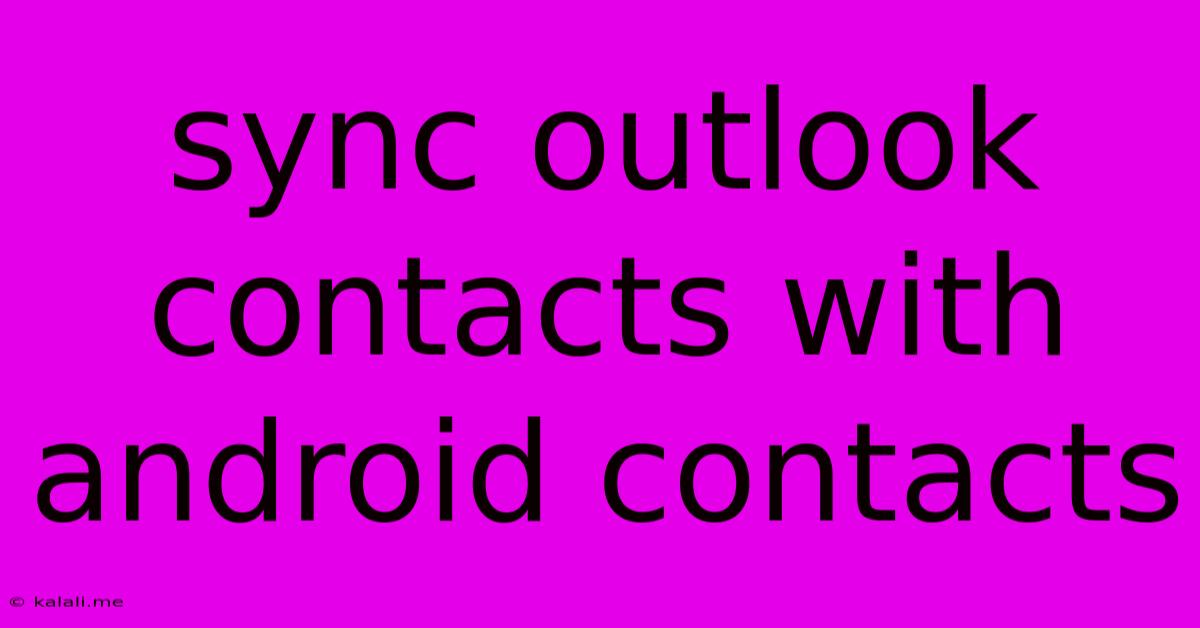
Table of Contents
Syncing Outlook Contacts with Your Android Phone: A Comprehensive Guide
Keeping your contacts organized across all your devices is crucial for seamless communication and productivity. If you primarily use Outlook for contact management but prefer the convenience of your Android phone, knowing how to sync them is essential. This guide provides a detailed walkthrough of various methods to flawlessly sync your Outlook contacts with your Android contacts. Whether you're using a personal Microsoft account or a work-related Outlook account, we've got you covered.
Why Sync Outlook Contacts with Android?
Seamless access to your contacts is paramount for efficient communication. Syncing your Outlook contacts with your Android device ensures that you always have your complete contact list readily available, regardless of whether you're using your computer or your phone. This avoids the hassle of manually entering contacts and ensures you never miss an important call or email.
Method 1: Using Google Contacts (Recommended)
This is generally the easiest and most reliable method. It leverages Google's robust syncing capabilities.
-
Access your Outlook Contacts: Log into your Outlook account via a web browser (outlook.com or office.com).
-
Export your Outlook Contacts: Navigate to your contacts and look for an export option (usually under "Manage" or a similar menu). You'll likely be able to export as a CSV (Comma Separated Values) file. Download this file.
-
Import into Google Contacts: Log into your Google account (gmail.com). Go to Google Contacts. There should be an "Import" option (usually in a menu or settings). Upload the CSV file you downloaded from Outlook.
-
Sync Google Contacts with Android: Ensure your Google account is added to your Android device. Your Android phone should automatically sync with Google Contacts; however, you might need to manually trigger a sync in your device's settings (often under "Accounts" or "Google"). This will bring your Outlook contacts (now in Google Contacts) onto your Android device.
Advantages: This method uses a standard format and Google's reliable syncing infrastructure.
Disadvantages: Requires manual export/import, which is a one-time process but might need repeating if you frequently update your Outlook contacts.
Method 2: Using a Third-Party App
Several third-party apps claim to directly sync Outlook and Android contacts. However, proceed with caution. Always research the app thoroughly before installation to ensure its reputation and security. Be mindful of permissions it requests and only install apps from trusted sources like the Google Play Store.
Method 3: Using an Exchange Account (For Work or Business Accounts)
If your Outlook contacts are linked to an Exchange account provided by your workplace, the syncing process is often automatic. You'll likely need to add your Exchange account to your Android device's email settings. The exact steps will vary depending on your device and the specific Exchange server configuration.
Troubleshooting Tips
- Check your internet connection: Syncing requires a stable internet connection.
- Review account settings: Ensure your Google account (Method 1) or Exchange account (Method 3) is properly configured on your Android device.
- Restart your devices: A simple restart can often resolve minor syncing issues.
- Verify contact permissions: Make sure the apps accessing your contacts have the necessary permissions.
Conclusion
Keeping your Outlook contacts synced with your Android phone significantly enhances your productivity and communication flow. While several methods exist, using Google Contacts (Method 1) provides a straightforward and reliable solution for most users. Remember to always prioritize security and only use reputable apps or methods. By following this guide, you can easily manage your contacts across your devices, ensuring you never miss a crucial connection.
Latest Posts
Latest Posts
-
Fallout 4 How To Open Console
May 22, 2025
-
How Do You Remove Wax From Wood
May 22, 2025
-
Why Does My Wifi Keep Disconnecting On My Ipad
May 22, 2025
-
3 Phase Converted To Single Phase
May 22, 2025
-
Can I Have Uk And Irish Passport
May 22, 2025
Related Post
Thank you for visiting our website which covers about Sync Outlook Contacts With Android Contacts . We hope the information provided has been useful to you. Feel free to contact us if you have any questions or need further assistance. See you next time and don't miss to bookmark.