Systemctl Check If Service Is Running
Kalali
Jun 02, 2025 · 3 min read
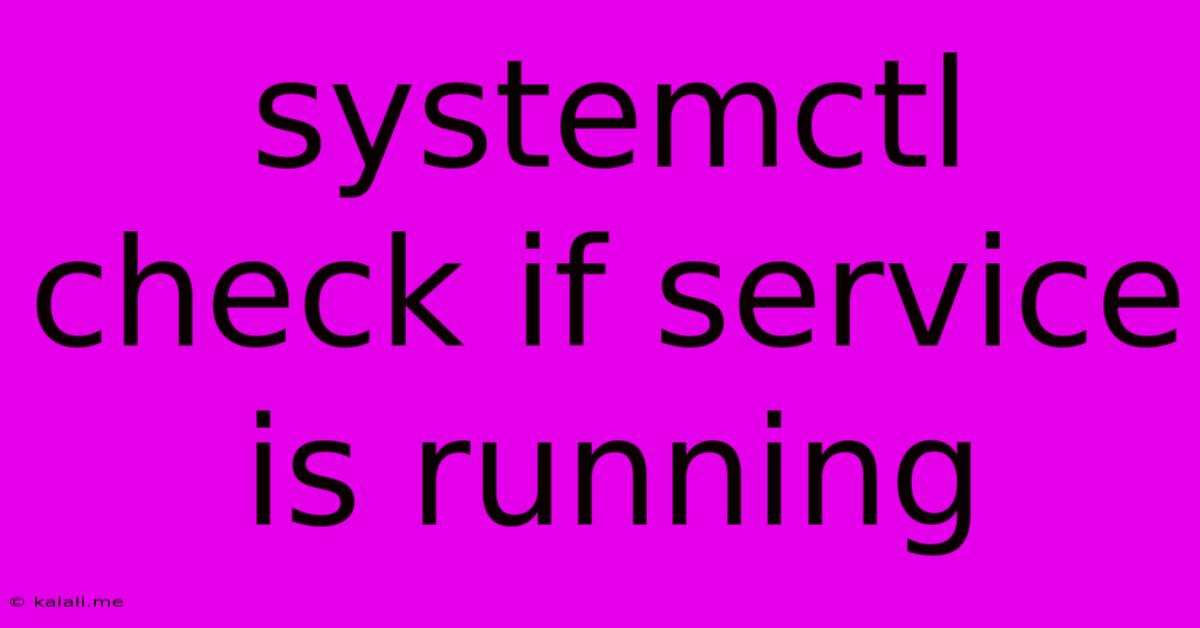
Table of Contents
systemctl: Checking if a Service is Running on Linux
This comprehensive guide will teach you how to effectively use the systemctl command to check the status of services on your Linux system. Knowing how to monitor your services is crucial for maintaining a stable and functional system. This guide covers various methods, from basic checks to more advanced troubleshooting techniques. We'll explore how to verify if a service is running, stopped, or even failing to start, along with helpful tips and best practices.
Understanding systemctl and Linux Services
Before diving into the specifics of checking service status, let's briefly understand what systemctl and Linux services are. systemctl is a powerful command-line tool used to manage systemd services. Systemd is an init system, responsible for starting, stopping, and managing various processes and services upon booting and during runtime. These services can range from essential system daemons like networking and logging to user-specific applications.
Basic Service Status Check with systemctl
The simplest way to check if a service is running is using the status command with systemctl. Replace <service_name> with the actual name of the service you want to check. For example, to check the status of the Apache web server (typically named apache2 or httpd), you would use:
sudo systemctl status apache2
This command will provide detailed output including:
- Active state: Indicates if the service is
active(running),inactive,failed, or another state. - Load state: Shows the service's loaded state, indicating whether it's correctly loaded by systemd.
- Sub-state: Provides more specific information about the active state, such as
running,listening, or other relevant details. - Process ID (PID): If the service is running, the PID of the main process will be displayed.
- Main process: Name of the main process associated with the service.
- Memory usage: Shows the amount of memory the service is consuming.
- CPU usage: Indicates the CPU usage of the service.
- Recent logs: Part of the service's logs are displayed.
Other Useful systemctl Options
Beyond status, systemctl offers several other helpful options:
-
systemctl is-active <service_name>: This provides a concise output, simply indicating whether the service isactiveorinactive. This is useful for scripting. It returnsactiveorinactive. -
systemctl is-enabled <service_name>: Checks if the service is enabled to start automatically on boot. Returnsenabled,disabled,masked, orstatic. -
systemctl list-units --type=service: Lists all currently active services. This is a useful command to overview the status of many services at once.
Troubleshooting Service Issues
If a service is not running, the output from systemctl status often provides clues to troubleshoot the problem. Look for error messages in the logs. You might need to check the service's configuration files, adjust permissions, or investigate dependency issues. The detailed output of the status command is invaluable in pinpointing the cause of failure. Knowing how to interpret this information is a key skill for any Linux system administrator.
Best Practices for Monitoring Services
Regularly checking the status of your services is vital for system stability. Consider using monitoring tools in addition to manual checks with systemctl. These tools can automatically alert you of problems, providing early warning signs of potential issues before they affect your system.
This guide provides a solid foundation for checking the status of services using systemctl. Mastering these commands empowers you to manage your Linux system effectively and efficiently, improving its reliability and overall performance. Remember to always use sudo before running systemctl commands unless explicitly stated otherwise, as these often require root privileges.
Latest Posts
Related Post
Thank you for visiting our website which covers about Systemctl Check If Service Is Running . We hope the information provided has been useful to you. Feel free to contact us if you have any questions or need further assistance. See you next time and don't miss to bookmark.