Take A Still From A Video Iphone
Kalali
May 22, 2025 · 3 min read
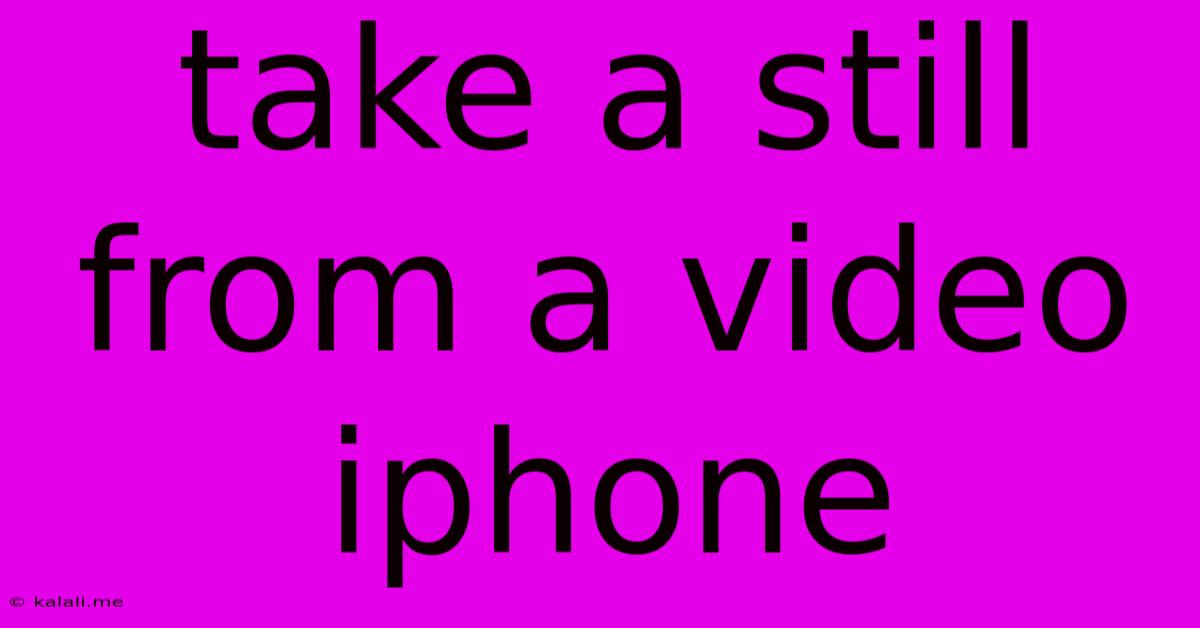
Table of Contents
Taking Stills from Videos on Your iPhone: A Comprehensive Guide
Capturing that perfect moment from a video is easier than you think. This guide will walk you through various methods for taking stills from videos on your iPhone, ensuring you get the highest quality image possible. Whether you're preserving a precious memory or grabbing a frame for a project, this guide has you covered.
Why Grab a Still from a Video?
Sometimes, a video holds the perfect image, a fleeting expression, or a detail that's too good to miss. Instead of re-shooting, grabbing a still allows you to extract that precise moment and save it as a high-resolution photo. This is particularly useful for:
- Capturing fleeting expressions: That perfect smile, a spontaneous laugh – preserve these precious moments as high-quality stills.
- Extracting details: Zoom in on a specific element within a video for a clearer image.
- Creating content: Use stills from videos for social media posts, presentations, or other projects.
- Editing convenience: Sometimes, working with a still image is simpler than dealing with video editing software.
Methods for Taking Stills from iPhone Videos
There are several ways to grab a still image from your iPhone videos. Let's explore the best options:
1. Using the Photos App
This is the simplest and most readily available method:
- Open the Photos app: Locate and open the Photos app on your iPhone.
- Select your video: Find the video containing the desired frame.
- Play the video: Start playing the video and pause it at the exact moment you want to capture.
- Take a screenshot: While the video is paused, press the power button and the volume up button simultaneously. This takes a screenshot of the paused frame, saving it to your Photos library. You can also use AssistiveTouch to create a custom gesture for screenshots.
2. Using Third-Party Apps
While the built-in method works well, several third-party apps offer more advanced features:
- Video editing apps: Many video editing apps (like LumaFusion, iMovie, or InShot) allow you to select a frame and save it as a still image. These apps often provide more control over image quality and export settings.
- Image editing apps: Some photo editing apps also have the capability to import video frames as images, granting you additional tools for enhancing the resulting image.
3. Utilizing the Share Sheet (for quick grabs)
This method is useful for rapidly sharing a specific frame:
- Open the Photos app: Navigate to the video.
- Select the video: Tap to open it.
- Scrub to the desired frame: Use the scrubber to locate the perfect moment.
- Tap the share icon: Locate the share icon (the square with an upward-pointing arrow).
- Choose "Save Image": Select "Save Image" to save the still image to your photos.
Tips for Optimal Results
- High-resolution videos: The higher the resolution of your original video, the better the quality of your still image.
- Lighting conditions: Good lighting in the original video will result in a clearer, sharper still.
- Steady video: Avoid shaky footage for crisper stills.
- Experiment with different methods: Try different apps and techniques to discover which gives you the best results for your needs.
Conclusion
Taking stills from your iPhone videos is a straightforward process offering many advantages. By utilizing the methods described above, you can easily capture those perfect moments and preserve them as high-quality images, enhancing your photos and projects. Remember to experiment with different approaches to find the workflow that best suits your needs.
Latest Posts
Latest Posts
-
Difference Between Mono And Stereo Sound
May 22, 2025
-
How Do Immigration Know If You Overstay Your Visa
May 22, 2025
-
How To Say Say In Japanese
May 22, 2025
-
How To Cut A Paving Slab
May 22, 2025
-
I Used To Be In French
May 22, 2025
Related Post
Thank you for visiting our website which covers about Take A Still From A Video Iphone . We hope the information provided has been useful to you. Feel free to contact us if you have any questions or need further assistance. See you next time and don't miss to bookmark.