The Display Environment Variable Is Not Set.????
Kalali
May 23, 2025 · 3 min read
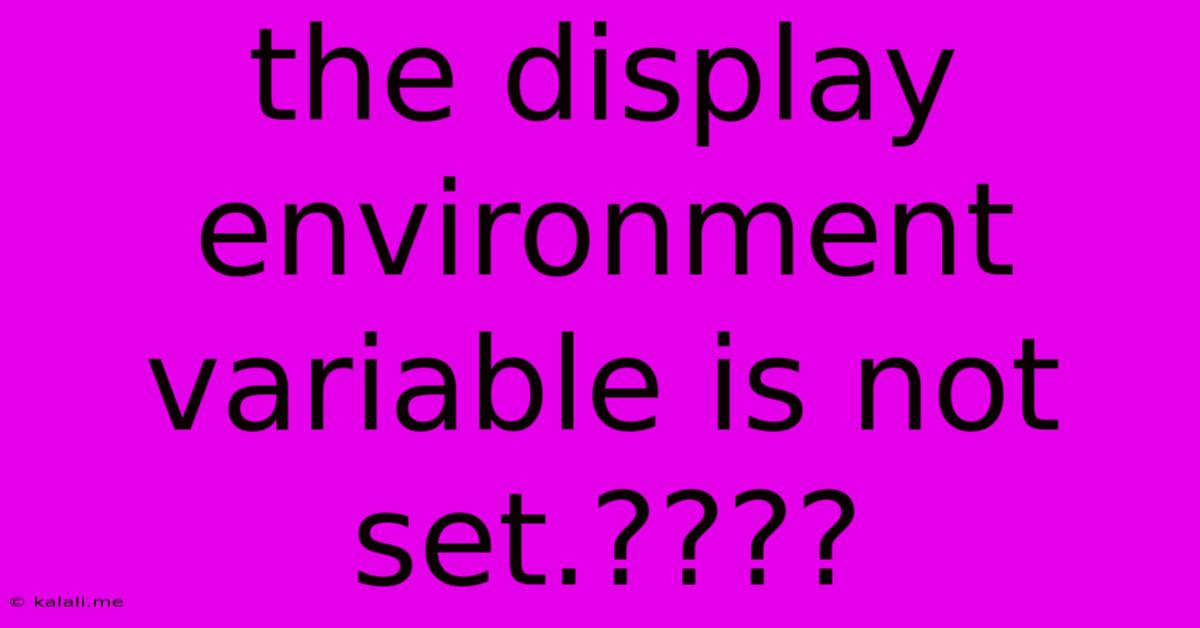
Table of Contents
The Display Environment Variable is Not Set: Troubleshooting and Solutions
The error "The display environment variable is not set" is a common problem encountered when working with graphical applications, particularly on Linux systems and servers accessed remotely. This comprehensive guide will explore the root causes of this error and provide effective solutions, ensuring you can quickly resume your work. Understanding this error is crucial for anyone managing servers or working with graphical interfaces in non-standard environments.
What does it mean?
This error message signifies that your system cannot locate the necessary information to display graphical output. The DISPLAY environment variable acts as a pointer, telling applications where to send their graphical information (e.g., to your local X server or a remote display). When unset or incorrectly configured, applications fail to render visually, resulting in the error. Common scenarios include running graphical applications in a remote terminal, setting up X forwarding, or working on headless servers.
Common Causes and Troubleshooting Steps:
There are several reasons why the DISPLAY environment variable might be unset or incorrectly set. Let's systematically investigate the most frequent culprits:
1. Remote Connections (SSH):
-
Problem: This is the most frequent cause. When connecting to a server remotely via SSH, the
DISPLAYvariable is often not automatically set. Graphical applications launched on the server won't know where to send their output. -
Solution: Utilize SSH's
-Xor-Yoption to enable X11 forwarding. This allows the server to forward the graphical output to your local X server:ssh -X user@server_address ssh -Y user@server_address //More secure, but might be blocked by your firewallAfter connecting using these options, check if the
DISPLAYvariable is correctly set using:echo $DISPLAYYou should see an output similar to
:0.0orlocalhost:10.0. If not, proceed to the next steps.
2. Incorrectly Set DISPLAY Variable:
-
Problem: The
DISPLAYvariable might be set incorrectly, pointing to a non-existent display or an inaccessible location. -
Solution: Manually set the
DISPLAYvariable to the correct address using theexportcommand:export DISPLAY=:0.0 // For local display export DISPLAY=your_server_ip:0.0 // For remote displayReplace
your_server_ipwith the actual IP address of the server hosting the display. After setting it, verify withecho $DISPLAY.
3. X Server Issues:
-
Problem: The X server on your local machine or the remote server might be down or incorrectly configured. This prevents applications from connecting to a display.
-
Solution:
- Local machine: Ensure your X server (usually Xorg) is running. Check your system's service manager (systemd, systemctl, etc.) to verify its status and restart it if necessary.
- Remote server: If the graphical application runs on a remote server, verify the X server is running and properly configured there. This may involve contacting your system administrator.
4. Firewall Restrictions:
-
Problem: Firewalls can block X11 forwarding, preventing the server from sending graphical information to your local machine.
-
Solution: Temporarily disable your firewall or configure it to allow X11 forwarding (ports typically used are around 6000). Note that disabling the firewall is generally not recommended for security reasons. Properly configuring firewall rules is the preferred approach.
5. Missing X11 Libraries:
-
Problem: The necessary X11 libraries might be missing on either your local machine or the remote server, preventing the application from interacting with the X server.
-
Solution: Install the appropriate X11 libraries using your system's package manager (e.g.,
apt,yum,pacman). The specific packages will vary depending on your distribution.
6. Incorrect Application Configuration:
-
Problem: Some applications might have their own configuration settings that override or conflict with the environment variables.
-
Solution: Check the application's documentation for specific configuration options related to display settings.
By systematically following these troubleshooting steps and checking each potential cause, you should be able to resolve the "The display environment variable is not set" error and successfully run your graphical applications. Remember to prioritize security best practices, especially when dealing with remote connections and firewall configurations.
Latest Posts
Latest Posts
-
How Many Cups Is 1 Pound Of Cheese
Jul 12, 2025
-
30 X 30 Is How Many Square Feet
Jul 12, 2025
-
How Much Does A Half Oz Weigh
Jul 12, 2025
-
Calories In An Omelette With 3 Eggs
Jul 12, 2025
-
How Do You Say Great Grandmother In Spanish
Jul 12, 2025
Related Post
Thank you for visiting our website which covers about The Display Environment Variable Is Not Set.???? . We hope the information provided has been useful to you. Feel free to contact us if you have any questions or need further assistance. See you next time and don't miss to bookmark.