The Recovery Server Could Not Be Contacted High Sierra
Kalali
May 21, 2025 · 3 min read
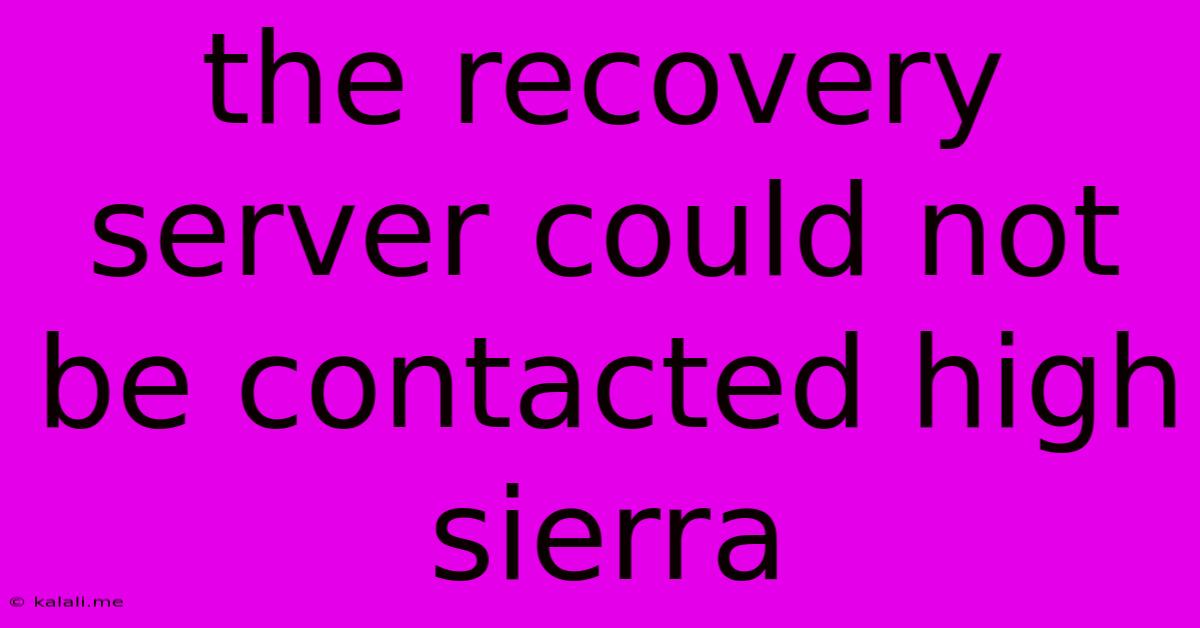
Table of Contents
The Recovery Server Could Not Be Contacted: Troubleshooting High Sierra's Recovery Issues
Are you facing the dreaded "The recovery server could not be contacted" error message on your macOS High Sierra system? This frustrating issue prevents you from accessing macOS Recovery, hindering your ability to reinstall the operating system, troubleshoot problems, or use Disk Utility. This comprehensive guide will walk you through troubleshooting steps to resolve this common problem. Understanding the root causes and employing these solutions should get you back on track.
What Causes the "Recovery Server Could Not Be Contacted" Error?
This error typically arises from problems with your internet connection, network configuration, or the macOS Recovery system itself. Possible culprits include:
- Network Connectivity Issues: A weak or nonexistent internet connection is the most frequent cause. This can stem from problems with your router, modem, Wi-Fi signal, or even your network cable.
- Firewall or Security Software Interference: Firewalls or security software might be blocking access to Apple's recovery servers.
- DNS Server Problems: Incorrect DNS server settings can prevent your Mac from reaching Apple's servers.
- macOS Recovery Partition Corruption: In rare cases, the recovery partition on your hard drive may be damaged or corrupted, preventing access to the recovery server.
- Hardware Problems: Although less common, failing network hardware (network adapter) can also cause this error.
Troubleshooting Steps: Resolving the Recovery Server Error
Let's tackle these potential issues one by one:
1. Verify Your Internet Connection
This is the most crucial step. Ensure your Mac is properly connected to the internet.
- Wired Connection: If using Ethernet, check the cable for damage and ensure it's securely connected to both your Mac and router. Try a different cable if possible.
- Wi-Fi Connection: Verify your Wi-Fi is working by attempting to access a website in a web browser. Restart your router and modem if necessary. Check your Wi-Fi signal strength; a weak signal can cause connectivity problems. Try moving closer to your router.
2. Temporarily Disable Firewalls and Security Software
Firewalls and security applications might block access to Apple's servers. Temporarily disable them to see if this resolves the issue. Remember to re-enable them after troubleshooting.
3. Check Your DNS Settings
Incorrect DNS server settings can impede communication with Apple's servers.
- Manually Set DNS Servers: In System Preferences > Network, select your network connection (Wi-Fi or Ethernet), click "Advanced...", go to the "DNS" tab, and try using Google's public DNS servers (8.8.8.8 and 8.8.4.4) or Cloudflare's (1.1.1.1 and 1.0.0.1).
4. Boot into macOS Recovery Using Command+R (Multiple Attempts)
Sometimes, simply retrying the boot process several times can resolve temporary network glitches. Power down your Mac completely, then hold down Command+R immediately after turning it on. Keep trying this several times.
5. Create a Bootable Installer (Advanced Solution)
If all else fails, creating a bootable installer on another Mac can provide a workaround. You'll need a compatible macOS installer to create a bootable USB drive. This method allows you to bypass the potentially corrupted recovery partition on your primary Mac. This requires another Mac and a USB drive.
6. Seek Professional Help (Last Resort)
If you've exhausted all other options, it's time to seek professional assistance. A hardware malfunction, a severely corrupted recovery partition, or a more complex software issue might necessitate a visit to an Apple Authorized Service Provider.
By systematically following these troubleshooting steps, you'll significantly increase your chances of resolving the "The recovery server could not be contacted" error and regaining access to macOS Recovery on your High Sierra machine. Remember to always back up your data regularly to minimize data loss in future situations.
Latest Posts
Latest Posts
-
Credit Card Balance In Credit Positive
May 21, 2025
-
How Much Topsoil Over Gravel To Grow Grass
May 21, 2025
-
Seemingly Small Trick Of The Hand
May 21, 2025
-
How Many Words For Phd Dissertation
May 21, 2025
-
Can You Do Me A Favour
May 21, 2025
Related Post
Thank you for visiting our website which covers about The Recovery Server Could Not Be Contacted High Sierra . We hope the information provided has been useful to you. Feel free to contact us if you have any questions or need further assistance. See you next time and don't miss to bookmark.