The System Does Not Allow Files With Active Contents.
Kalali
May 31, 2025 · 3 min read
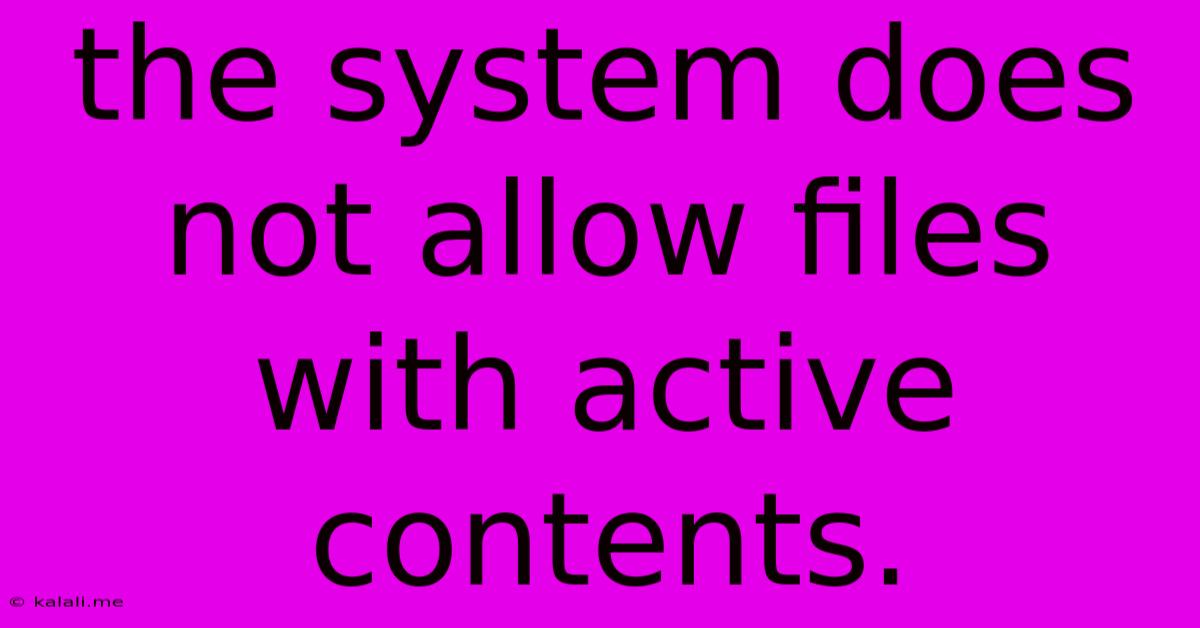
Table of Contents
The System Does Not Allow Files with Active Contents: Understanding and Resolving the Error
The error message "The system does not allow files with active contents" is a frustrating one, often encountered when trying to upload or transfer files. This comprehensive guide will delve into the reasons behind this error, explain what "active content" means in this context, and offer practical solutions to resolve the issue. This problem is often related to security protocols designed to prevent malicious code from infiltrating a system.
What is "Active Content"?
"Active content" in this context refers to files containing code that can execute automatically without your explicit permission. This includes, but isn't limited to:
- Macros: Especially prevalent in Microsoft Office documents (.doc, .xls, .ppt), macros are small programs that automate tasks. However, malicious macros can be used to install malware or steal data.
- Scripts: Files containing scripting languages like JavaScript, VBScript, or PowerShell can be embedded within various file types. These scripts, if malicious, can execute harmful actions.
- Executable files: Files with extensions like .exe, .bat, or .sh are inherently active and capable of running programs. These are often blocked due to the high risk of malware.
- Embedded objects: Some files may contain embedded objects (like ActiveX controls) that can also execute code and pose a security risk.
Why the System Blocks Active Content?
The system's refusal to allow files with active content is a crucial security measure designed to protect against malware and viruses. Many systems, especially those in corporate environments or those handling sensitive information, employ strict security policies to prevent the execution of potentially harmful code. This helps to safeguard against:
- Malware infections: Preventing the execution of malicious code embedded within seemingly harmless files.
- Data breaches: Stopping attempts to steal sensitive information through compromised files.
- System instability: Protecting against potentially harmful code that could crash or destabilize the system.
Troubleshooting and Solutions:
Encountering this error often requires a multi-faceted approach. Here are some steps to take:
- Identify the file type: Determine the file type causing the error. This helps pinpoint the potential source of the active content.
- Check for macros: If it's an Office document, check for enabled macros. Disable or remove macros before attempting to upload or transfer the file. Be cautious and only disable macros if you understand the implications and trust the source of the file.
- Scan for viruses: Use a reputable antivirus program to thoroughly scan the file for malware. This is crucial before attempting to open or transfer any suspicious file.
- Save as a different format: Try saving the file in a different format that doesn't support active content (e.g., saving a Word document as a PDF). This effectively removes the potentially harmful code.
- Contact the recipient: If you're sending the file, contact the recipient to discuss alternative file formats or upload methods that are compatible with their security policies.
- Review security settings: If the error consistently occurs, review the security settings of your system or the receiving system. Tightening security is often necessary, but balancing security with functionality requires careful consideration.
- Consider cloud storage: If dealing with large files or frequent transfers, utilizing cloud storage services with robust security measures might be a solution.
Prevention is Key:
The best approach is preventative. Develop good habits to mitigate the risk of encountering this error in the future:
- Only download files from trusted sources: Avoid downloading files from unreliable websites or unknown senders.
- Keep your antivirus software up-to-date: Regularly update your antivirus program to ensure it can detect and neutralize the latest threats.
- Be cautious when opening attachments: Always exercise caution when opening email attachments or downloading files from untrusted sources.
By understanding the reasons behind the "system does not allow files with active contents" error and following the troubleshooting steps, you can effectively resolve the issue and maintain the security of your system. Remember that security is paramount, and exercising caution is crucial in navigating the digital landscape.
Latest Posts
Latest Posts
-
V For Vendetta V And Evey
Jun 02, 2025
-
Car Ac Takes A While To Get Cold
Jun 02, 2025
-
Change Color Of Text In Latex
Jun 02, 2025
-
4 Way Switch With Multiple Lights
Jun 02, 2025
-
Fear The Walking Dead Owl Coin
Jun 02, 2025
Related Post
Thank you for visiting our website which covers about The System Does Not Allow Files With Active Contents. . We hope the information provided has been useful to you. Feel free to contact us if you have any questions or need further assistance. See you next time and don't miss to bookmark.