Ubuntu Show All Images In A Folder Tree
Kalali
Jun 04, 2025 · 3 min read
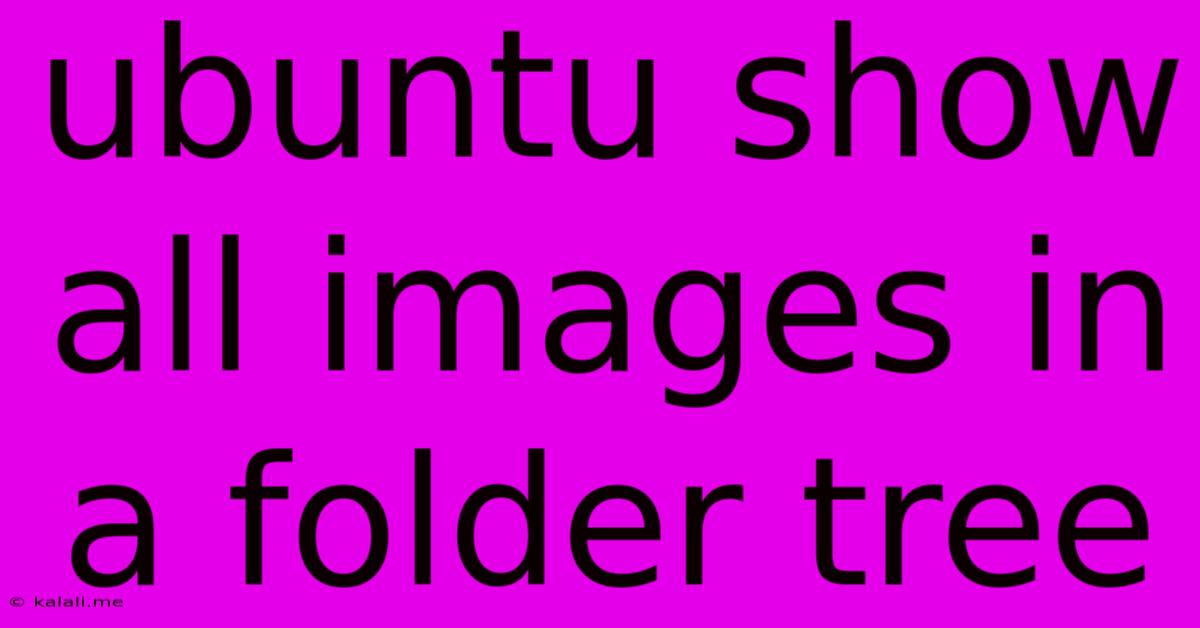
Table of Contents
How to Show All Images in a Folder Tree on Ubuntu
Finding all your images scattered across numerous subfolders on your Ubuntu system can be a real headache. Manually browsing through each directory is time-consuming and inefficient. This article provides several efficient methods to quickly locate and view all images within a specific folder tree on your Ubuntu desktop, saving you valuable time and frustration. We'll cover using the command line for power users and graphical tools for a more visual approach.
Understanding the Challenge: Ubuntu, like other Linux distributions, doesn't have a built-in single-click solution to preview all images within a complex folder structure. However, we can leverage powerful tools and commands to achieve this. The key is to use the command line or a graphical file manager with image preview capabilities, combined with recursive search functionality.
Method 1: Using the find Command in the Terminal
For users comfortable with the command line, the find command offers a robust and flexible solution. This method is particularly useful for scripting or automating image searches.
Here's how to use it:
find /path/to/your/folder -type f \( -iname "*.jpg" -o -iname "*.jpeg" -o -iname "*.png" -o -iname "*.gif" \) -print0 | xargs -0 -n1 imagemagick display
Explanation:
/path/to/your/folder: Replace this with the actual path to the root folder containing your images.-type f: This option specifies that we're only searching for files (not directories).\( -iname "*.jpg" -o -iname "*.jpeg" -o -iname "*.png" -o -iname "*.gif" \): This part defines the image file extensions we're looking for. You can add or remove extensions as needed (e.g.,.bmp,.tiff).-inameperforms a case-insensitive search, and-oacts as an "or" operator.-print0: This option separates filenames with a null character, which is crucial for handling filenames with spaces or special characters.xargs -0 -n1 imagemagick display: This pipes the list of filenames toxargs, which then executes thedisplaycommand from ImageMagick for each image file individually. Make sure you have ImageMagick installed (sudo apt install imagemagick).
This command will open each image found sequentially using the display command. You can replace display with other image viewers if you prefer (e.g., feh, eog).
Method 2: Leveraging Graphical File Managers
Most graphical file managers on Ubuntu offer features that can simplify the process of viewing images within a folder tree. While not as direct as a single command, they offer a user-friendly interface.
-
Nautilus (GNOME Files): Nautilus offers excellent search capabilities. You can search for image files by file type within a specific folder. Simply navigate to your target folder, type the file extension (e.g., "*.jpg") in the search bar, and Nautilus will list all matching images. It often previews the images within the search results.
-
Dolphin (KDE Plasma): Similar to Nautilus, Dolphin provides powerful search and filtering options. Utilize its search functionality and filter by file type to easily find and view your images.
-
Other File Managers: Many other file managers (like Thunar, PCManFM) will have similar search functionalities that can be used to locate your images efficiently.
Method 3: Using a dedicated Image Viewer with Recursive Search
Some advanced image viewers might have built-in functionalities for recursive searches within folder structures. While not a standard feature across all viewers, exploring the options within your preferred viewer could unveil a more convenient solution.
Optimizing your Workflow:
-
Organized File Structure: Maintaining a well-organized folder structure is the best way to avoid these search headaches in the first place. Use descriptive folder names and group images logically.
-
Regular Cleanup: Periodically reviewing and deleting unnecessary files will keep your image collection manageable and improve search efficiency.
By utilizing the methods outlined above, you can effectively manage and locate all your images within any folder tree on your Ubuntu system, significantly enhancing your productivity and workflow. Remember to choose the method that best suits your comfort level and technical expertise.
Latest Posts
Latest Posts
-
How Do You Attach A Dishwasher To Granite Countertop
Jun 05, 2025
-
Parts To Assemble A Leg To Chair
Jun 05, 2025
-
Google Apps Script Round To Nearest Number
Jun 05, 2025
-
Best Spring Break Locations In Us
Jun 05, 2025
-
When To Use Bell Trap Floor Drain
Jun 05, 2025
Related Post
Thank you for visiting our website which covers about Ubuntu Show All Images In A Folder Tree . We hope the information provided has been useful to you. Feel free to contact us if you have any questions or need further assistance. See you next time and don't miss to bookmark.