Unable To Acquire The Dpkg Frontend Lock
Kalali
Jun 05, 2025 · 4 min read
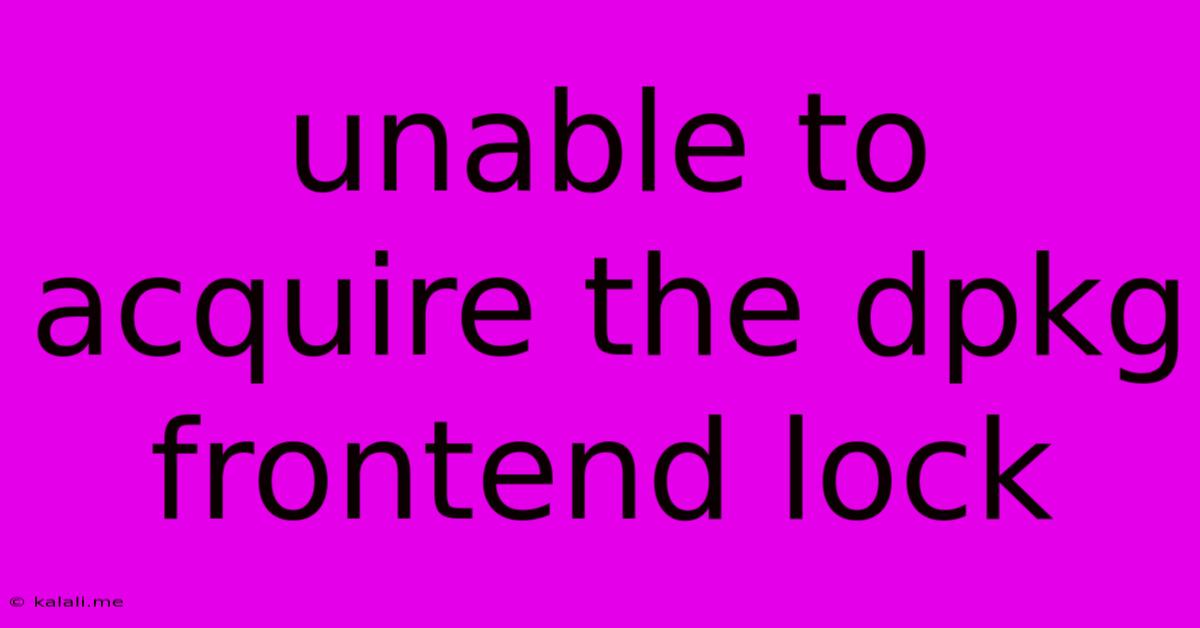
Table of Contents
Unable to Acquire the dpkg Frontend Lock: Troubleshooting and Solutions
Are you facing the frustrating "unable to acquire the dpkg frontend lock" error message? This common problem often arises when managing packages on Debian-based systems like Ubuntu, Linux Mint, and others. It essentially means another process is already using the dpkg package manager, preventing you from installing, removing, or updating software. This article will guide you through troubleshooting and resolving this issue, ensuring smooth package management.
This error prevents you from performing crucial system updates and software installations, hence quick resolution is necessary. We'll explore various causes and offer practical solutions to get your system back on track. Understanding the root cause is key to preventing future occurrences.
Understanding the dpkg Frontend Lock
The dpkg frontend lock is a file that ensures only one instance of the dpkg package manager runs at a time. This prevents conflicts and data corruption. When you encounter the error, it means this lock file is already in use. This can happen due to several reasons, ranging from incomplete package installations to other processes interfering with dpkg.
Common Causes of the dpkg Frontend Lock Error
Several factors can lead to this error. Let's examine the most frequent culprits:
- Incomplete or Crashed Package Manager Processes: This is the most common cause. A previous installation or update might have crashed, leaving the lock file in place.
- Running Multiple Package Managers Simultaneously: Attempting to use
apt,aptitude, or other package managers concurrently can lead to conflicts and lock the frontend. - System Errors: Underlying system issues, like a corrupted file system, can contribute to the problem.
- Stalled or Frozen Processes: A process might be stuck, preventing the release of the lock.
- Insufficient Permissions: Lack of appropriate permissions can prevent access and release of the lock.
Troubleshooting and Solutions
Let's move onto practical steps to resolve this issue:
1. Check for Running Processes:
The first step is to identify any processes currently using dpkg. Open your terminal and use the following command:
ps aux | grep dpkg
This command lists processes related to dpkg. If you see any running instances, especially those that seem unresponsive, you'll need to terminate them (carefully!). Use the process ID (PID) to terminate the process using the kill command. For example:
kill
Caution: Only terminate processes you understand. Incorrectly terminating critical processes can harm your system.
2. Forcefully Unlock dpkg:
If the above step doesn't work, try forcefully unlocking dpkg. This should be used cautiously. Use this command in your terminal:
sudo rm /var/lib/dpkg/lock-frontend
sudo rm /var/cache/apt/archives/lock
sudo rm /var/lib/apt/lists/lock
These commands remove the lock files. Afterwards, try running your package management commands again.
3. Reboot Your System:
A simple reboot often resolves temporary glitches. Restarting your system will clear any lingering processes and potentially resolve the lock issue.
4. Check for Disk Space:
Insufficient disk space can also hinder package management operations. Check your disk space using the command df -h. If space is low, free up some space by removing unnecessary files or uninstalling unused applications.
5. Check File System Integrity:
In more serious cases, file system corruption might be the culprit. Run a file system check using the appropriate command for your system (e.g., fsck for ext file systems). This process requires mounting the filesystem in read-only mode, so proceed with caution and back up your data before attempting this.
6. Update Your Package Manager:
An outdated package manager can sometimes cause unexpected issues. Update your system's package list and the package manager itself.
Preventing Future Occurrences
To avoid future encounters with this error, follow these best practices:
- Avoid running multiple package managers concurrently.
- Always allow package installations and updates to complete without interruption.
- Regularly update your system to ensure you have the latest versions of the package manager and related utilities.
- Monitor system resources and address issues like low disk space promptly.
By understanding the causes and employing these troubleshooting steps, you can effectively resolve the "unable to acquire the dpkg frontend lock" error and maintain a smoothly functioning Debian-based system. Remember to always proceed cautiously, especially when using commands that might affect your system's stability.
Latest Posts
Latest Posts
-
How To Replace Heating Element In Water Heater
Jun 07, 2025
-
No Available Modular Metadata For Modular Package
Jun 07, 2025
-
Terrible Quality On Hdmi Cable Macbook
Jun 07, 2025
-
What Causes A Air Conditioner To Freeze Up
Jun 07, 2025
-
The World You Grew Up In No Longer Exists
Jun 07, 2025
Related Post
Thank you for visiting our website which covers about Unable To Acquire The Dpkg Frontend Lock . We hope the information provided has been useful to you. Feel free to contact us if you have any questions or need further assistance. See you next time and don't miss to bookmark.