Unable To Open Bcp Host Data-file
Kalali
Jun 05, 2025 · 3 min read
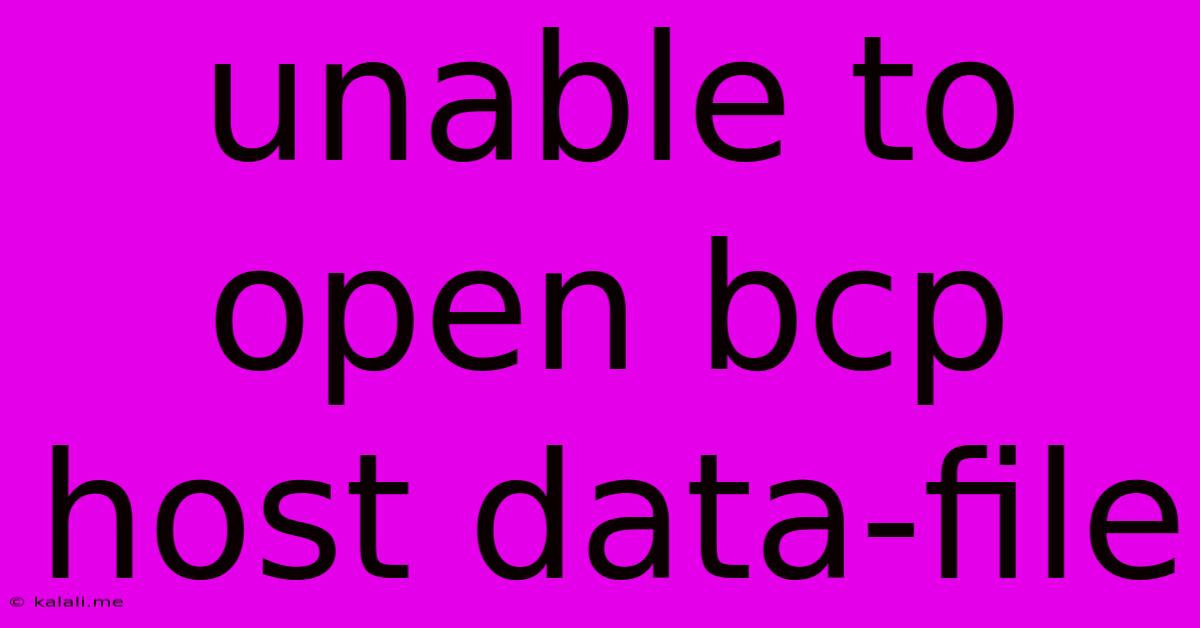
Table of Contents
Unable to Open BCP Host Data-File: Troubleshooting and Solutions
This article addresses the common error "Unable to open BCP host data-file" encountered when using the Bulk Copy Program (BCP) utility in SQL Server. This frustrating issue prevents data import or export, hindering crucial database management tasks. We'll explore the root causes and provide practical solutions to resolve this problem. Understanding the underlying reasons is key to preventing future occurrences and maintaining efficient database operations.
Understanding the Error
The "Unable to open BCP host data-file" error message typically arises when BCP cannot locate or access the specified data file. This can stem from several factors, including incorrect file paths, file permissions issues, file locking, or data file corruption. Successfully resolving this requires systematically investigating these possibilities.
Common Causes and Solutions
Here's a breakdown of the most frequent causes of this error and effective troubleshooting steps:
1. Incorrect File Path
-
Problem: The most common reason is specifying an incorrect or incomplete file path in the BCP command. Typos, missing directory separators, or relative paths not aligned with the current working directory are frequent culprits.
-
Solution: Double-check the file path meticulously. Ensure it's the absolute path (starting from the drive letter) and correctly reflects the file's location. Use the
cdcommand in the command prompt to navigate to the directory containing the file before executing the BCP command. Test the path by simply trying to open the file using a text editor to ensure accessibility.
2. File Permissions Issues
-
Problem: The user running the BCP command might lack the necessary permissions to read the data file. This includes insufficient permissions on the file itself, the containing directory, or even the underlying file system.
-
Solution: Verify that the user account executing BCP has read permissions on the data file and its parent directories. Adjust permissions using the operating system's file explorer or command-line tools (like
icaclsin Windows). Consider running BCP as an administrator to eliminate permission-related barriers.
3. File Locking
-
Problem: Another potential issue is that the data file might be locked by another process. This can happen if the file is currently being used by an application or another BCP instance.
-
Solution: Identify and close any applications that might be accessing the data file. Wait for any ongoing BCP processes to complete. Restart your system as a last resort, ensuring all processes using the file are terminated.
4. File Corruption or Inaccessibility
-
Problem: The data file itself might be corrupted or inaccessible due to disk errors, storage issues, or malware.
-
Solution: Try accessing the file using a text editor or other application. If you encounter errors, it indicates file corruption. Consider restoring the file from a backup if available. Run a disk check utility to identify and repair any underlying storage problems.
5. Data File Format
-
Problem: BCP expects the data file to be in a specific format (like CSV, TXT). If the format doesn't match the BCP command's specifications (e.g., incorrect delimiters or row terminators), this error can occur.
-
Solution: Ensure the data file's format aligns perfectly with the
-c(character) or-w(wide character) options and the delimiters (-t,-r) specified in your BCP command. Verify the file's encoding as well to match the expectations.
Preventing Future Occurrences
- Use absolute paths: Always use absolute file paths in your BCP commands to eliminate ambiguity.
- Verify file permissions: Regularly check and adjust file permissions to ensure appropriate access rights.
- Proper error handling: Incorporate robust error handling into your scripts to catch and address BCP errors gracefully.
- Regular backups: Maintain regular backups of your data files to recover from potential data loss or corruption.
By meticulously investigating these potential causes and implementing the corresponding solutions, you can effectively resolve the "Unable to open BCP host data-file" error and resume your database management tasks without interruption. Remember to systematically check each point, ensuring a thorough investigation to identify the root cause.
Latest Posts
Latest Posts
-
Why Couldnt Moses Enter The Promised Land
Jun 07, 2025
-
Why Does Nasdaq Not Publish Order Book Anymore
Jun 07, 2025
-
What Is A Naturalized Or Derived Citizen
Jun 07, 2025
-
Where Can I Watch Boku No Pico
Jun 07, 2025
-
How Thick Should Concrete Be For A Driveway
Jun 07, 2025
Related Post
Thank you for visiting our website which covers about Unable To Open Bcp Host Data-file . We hope the information provided has been useful to you. Feel free to contact us if you have any questions or need further assistance. See you next time and don't miss to bookmark.