Understanding Canvas New Quizzes
Kalali
Jan 08, 2025 · 5 min read
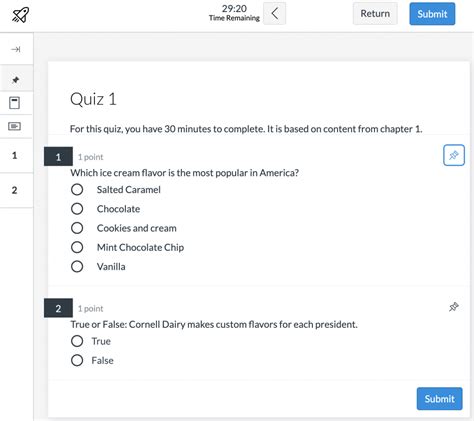
Table of Contents
Understanding Canvas New Quizzes: A Comprehensive Guide
Canvas New Quizzes represent a significant upgrade from the classic Quizzes tool, offering instructors a more engaging and flexible way to assess student learning. This comprehensive guide delves into the features and functionality of Canvas New Quizzes, helping you leverage its capabilities to create effective and dynamic assessments. We'll explore everything from basic setup to advanced question types and analysis tools.
Getting Started with Canvas New Quizzes
Before diving into the intricacies of question types and settings, let's establish a foundational understanding of how to create a new quiz using this improved tool.
Creating a New Quiz
- Navigate to Quizzes: Within your Canvas course, locate the "Quizzes" link in the course navigation menu.
- Add a New Quiz: Click the "+ Quiz" button.
- Provide Basic Information: Enter a clear and concise quiz title (this is crucial for both student understanding and your organization). Set a due date and time, ensuring students are aware of the deadline. Consider adding instructions to clarify expectations and provide any necessary guidance.
Quiz Settings: A Deep Dive
The quiz settings section is where you control the parameters of your assessment. Effective use of these settings is paramount to creating a fair and accurate evaluation. Key areas to consider include:
- Availability: Precisely define when the quiz opens and closes. Consider allowing for late submissions with appropriate penalties or extensions for extenuating circumstances.
- Time Limit: Set a time limit if appropriate for your assessment. This prevents students from taking excessive time and ensures equitable testing conditions.
- Multiple Attempts: Decide whether to allow students multiple attempts. Consider whether this aligns with your learning objectives and grading scheme. If enabled, you can configure how scores are handled (e.g., highest score, average score).
- Shuffle Questions: Randomizing question order prevents students from collaborating unfairly and promotes individual understanding.
- Shuffle Answers: Similar to shuffling questions, shuffling answers further enhances the integrity of your assessment.
- Question Group Settings: If using question groups, specify whether questions within the group should be shuffled.
Mastering Different Question Types in Canvas New Quizzes
Canvas New Quizzes boasts a wide array of question types, each suited for different assessment needs. Let's explore some of the most commonly used types and their effective applications:
1. Multiple Choice Questions
This classic question type remains a staple due to its simplicity and ease of grading. However, the possibilities within Canvas New Quizzes extend beyond basic multiple choice.
- Multiple Answers: Allow students to select multiple correct answers, encouraging deeper comprehension.
- Feedback: Provide specific feedback for each answer option, both correct and incorrect. This helps students understand their misconceptions and facilitates learning.
2. True/False Questions
Another straightforward question type suitable for assessing basic knowledge and understanding. Remember to craft clear and unambiguous statements to avoid ambiguity.
3. Fill-in-the-Blank Questions (Essay Questions)
These questions encourage more detailed responses, assessing students' ability to articulate their understanding. The 'Essay' question type in New Quizzes allows for more detailed answers than simple fill-in-the-blanks.
4. Matching Questions
This question type presents students with two columns of items (e.g., terms and definitions) and requires them to match corresponding pairs. It's ideal for assessing vocabulary and conceptual connections.
5. Multiple Dropdowns
This more advanced type allows for several dropdown menus within a single question, requiring students to select appropriate options from each menu. It's effective for assessing complex relationships and understanding of multiple variables.
6. Jumbled Sentence Questions
This unique question type presents students with a jumbled sentence and requires them to rearrange the words into the correct order. It's particularly useful for assessing grammar and sentence construction skills.
7. File Upload Questions
This type allows students to upload files as their answers, providing flexibility for assignments like essays, presentations, or coding projects. Clearly specify the required file types and formatting guidelines.
8. Formula Questions (Advanced)
This highly advanced question type allows you to create questions using mathematical formulas and variables. Canvas will dynamically generate different instances of the question, ensuring a personalized experience for each student.
Advanced Features and Functionality
Beyond the core question types, Canvas New Quizzes offers a range of advanced features to enhance the assessment experience:
Question Banks
Organize your questions into banks for reusability and efficiency. This allows you to easily add and remove questions from different quizzes, maintaining consistency and saving time.
Question Sets
Create question sets that can be randomly selected from a question bank. This allows for varied quizzes while controlling the overall difficulty and coverage of topics.
Question Weighting
Assign different weights to questions, allowing you to adjust the contribution of each question to the overall quiz score. This is crucial for balancing the importance of various concepts being assessed.
Scoring and Feedback
Canvas New Quizzes provides detailed scoring information, enabling you to review student performance effectively. You can also provide targeted feedback directly within the quiz, promoting personalized learning.
Accessibility
Ensure your quizzes are accessible to all students by using clear and concise language, providing alternative text for images, and using compatible question types. Remember to consider students with various learning needs and disabilities.
Analyzing Quiz Results and Improving Instruction
Once the quiz is complete, Canvas provides comprehensive analysis tools to review student performance and identify areas for instructional improvement.
Detailed Reports
Canvas generates detailed reports on student performance, showing individual scores, question-level performance, and overall class performance.
Item Analysis
Examine individual question statistics to identify questions that are too difficult or too easy, potentially indicating gaps in instruction or misconceptions among students.
Use Data to Inform Instruction
Use the data gleaned from the quiz results to refine your teaching strategies and address student learning challenges.
Conclusion: Harnessing the Power of Canvas New Quizzes
Canvas New Quizzes offers a powerful and versatile tool for assessing student learning. By mastering its various features and understanding its capabilities, you can create engaging and effective assessments that accurately reflect student understanding and drive improved instructional practices. Remember to continuously refine your quiz design based on data analysis and student feedback to optimize the learning experience for all.
Latest Posts
Latest Posts
-
If Your 35 What Year Was You Born
Jul 12, 2025
-
How Many Cups Is 1 Pound Of Cheese
Jul 12, 2025
-
30 X 30 Is How Many Square Feet
Jul 12, 2025
-
How Much Does A Half Oz Weigh
Jul 12, 2025
-
Calories In An Omelette With 3 Eggs
Jul 12, 2025
Related Post
Thank you for visiting our website which covers about Understanding Canvas New Quizzes . We hope the information provided has been useful to you. Feel free to contact us if you have any questions or need further assistance. See you next time and don't miss to bookmark.