Unlock Bootloader Google Pixel 7 Pro
Kalali
Jun 11, 2025 · 3 min read
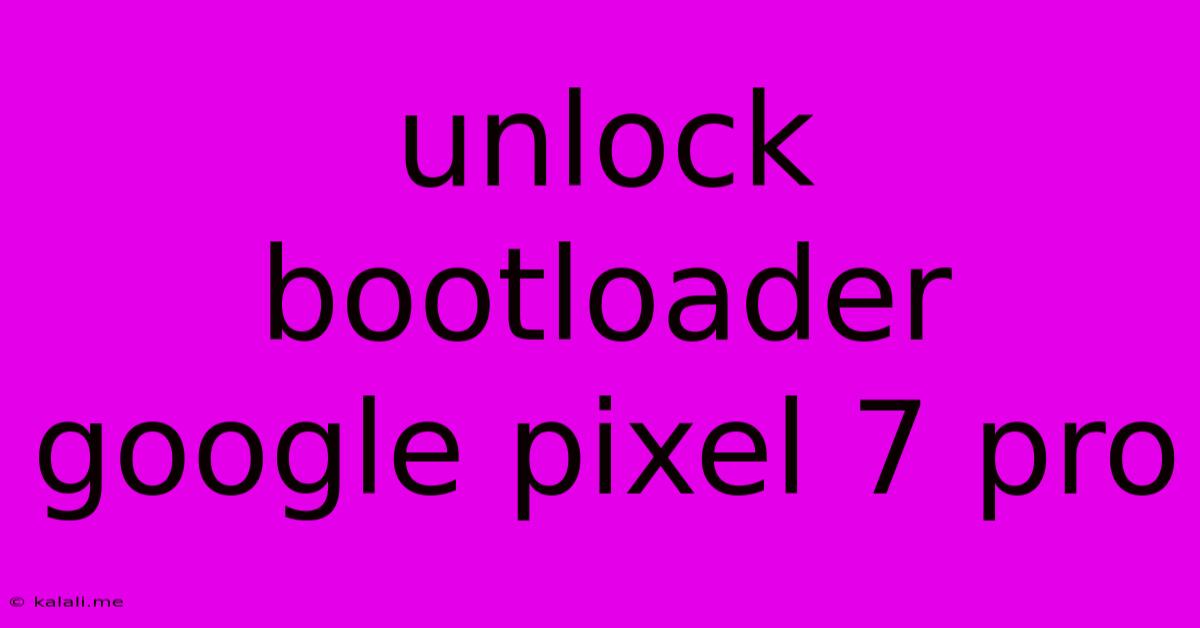
Table of Contents
Unlocking the Bootloader on Your Google Pixel 7 Pro: A Comprehensive Guide
Unlocking your Google Pixel 7 Pro's bootloader might sound intimidating, but with the right knowledge and careful execution, it's a manageable process. This guide provides a step-by-step walkthrough, addressing common concerns and highlighting crucial safety precautions. Be aware that unlocking your bootloader will void your warranty. Proceed with caution and at your own risk. This process requires a computer and a USB cable.
Why Unlock Your Bootloader?
Unlocking your bootloader opens up a world of possibilities for customization. It allows you to:
- Install custom ROMs: Experience alternative Android operating systems with unique features and functionalities.
- Root your device: Gain root access for advanced control over your system's files and settings.
- Flash custom recoveries: Utilize advanced tools like TWRP for backups, system modifications, and more.
- Flash custom kernels: Optimize your device's performance and battery life.
Prerequisites Before You Begin:
Before proceeding, ensure you've completed the following steps:
- Backup your data: This is crucial! Unlocking your bootloader can lead to data loss if something goes wrong. Back up everything important to your Google account or a computer.
- Charge your phone: Ensure your Pixel 7 Pro has at least 50% battery life to prevent unexpected shutdowns during the process.
- Enable USB debugging: Navigate to
Settings>System>Developer options> and turn onUSB debugging. If you don't see Developer options, go toAbout phone, tap the "Build number" seven times, and it will appear. - Download the necessary tools: You'll need the correct drivers for your Pixel 7 Pro and the appropriate ADB (Android Debug Bridge) and Fastboot tools. These are typically part of the Android SDK platform-tools package. Make sure they're installed and added to your system's PATH environment variable for easy access from the command line.
Step-by-Step Guide to Unlocking Your Bootloader:
-
Enable OEM unlocking: Go to
Settings>System>Developer optionsand enable "OEM unlocking". This is critical; the bootloader won't unlock otherwise. -
Boot into bootloader mode: Power off your phone completely. Then, press and hold the volume down button while connecting your phone to your computer using a USB cable.
-
Open a command prompt or terminal: Navigate to the directory where you extracted the platform-tools.
-
Verify device connection: Type
fastboot devicesand press Enter. You should see your device's serial number listed, confirming a successful connection. -
Unlock the bootloader: Type
fastboot flashing unlockand press Enter. Your phone will display a warning; use the volume buttons to navigate to "Yes" and press the power button to confirm. -
Complete the unlock process: Your phone will reboot, and the bootloader will be unlocked.
Troubleshooting Common Issues:
- Device not recognized: Ensure you have the correct drivers installed and that your USB cable is working properly. Try a different USB port.
- Error messages: Carefully read any error messages displayed. They often provide clues to the problem. Search online for solutions specific to the error you encountered.
- Bootloop: If your phone gets stuck in a bootloop after unlocking, you may need to reflash the factory image.
Post-Unlock Considerations:
- Increased vulnerability: Unlocking your bootloader increases your phone's vulnerability to malware. Be cautious about the apps you install and the websites you visit.
- Warranty void: Remember, unlocking your bootloader voids your warranty.
This guide provides a general overview. Always refer to reliable sources and community forums for the most up-to-date and specific instructions for your device. Remember to proceed with caution and at your own risk. Unlocking your bootloader is a powerful tool, but it comes with responsibilities. Use it wisely!
Latest Posts
Latest Posts
-
72 Is 90 Of What Number
Jun 12, 2025
-
Which Of The Following Is A Micronutrient
Jun 12, 2025
-
What Is 10 Percent Of 110
Jun 12, 2025
-
What Is 720 Converted To Radians
Jun 12, 2025
-
Difference Between A Letter And A Memo
Jun 12, 2025
Related Post
Thank you for visiting our website which covers about Unlock Bootloader Google Pixel 7 Pro . We hope the information provided has been useful to you. Feel free to contact us if you have any questions or need further assistance. See you next time and don't miss to bookmark.