Unzip A Zip File In Linux
Kalali
Jun 07, 2025 · 3 min read
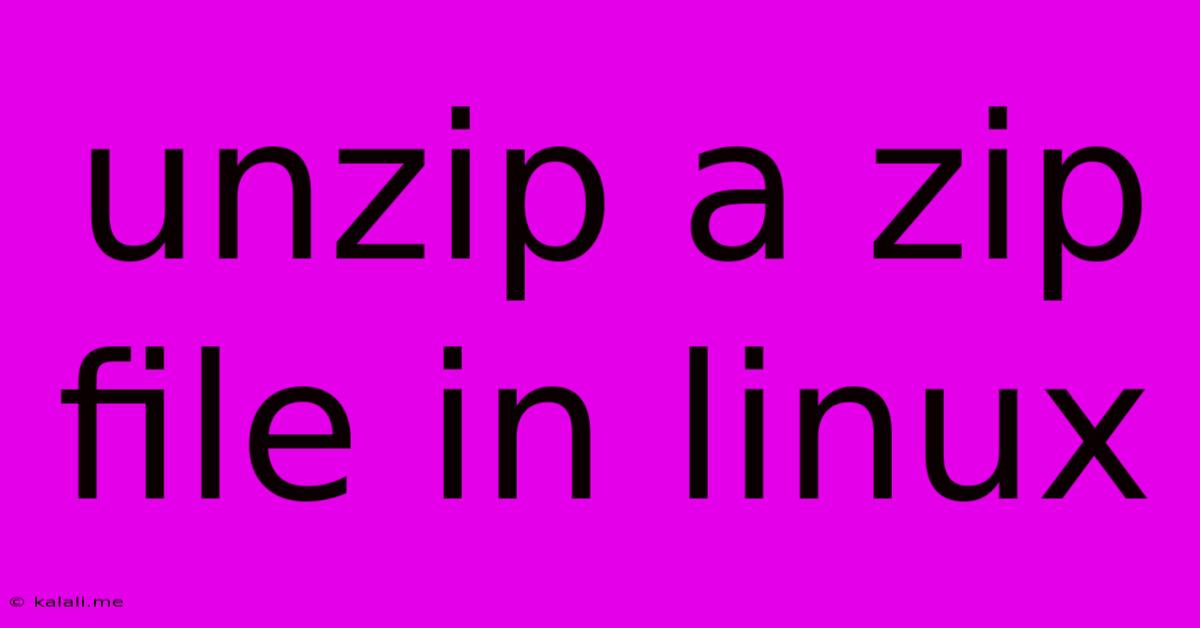
Table of Contents
Unzipping Zip Files in Linux: A Comprehensive Guide
Unzipping zip files is a common task for any Linux user. Whether you're downloading software, transferring files, or managing archives, knowing how to efficiently extract files from zip archives is crucial. This guide provides a comprehensive overview of various methods, addressing common issues and ensuring you can seamlessly handle your zip files in any Linux environment.
This article covers several ways to unzip files in Linux, from the command line using unzip and 7z to graphical user interfaces. We'll also delve into troubleshooting common problems like permission errors and corrupted archives.
Method 1: Using the unzip command
The unzip command is a standard utility included in most Linux distributions. It's straightforward and efficient for most zip files.
Basic Usage:
The most basic way to unzip a file is simply:
unzip filename.zip
Replace filename.zip with the actual name of your zip file. This command will extract the contents of the archive into the current directory.
Specifying Extraction Directory:
To extract the files to a specific directory, use the -d option:
unzip -d /path/to/directory filename.zip
Replace /path/to/directory with your desired destination. This is particularly useful for keeping your project organized and avoiding clutter in your current working directory.
Extracting Specific Files:
You can also extract only certain files within the archive using the -p flag to pipe the contents to standard output and then redirecting it to a file, or using wildcard characters to specify multiple files. However, it might be easier to extract the entire archive and then move or delete unwanted files afterwards for simpler scenarios.
Method 2: Employing the 7z command
The 7z command-line utility is a powerful tool supporting a wider range of archive formats, including zip, 7z, rar, and more. It is particularly beneficial when dealing with larger or more complex archives or if you need support for less common archive formats.
Basic Usage:
To unzip a zip file with 7z, use the following command:
7z x filename.zip
The x option extracts the files.
Specifying Extraction Directory:
Similar to unzip, you can specify the output directory using the -o option:
7z x -o/path/to/directory filename.zip
Method 3: Graphical User Interfaces (GUIs)
Many Linux desktop environments offer graphical file managers that can handle zip files with ease. Simply right-click on the zip file and select the "Extract" or "Extract Here" option. This method is often the most intuitive for users unfamiliar with the command line. Different desktop environments may have slightly different menu options, but the functionality is generally consistent.
Troubleshooting Common Issues
-
Permission Errors: If you encounter permission errors, try using
sudobefore the unzip command to elevate privileges:sudo unzip filename.zip. Remember that usingsudorequires appropriate permissions. -
Corrupted Archives: If the archive is corrupted, the extraction process may fail. Try downloading the zip file again from the original source. Sometimes, tools such as
7zmay offer more robust error handling and recovery options. -
Password Protected Archives: If the zip file is password protected, you will be prompted to enter the password during the extraction process.
Conclusion
Unzipping zip files in Linux is a simple yet essential skill. Whether you prefer the command line efficiency of unzip or 7z or the visual convenience of a GUI, this guide equips you with the knowledge to handle your zip files with ease. Remember to always consider file permissions and be wary of corrupted archives. By mastering these techniques, you'll significantly enhance your Linux workflow.
Latest Posts
Latest Posts
-
Gta 5 Best Story Mode Cars
Jun 07, 2025
-
Why Do Cats Lick Your Hand
Jun 07, 2025
-
What Food Do Muslims Not Eat
Jun 07, 2025
-
Internal Temp Of Pork Tenderloin When Done
Jun 07, 2025
-
Can You Put A Teflon Pan In The Oven
Jun 07, 2025
Related Post
Thank you for visiting our website which covers about Unzip A Zip File In Linux . We hope the information provided has been useful to you. Feel free to contact us if you have any questions or need further assistance. See you next time and don't miss to bookmark.