Usb Accessories Disabled Too Much Power
Kalali
May 21, 2025 · 4 min read
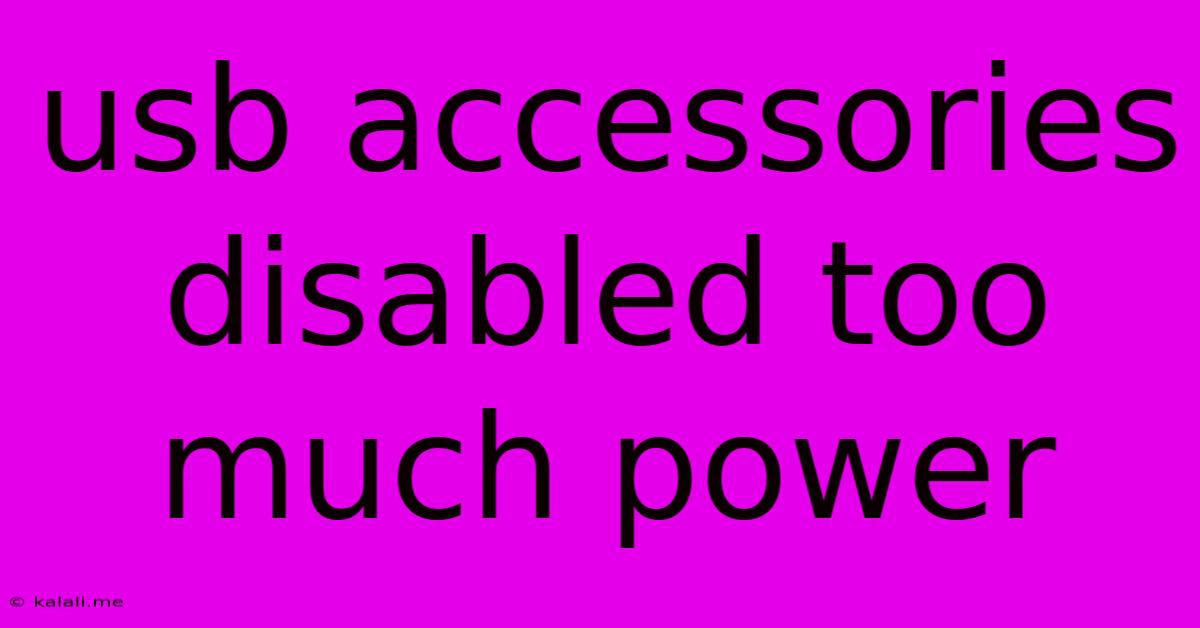
Table of Contents
USB Accessories Disabled: Too Much Power? Troubleshooting and Solutions
Many users encounter the frustrating "USB accessories disabled: too much power" error message. This issue arises when your computer's USB ports can't supply enough power to all connected devices, leading to a safety shutdown of the USB controller. This article delves into the causes, troubleshooting steps, and solutions to help you get your USB devices working again. This is particularly relevant for users working with power-hungry peripherals like external hard drives, high-powered cameras, or charging multiple devices simultaneously.
Understanding the Problem:
Your computer's USB ports deliver power in a limited amount. When you connect multiple devices, especially those requiring significant power (high-power USB devices), the total power draw might exceed the capacity of the USB controller. This triggers a protective mechanism, disabling the USB ports to prevent damage to your computer's hardware. The error message is a direct result of this power overload. Other related problems can include slow charging speeds for connected devices or USB ports simply not detecting your device.
Common Causes:
- Too many power-hungry devices: Connecting multiple hard drives, external cameras, or other high-power devices to a single USB hub or directly to your computer's ports simultaneously can easily exceed the available power.
- Faulty USB hub: A low-quality or malfunctioning USB hub might not distribute power efficiently, contributing to power shortages. Look for a powered USB hub for improved power distribution.
- Power supply issues: Problems with your computer's power supply unit (PSU) can limit the available power to the USB controllers. This is particularly likely if you are using other power-intensive peripherals.
- Driver problems: Outdated or corrupted USB drivers can interfere with power management, leading to unexpected shutdowns.
- Overloaded USB port: Even with a single device, a low-power USB port might not supply enough power. Some USB ports only supply 500mA of power, while others can provide 900mA or more.
- USB Power Delivery (USB PD) incompatibility: If you're using devices with USB PD, ensuring compatibility between your device, cable, and port is crucial.
Troubleshooting Steps and Solutions:
- Disconnect unnecessary devices: The simplest solution is often disconnecting non-essential USB devices. Unplug everything except the one you need and see if the problem resolves.
- Use a powered USB hub: If you need to connect several devices, invest in a powered USB hub with its own power adapter. This provides sufficient power to all connected devices, avoiding power limitations. Check the power output (in Amps) of the hub to ensure it's sufficient for your needs.
- Check your power settings: Navigate to your computer's power settings and ensure that the USB power management is set to provide adequate power to connected devices. This is especially pertinent for laptops in power-saving modes.
- Update USB drivers: Go to your Device Manager, locate the USB controllers, and update the drivers to their latest versions. This can sometimes resolve power management conflicts.
- Try different USB ports: Experiment with different USB ports on your computer. Some ports may provide more power than others. USB 3.0 and USB-C ports usually offer more power than USB 2.0.
- Check your power supply: If you suspect a problem with your computer's PSU, consider getting it checked by a professional technician.
- Check cables: Damaged or low-quality USB cables can hinder power delivery. Try a different cable to rule out cable issues.
- Check the device itself: If the problem persists with only one specific device, it might have a power-related issue and may need to be repaired or replaced.
Preventing Future Issues:
- Use a powered USB hub for multiple devices: This remains the best preventative measure.
- Use high-quality cables: Invest in good quality USB cables for reliable power delivery.
- Monitor power consumption: Be mindful of the power demands of your connected devices to avoid exceeding the USB controller's capacity.
By following these steps, you can effectively troubleshoot and resolve the "USB accessories disabled: too much power" error. Remember to systematically eliminate potential causes to identify the root of the problem. If the problem persists after trying all these troubleshooting methods, consider seeking professional assistance from a computer repair technician.
Latest Posts
Latest Posts
-
Can A Cat Find Their Way Home
May 22, 2025
-
How To Find Leak In Wall Or Ceiling
May 22, 2025
-
Can Cats Find Their Way Home
May 22, 2025
-
What Does The Dot In Math Mean
May 22, 2025
Related Post
Thank you for visiting our website which covers about Usb Accessories Disabled Too Much Power . We hope the information provided has been useful to you. Feel free to contact us if you have any questions or need further assistance. See you next time and don't miss to bookmark.