Use A Layer As A Mask Photoshop
Kalali
Jun 01, 2025 · 3 min read
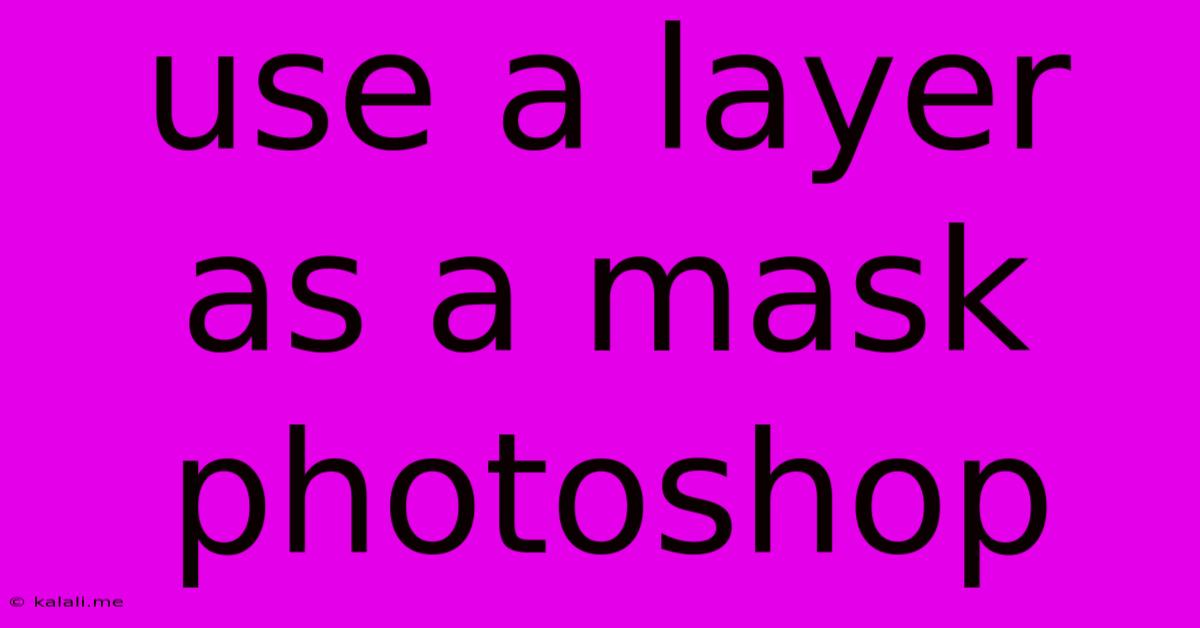
Table of Contents
Mastering Layer Masks in Photoshop: A Comprehensive Guide
Using layer masks in Photoshop is a fundamental skill for any serious image editor. Unlike erasing, which permanently removes pixels, layer masks allow for non-destructive editing, giving you the freedom to refine and adjust your work without losing any original data. This guide will walk you through the basics and more advanced techniques for harnessing the power of layer masks.
What is a Layer Mask?
A layer mask is a grayscale image associated with a layer. White reveals the layer, black hides it, and shades of gray create varying degrees of transparency. This allows for precise control over the visibility of specific areas within a layer, making it perfect for compositing, retouching, and creating complex image manipulations. Think of it as a flexible stencil you can easily modify.
Creating a Layer Mask:
There are several ways to add a layer mask:
- Click the Layer Mask Icon: At the bottom of the Layers panel, you'll find a rectangular icon with a circle inside. Clicking this will add a new, completely white layer mask to your selected layer.
- Right-Click and Select "Add Layer Mask": Right-clicking on a layer in the Layers panel allows you to select "Add Layer Mask" from the contextual menu.
- Using the Quick Mask Mode: This method is particularly useful for creating complex selections that can then be used as a layer mask. Activate Quick Mask mode (Q key), make your selection using brushes, gradients, or other tools, then exit Quick Mask mode (Q key again), and Photoshop will convert the selection into a layer mask.
Painting with Black and White:
Once you have a layer mask, you can paint on it using a brush tool:
- Black: Hides the corresponding area of the layer.
- White: Reveals the corresponding area of the layer.
- Grays: Creates varying degrees of transparency. A 50% gray will create a 50% opacity.
Experiment with different brush sizes, hardnesses, and opacity settings for precise control. You can always switch between black and white by pressing X.
Refining Your Mask:
The beauty of layer masks lies in their editability. You can easily refine and adjust your masks at any time. Simply select the layer mask (it will have a white or black rectangle overlay) and paint with black to hide or white to reveal.
Using Layer Mask Adjustments:
You can also use layer masks with adjustment layers, such as Brightness/Contrast, Levels, or Curves. This lets you apply adjustments to only specific areas of an image, offering sophisticated control over color and tone.
Combining Layer Masks:
For even more complex effects, you can use multiple layer masks on a single layer or apply masks to multiple layers within a composition. This allows for intricate layering and masking techniques, perfect for photo retouching and digital painting.
Utilizing the Feathering Option:
The feathering option on your brushes softens the edges of your mask, creating natural transitions between masked and unmasked areas. This is particularly useful for avoiding harsh edges and creating more realistic blends.
Beyond the Basics: Advanced Techniques
- Vector Masks: These are created using vector shapes, offering precise control and scalability.
- Clipping Masks: These link a layer to a layer below, masking the top layer to the shape of the bottom layer.
- Mask Blending Modes: Experimenting with different blending modes for your layer mask can produce unexpected and creative effects.
Conclusion:
Mastering layer masks in Photoshop opens up a world of creative possibilities. By understanding the fundamental principles and exploring advanced techniques, you'll be able to create sophisticated image edits, retouches, and compositions with unparalleled precision and control. Remember that practice is key; experiment with different approaches to fully appreciate the power and versatility of this essential tool.
Latest Posts
Latest Posts
-
How Early Should You Arrive To A Basketball Game
Jun 02, 2025
-
Notch In The Belt Or On The Belt
Jun 02, 2025
-
Initiating Processes Take Place During Each Phase Of A Project
Jun 02, 2025
-
Can Ground Beef Be Cooked From Frozen
Jun 02, 2025
-
Did Any Of Jesus Disciples Have Gets Married
Jun 02, 2025
Related Post
Thank you for visiting our website which covers about Use A Layer As A Mask Photoshop . We hope the information provided has been useful to you. Feel free to contact us if you have any questions or need further assistance. See you next time and don't miss to bookmark.