Use An Ip Scanner To Find The Pi's Ip Address.
Kalali
Jun 07, 2025 · 3 min read
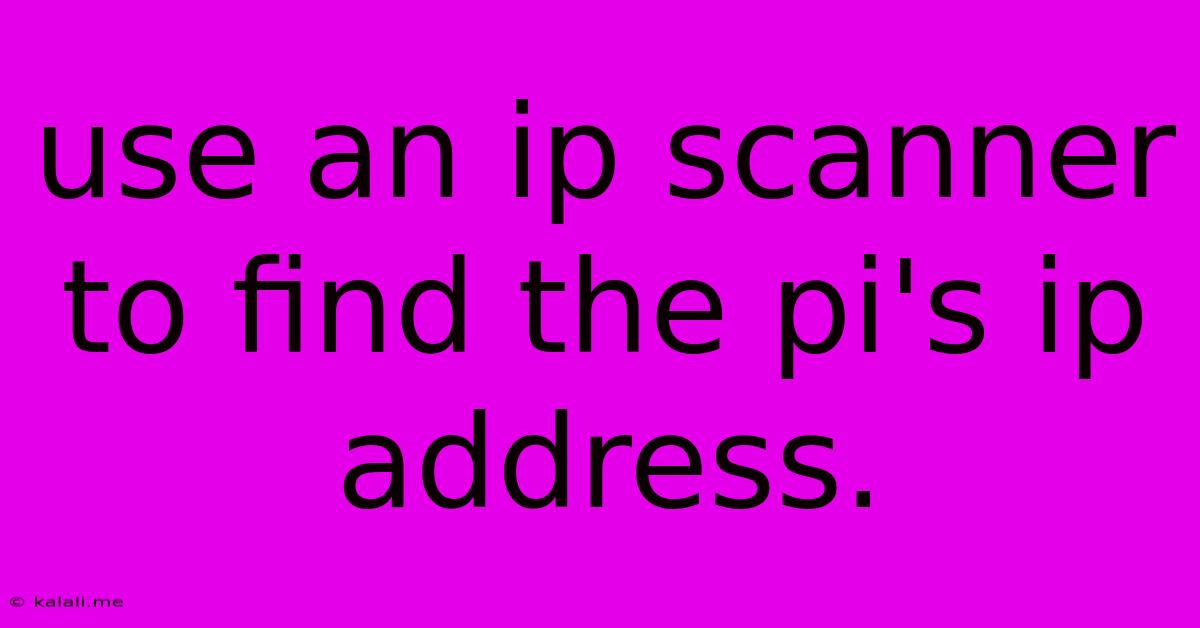
Table of Contents
Finding Your Raspberry Pi's IP Address Using an IP Scanner
Finding your Raspberry Pi's IP address can sometimes feel like searching for a needle in a haystack. If you're struggling to connect, using an IP scanner is a quick and efficient solution. This article will guide you through the process, explaining what IP scanners are, how to use them, and troubleshooting common issues. This method is particularly useful when you're unsure of your Pi's network settings or if it's connected to a larger network with multiple devices.
What is an IP Scanner?
An IP scanner is a network utility that scans a specified range of IP addresses to identify active devices on your network. It works by sending network packets to each address and checking for responses. Active devices, like your Raspberry Pi, will respond, revealing their IP address and potentially other information like hostname and MAC address. This is significantly faster than manually checking potential IP addresses.
Choosing an IP Scanner:
Numerous IP scanners are available, both free and commercial, for various operating systems (Windows, macOS, Linux). Popular choices include:
- Advanced IP Scanner (Windows): A free, user-friendly tool offering a clear interface and detailed information about discovered devices.
- Angry IP Scanner (Cross-Platform): A fast and portable open-source scanner available for Windows, macOS, and Linux. It supports various output formats and plugins.
- nmap (Cross-Platform): A powerful and versatile command-line scanner. While more technical, it offers extensive customization options and advanced features.
How to Use an IP Scanner (General Steps):
The exact steps will vary slightly depending on the scanner you choose, but the general process remains consistent:
-
Identify your network's subnet: Your Raspberry Pi will likely have an IP address within the same subnet as your computer. This subnet is typically displayed in your computer's network settings. Common subnet addresses include 192.168.1.0/24 or 10.0.0.0/24. The
/24indicates the subnet mask. -
Download and install the IP scanner: Download the IP scanner of your choice and install it according to the provider's instructions.
-
Specify the IP range: Enter the IP range you want to scan. For example, if your subnet is 192.168.1.0/24, you might scan the range 192.168.1.1 to 192.168.1.254.
-
Start the scan: Initiate the scan process. The scanner will probe each IP address within the specified range.
-
Identify your Raspberry Pi: Once the scan is complete, review the results. Look for devices with names or descriptions that match your Raspberry Pi (e.g., "raspberrypi," "RPi"). The IP address shown next to the device name is your Raspberry Pi's IP address.
Troubleshooting:
- No devices found: Double-check your network settings and the IP range you've specified. Ensure your Raspberry Pi is powered on and connected to the network.
- Too many devices found: You might be scanning a very broad range. Try narrowing down the IP range.
- Scanner not working: Check the scanner's documentation for troubleshooting tips. Ensure you have the necessary permissions to perform network scans.
Alternative Methods:
If an IP scanner proves unsuccessful, you can try these alternatives:
- Check your router's DHCP lease table: Most routers maintain a table of devices connected to the network, including their IP addresses.
- Use the
hostname -Icommand (on Linux/macOS): If you have SSH access to your Raspberry Pi, this command will display its IP address.
By following these steps and utilizing a suitable IP scanner, locating your Raspberry Pi's IP address becomes a straightforward task, streamlining your setup and troubleshooting processes. Remember to always scan responsibly and respect network security protocols.
Latest Posts
Latest Posts
-
How To Send Messages To A Network Interface Using Ebpf
Jun 07, 2025
-
Can You Use Iodized Salt For Brining
Jun 07, 2025
-
Gfci Wont Reset After Power Outage
Jun 07, 2025
-
How To Repair A Leaking Car Fuel Tank
Jun 07, 2025
-
Kitchen Sink Drain Rough In Height
Jun 07, 2025
Related Post
Thank you for visiting our website which covers about Use An Ip Scanner To Find The Pi's Ip Address. . We hope the information provided has been useful to you. Feel free to contact us if you have any questions or need further assistance. See you next time and don't miss to bookmark.