Usermod User Is Currently Used By Process
Kalali
Jun 02, 2025 · 3 min read
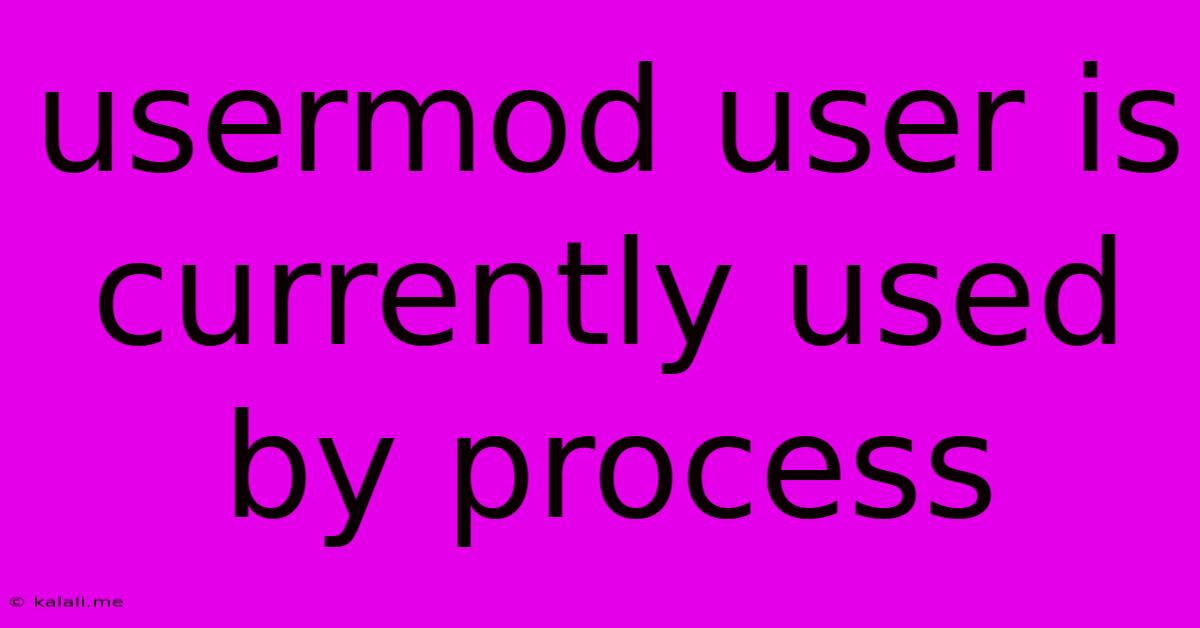
Table of Contents
Usermod User is Currently Used by Process: Troubleshooting and Solutions
Encountering the error "usermod: user is currently used by process" can be frustrating, especially when you're trying to manage user accounts on your Linux system. This error typically occurs when you attempt to modify a user account (using the usermod command) that's actively logged in or has running processes associated with it. This article will guide you through understanding the error, its causes, and effective solutions.
What Causes the "usermod: user is currently used by process" Error?
The core issue is simple: the system can't modify a user account while it's in use. This happens because the system needs to update various files and processes related to that user, and those actions are impossible while the user's processes are running. Several scenarios can trigger this:
- User is logged in: The most common cause. The user is actively logged into the system, either locally or remotely via SSH. The system needs to close active sessions before it can safely modify the user account.
- Running processes: Even if the user isn't directly logged in, background processes (daemons, cron jobs, etc.) running under the user's account can prevent modifications.
- Network services: Services like web servers or databases might be running as the targeted user, preventing
usermodfrom completing its task.
Effective Solutions to Resolve the Error
Let's explore several methods to resolve this issue, moving from the simplest to more advanced approaches:
1. Log Out the User
The most straightforward solution is to have the user log out of all active sessions. This includes logging out of graphical interfaces and closing any SSH connections. Once the user is completely logged out, try running the usermod command again.
2. Identify and Terminate Running Processes
If logging out isn't feasible (perhaps the user is a system user and cannot be logged out), the next step is to identify and terminate any processes running under that user's account. You can do this using the ps command:
ps aux | grep
Replace <username> with the actual username you're trying to modify. This will show all processes associated with that user. Note the Process ID (PID) of the processes you want to terminate. Use the kill command to stop them:
kill
Caution: Be extremely careful when killing processes. Terminating critical system processes can lead to system instability. Only kill processes you are sure are safe to stop. Consider using kill -9 <PID> only as a last resort, as it forces termination without giving the process a chance to clean up.
3. Using usermod -U (for user home directory changes)
If your primary goal is to change the home directory of the user, the -U flag might be helpful. This flag is designed to modify the user’s home directory even if processes are still running under that account. However, this should be used with caution as it might not fully reflect changes until all processes using old location are terminated.
4. Reboot the System (Last Resort)
If all else fails, rebooting the system ensures that all processes associated with the user are terminated. This is a drastic measure, and should only be considered as a last resort, especially in production environments.
Preventing Future Occurrences
To avoid this error in the future, consider these best practices:
- Plan user maintenance: Schedule user account modifications during off-peak hours or periods of low activity to minimize disruption.
- Properly manage system users: Regularly monitor and manage processes running under system user accounts.
- Automate user management: Use scripting and automation tools to manage user accounts more efficiently, reducing the need for manual intervention.
By following these steps and best practices, you can effectively resolve the "usermod: user is currently used by process" error and maintain smooth operation of your Linux system. Remember to always exercise caution when manipulating system processes.
Latest Posts
Latest Posts
-
Joshua Prostrated Himself Before The Warrior
Jun 04, 2025
-
How To Dispose Of Old Knives
Jun 04, 2025
-
Turn Order For A 4 Way Stop
Jun 04, 2025
-
Why Do Dogs Lick Other Dogs Mouths
Jun 04, 2025
-
How To Replace A Water Heater Element
Jun 04, 2025
Related Post
Thank you for visiting our website which covers about Usermod User Is Currently Used By Process . We hope the information provided has been useful to you. Feel free to contact us if you have any questions or need further assistance. See you next time and don't miss to bookmark.