Using A Laptop As A Second Monitor
Kalali
Jun 09, 2025 · 3 min read
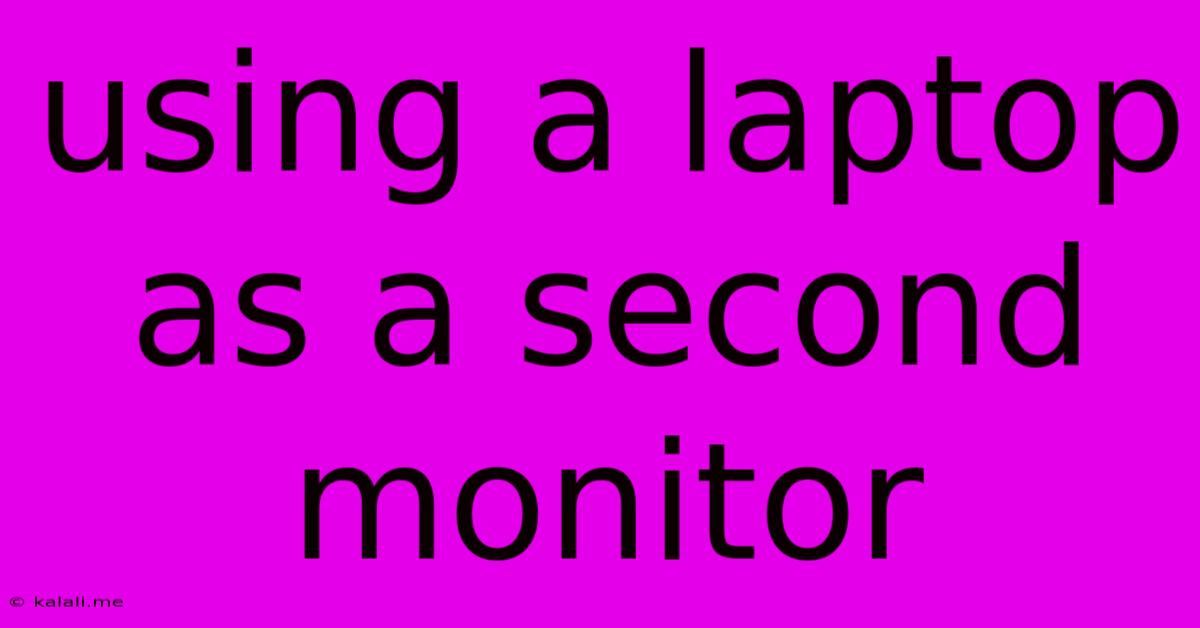
Table of Contents
Unleash Your Productivity: Using Your Laptop as a Second Monitor
Are you tired of juggling multiple windows on a single screen? Does your workspace feel cramped and inefficient? Then consider using your laptop as a second monitor! This surprisingly simple trick can significantly boost your productivity and enhance your workflow. This guide will walk you through the process, explore different connection methods, and highlight the benefits of using a laptop as an extended display.
Why use a laptop as a second monitor? This setup offers a flexible and cost-effective solution for expanding your screen real estate. It's particularly useful for those who frequently work from home or travel, eliminating the need for a bulky and expensive secondary monitor. Imagine having ample screen space for coding, writing, or graphic design – all without breaking the bank or cluttering your desk.
Choosing Your Connection Method: Wired vs. Wireless
The key to successfully using your laptop as a second monitor lies in choosing the right connection method. Here's a breakdown of the most popular options:
1. Wired Connections (Recommended): Wired connections offer the most stable and reliable performance. The primary options include:
- HDMI: A widely available and versatile port found on most laptops and desktops. Provides excellent video and audio quality.
- DisplayPort: Another common port offering high-resolution support and high refresh rates. Often preferred for higher-end setups.
- USB-C (with DisplayPort Alt Mode or Thunderbolt): A newer standard that can transmit both video and data over a single cable. Offers high bandwidth and supports multiple displays.
Pros: Stable connection, reliable performance, usually higher resolution and refresh rates.
Cons: Requires cables, can be less portable than wireless solutions.
2. Wireless Connections: Wireless connections provide convenience and flexibility, but may experience latency issues or connectivity problems. Popular options include:
- Miracast: A wireless display standard built into many Windows devices. Allows you to stream your desktop wirelessly to your laptop.
- AirPlay (for macOS and iOS devices): Apple's wireless streaming technology. Allows you to mirror your macOS or iOS screen to your laptop.
- Third-party apps: Several applications offer wireless screen mirroring functionality across different operating systems.
Pros: No cables required, increased portability.
Cons: Potential for lag, lower resolution, more susceptible to interference.
Setting Up Your Laptop as a Second Monitor
Once you've chosen your connection method, follow these general steps:
- Connect your laptop to your main display: Using the chosen cable (or enabling wireless mirroring), connect your laptop to your desktop or main monitor.
- Extend your display: On your main computer, go to your display settings. This usually involves right-clicking on your desktop and selecting "Display settings" or a similar option.
- Choose "Extend these displays": This option will extend your desktop across both screens, giving you two separate workspaces.
- Adjust the resolution and orientation: Customize the resolution and orientation of both screens to optimize your workflow.
Optimizing Your Dual-Screen Setup
Once everything is connected and configured, consider these tips for optimal performance:
- Arrange windows strategically: Place frequently used applications on your secondary laptop screen to maximize efficiency.
- Adjust resolution for optimal clarity: Choose a resolution that balances visual clarity with performance on both screens.
- Utilize multi-monitor shortcuts: Learn keyboard shortcuts for moving windows between displays. This will accelerate your workflow.
- Consider a docking station: For a more organized and professional setup, a docking station can simplify the connection process.
Conclusion: Expand Your Horizons
Using your laptop as a second monitor is a simple yet powerful productivity hack. It allows you to significantly increase your screen real estate without the need for a costly, secondary monitor. By utilizing the appropriate connection method and optimizing your settings, you can unlock your full productivity potential. Try it out today and experience the difference!
Latest Posts
Latest Posts
-
What Is Half Of 1 4 Teaspoon
Jul 02, 2025
-
How Many Cups In A Pound Of Hamburger Meat
Jul 02, 2025
-
Imagery Or Figurative Language From Romeo And Juliet
Jul 02, 2025
-
What Is A Quarter Of A Million
Jul 02, 2025
-
Which Of The Following Is True Concerning A Dao
Jul 02, 2025
Related Post
Thank you for visiting our website which covers about Using A Laptop As A Second Monitor . We hope the information provided has been useful to you. Feel free to contact us if you have any questions or need further assistance. See you next time and don't miss to bookmark.