/usr/bin/ld: Cannot Find -lboost_python310: No Such File Or Directory
Kalali
May 29, 2025 · 4 min read
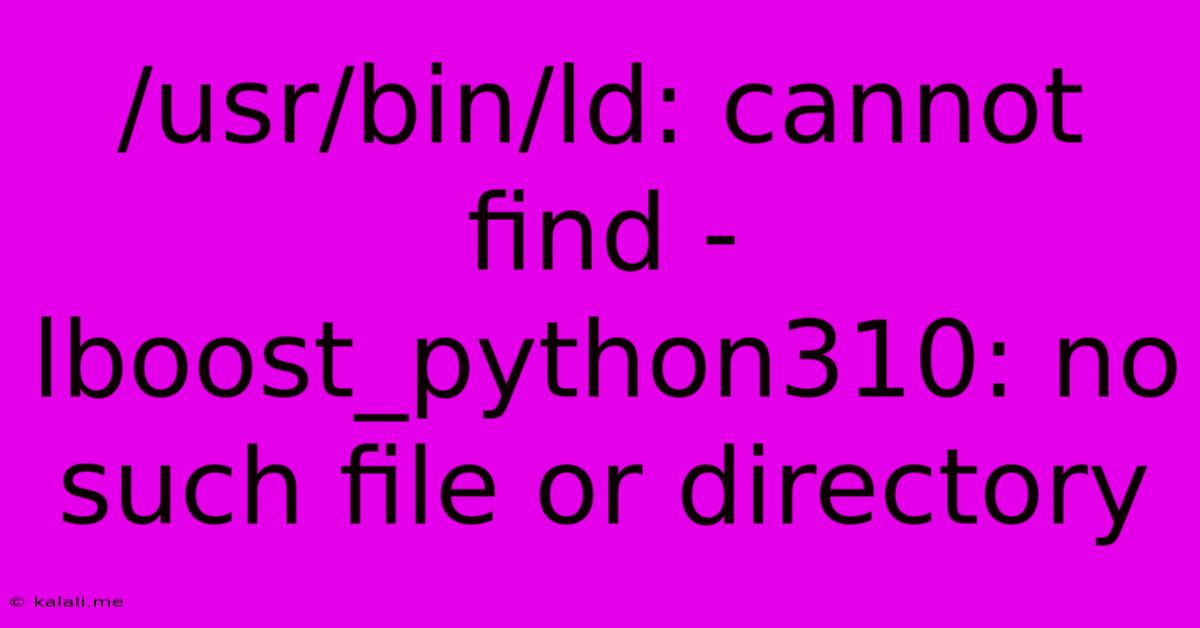
Table of Contents
Resolving the /usr/bin/ld: cannot find -lboost_python310 Error
The dreaded /usr/bin/ld: cannot find -lboost_python310: no such file or directory error is a common headache for developers working with Boost.Python and C++ projects. This error signifies that the linker, ld, can't locate the necessary Boost.Python library during the compilation process. This usually stems from incorrect installation or configuration of the Boost libraries. This comprehensive guide will walk you through troubleshooting and resolving this issue.
This article covers the most common causes of the error and provides step-by-step solutions. Understanding the underlying causes will empower you to quickly debug similar linking errors in the future.
Understanding the Error
The error message clearly states that the linker cannot find the libboost_python310 library. This library is crucial for bridging the gap between your C++ code and Python. The 310 indicates a specific Python version (Python 3.10). If you are using a different Python version, the number will change accordingly (e.g., boost_python39, boost_python38). The absence of this library prevents your project from linking correctly, resulting in a compilation failure.
Common Causes and Solutions
The primary reasons for encountering this error are:
-
Boost.Python Not Installed: The most obvious cause is the absence of the Boost.Python library itself. You need to install it correctly, making sure the correct version aligns with your Python version. Different Linux distributions have different package managers.
-
Incorrect Installation Path: Even if Boost.Python is installed, the linker might not be able to find it if it's not in a standard library path.
-
Mismatched Versions: Using a Boost.Python library that's incompatible with your Python version will also lead to this error.
-
Compiler and Linker Settings: Incorrect compiler flags or linker options can prevent the linker from finding the library.
-
Build System Configuration: Issues within your build system (e.g., CMake, Make) can lead to incorrect linking.
Here’s a breakdown of how to address these causes:
1. Verify Boost Installation:
-
Check for Installation: Open your terminal and try finding the library using the
findcommand:find /usr/local -name "libboost_python310*"(Replace/usr/localwith your library installation directory if different and310with your Python version). If the command doesn't return any results, Boost.Python is not installed correctly. -
Install Boost.Python: Use your system's package manager (e.g.,
apt,yum,pacman,brew) to install the correct Boost.Python package. Ensure you're installing the version corresponding to your Python version. For example, on Debian/Ubuntu:sudo apt-get install libboost-python310-dev. Consult your distribution's documentation for the precise package name. Building Boost from source is another option, but it's generally more involved.
2. Verify the Library Path:
- Add Library Path: If the library exists but the linker can't find it, you need to add its location to the linker's search path. This is typically done using the
-Lflag during compilation. For instance:g++ -L/usr/local/lib -lboost_python310 ...(Replace/usr/local/libwith the actual path). Make sure this path is correctly added to your compiler's configuration or build system.
3. Ensure Version Compatibility:
- Check Python and Boost Versions: Double-check that the version of Boost.Python you've installed precisely matches your Python version. Using incompatible versions is a frequent source of these errors.
4. Review Compiler and Linker Flags:
- Correct Flags: Carefully review your compilation and linking commands. Make sure you're using the correct flags and that the
-lboost_python310(or the appropriate version) is explicitly mentioned.
5. Rebuild Your Project:
- Clean and Rebuild: After making changes to your installation or build system, clean your build directory and rebuild your project from scratch. This ensures that the changes are fully integrated.
Preventing Future Issues
- Use a Package Manager: Leverage your distribution's package manager whenever possible. It simplifies dependency management and reduces the chances of encountering these problems.
- Virtual Environments: Employ virtual environments (like
venvorconda) to isolate project dependencies. This prevents conflicts between different projects' library versions. - Consistent Build System: Use a consistent and well-defined build system (e.g., CMake, Meson) to manage your project's compilation and linking processes.
By systematically following these steps and carefully reviewing your setup, you should be able to resolve the /usr/bin/ld: cannot find -lboost_python310 error and successfully compile your C++ projects using Boost.Python. Remember to consult the documentation for your specific operating system, package manager, and build system for additional guidance.
Latest Posts
Latest Posts
-
How To Feed A Minecraft Horse
May 31, 2025
-
How To Email Your Boss About A Family Crisis
May 31, 2025
-
1 Lemon Equals How Much Lemon Juice
May 31, 2025
-
Hidden Half Wall Secure Storage Half Wall
May 31, 2025
-
How To Figure Voltage Drop Across A Resistor
May 31, 2025
Related Post
Thank you for visiting our website which covers about /usr/bin/ld: Cannot Find -lboost_python310: No Such File Or Directory . We hope the information provided has been useful to you. Feel free to contact us if you have any questions or need further assistance. See you next time and don't miss to bookmark.