Video Rendering With Black Background When It Doesn't Fill
Kalali
May 31, 2025 · 3 min read
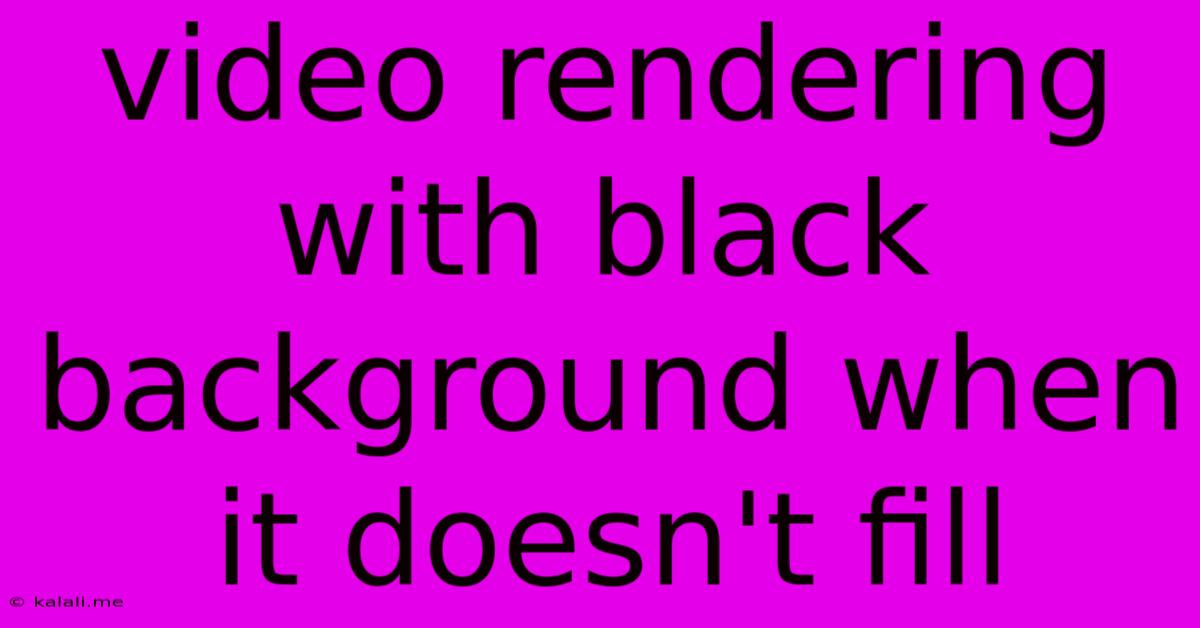
Table of Contents
Video Rendering with a Black Background: Troubleshooting and Solutions
Rendering a video only to find it surrounded by unwanted black bars is frustrating. This common issue occurs when your video's aspect ratio doesn't match the output resolution, leaving empty space that the rendering software fills with black. This article will explore the causes of this problem and offer effective solutions to achieve a clean, professional-looking final product. We'll cover everything from understanding aspect ratios to leveraging software settings and techniques for fixing black bars.
Understanding Aspect Ratios and Resolutions
The root cause of black bars usually boils down to a mismatch between your video's aspect ratio and the output resolution you've selected. Aspect ratio refers to the proportional relationship between the width and height of your video (e.g., 16:9, 4:3). Resolution defines the number of pixels in your video (e.g., 1920x1080, 1280x720). If the aspect ratio of your source footage differs from your chosen output resolution, you'll end up with black bars.
For example, if you shoot video in 4:3 and export it to a 16:9 widescreen format, you'll see black bars on the sides. Conversely, exporting 16:9 footage to a 4:3 format will result in black bars on the top and bottom.
Common Causes of Black Backgrounds During Video Rendering
- Incorrect Aspect Ratio Settings: The most frequent culprit is simply selecting the wrong aspect ratio during the export or rendering process. Double-check your settings to ensure they align with your source video's aspect ratio.
- Letterboxing and Pillarboxing: These are the terms for the black bars themselves. Letterboxing refers to bars at the top and bottom (common when converting from widescreen to standard definition), while pillarboxing adds bars to the sides (common when going from standard definition to widescreen).
- Software Bugs or Glitches: Although less common, occasional software bugs within your video editing program might cause unexpected black bars. Trying a different renderer or updating your software could resolve the issue.
- Incorrect Video Scaling: Improper scaling settings can also lead to black backgrounds. Ensure you're using appropriate scaling algorithms to avoid distortion and unwanted black areas.
- Composition Issues: If you're working with multiple video layers or elements, ensure they are correctly positioned within your composition to avoid leaving gaps.
Troubleshooting and Solutions
- Match Aspect Ratios: The most straightforward solution is to ensure that the aspect ratio of your source video and your output settings are identical. This is crucial for preventing black bars.
- Adjust Output Resolution: If maintaining the original aspect ratio is not critical, consider adjusting the output resolution to match your source material. This might involve cropping or adding padding.
- Use a Cropping Tool: Many video editing software packages provide cropping tools to remove the black bars by focusing on the central area of your video.
- Check your Export Settings: Carefully review all export settings in your video editing software. Look for options related to aspect ratio, resolution, and scaling.
- Experiment with Different Renderers: If you suspect a software bug, try rendering with a different video encoder or software.
- Update your Software: Ensure your video editing software and any necessary codecs are up-to-date to minimize potential bugs.
- Re-examine your Composition: If you're working with layers and elements, thoroughly check the arrangement within your composition to eliminate gaps that result in black spaces.
Preventing Black Backgrounds in Future Projects
- Plan your Project: Before starting, decide on your desired final output resolution and aspect ratio. Ensure all your source footage is compatible.
- Use Consistent Aspect Ratios: Maintain consistent aspect ratios throughout your entire workflow, from shooting to editing and exporting.
- Preview Regularly: Preview your work frequently during the editing process to identify potential issues early.
By understanding the root causes and applying these troubleshooting steps, you can effectively eliminate black backgrounds during video rendering and create clean, professional-looking videos. Remember, careful planning and consistent attention to detail are key to preventing this common post-production headache.
Latest Posts
Latest Posts
-
Significance Of Circumcision In The Bible
Jun 02, 2025
-
Furnace Inducer Motor Starts And Stops
Jun 02, 2025
-
Coming Down The Pike Or Coming Down The Pipe
Jun 02, 2025
-
When Is 90 More Than 100
Jun 02, 2025
-
How To Tell If Function Is One To One Precalculus
Jun 02, 2025
Related Post
Thank you for visiting our website which covers about Video Rendering With Black Background When It Doesn't Fill . We hope the information provided has been useful to you. Feel free to contact us if you have any questions or need further assistance. See you next time and don't miss to bookmark.