Vim Delete To End Of Line
Kalali
May 23, 2025 · 3 min read
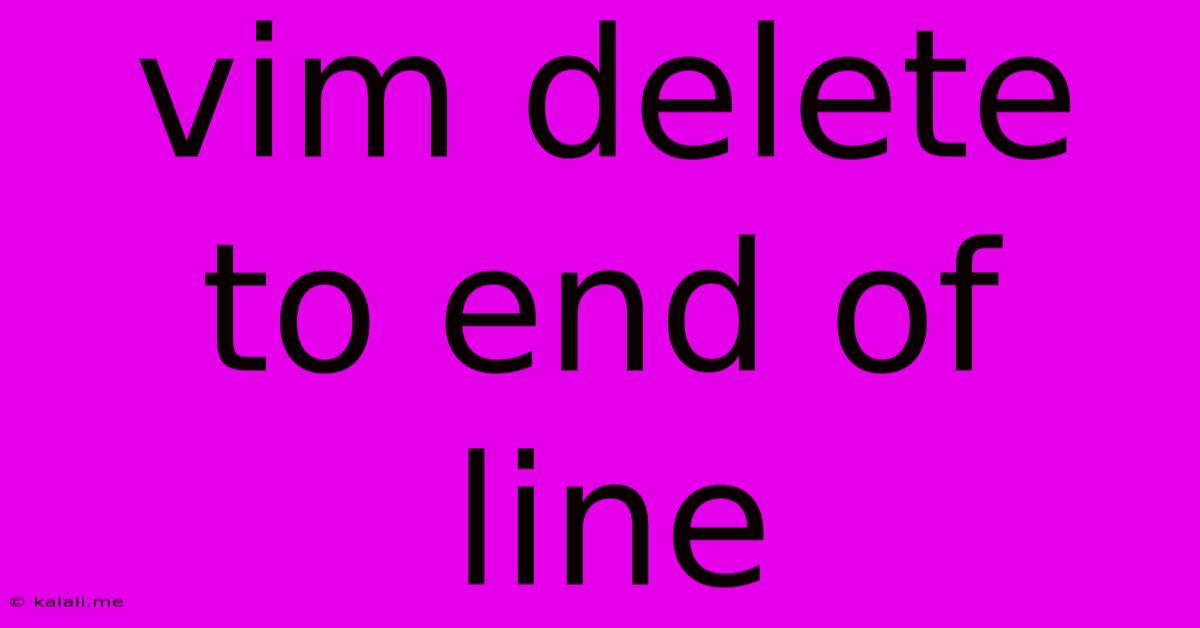
Table of Contents
Deleting to the End of a Line in Vim: A Comprehensive Guide
This guide will cover various ways to delete text to the end of a line in Vim, a powerful text editor renowned for its efficiency and keyboard shortcuts. Knowing these commands will significantly boost your editing speed and workflow. Whether you're a beginner or an experienced Vim user, this article will provide valuable insights and shortcuts for deleting text efficiently.
Understanding the Importance of Efficient Line Deletion
Deleting to the end of a line is a fundamental editing operation. Mastering these techniques allows for quick and precise modifications, streamlining your workflow and saving you valuable time. This is particularly crucial when working with large files or complex codebases where minor adjustments often require multiple line edits.
Methods for Deleting to End of Line in Vim
Vim provides multiple ways to achieve the same outcome, each with slight variations that may be preferred depending on context and personal preference. Here are some of the most common methods:
-
d$(lowercase 'd'): This is arguably the most common and straightforward method.dinitiates the delete command, and$signifies the end of the line. Typingd$and pressing Enter will delete all text from the cursor's current position to the end of the line. -
D(uppercase 'D'): This is a shorthand ford$. Using a capital 'D' achieves the same result—deleting from the cursor's location to the end of the current line—in a single keystroke, enhancing speed and efficiency. This is a highly recommended shortcut for frequent users. -
Visual Mode +
d: You can also use Vim's visual mode. Place your cursor at the point you want to start the deletion. PressShift+v(orCtrl+vfor block visual mode) to enter visual mode. Then move your cursor to the end of the line using the$key. Finally, pressdto delete the visually selected text. This method offers flexibility, allowing for more complex selections before deleting.
Advanced Techniques and Considerations
-
Combining with other commands: The
dcommand can be combined with other movement commands to delete more complex ranges of text. For instance,d0deletes from the cursor to the beginning of the line, whiledwdeletes the current word. -
Undoing deletions: Remember that Vim's undo functionality (
u) is your friend. If you accidentally delete the wrong text, simply pressuto undo your last action. -
Using registers: Vim's registers allow you to store deleted text. For example, using
"ay$will yank (copy) the text to the end of the line into register 'a'. You can then paste it elsewhere using"ap. This is a powerful feature for advanced text manipulation. -
Context Matters: The most efficient method often depends on your current position within the line and your broader editing goal. Experiment with different approaches to find what works best for your workflow.
Conclusion:
Mastering these techniques for deleting text to the end of a line in Vim significantly improves your editing efficiency. Whether you prefer the concise D command or the more versatile d$, understanding these methods and their variations will empower you to navigate and manipulate text within Vim more effectively. By practicing and incorporating these shortcuts into your routine, you'll see a notable improvement in your overall productivity. Remember to explore and experiment to find your optimal workflow.
Latest Posts
Latest Posts
-
What Is Dry Feed In Sound Processing
May 23, 2025
-
Check Vsc System Toyota Camry 2007
May 23, 2025
-
Do You Need Id For Greyhound Bus
May 23, 2025
-
Where To Find Vampires In Skyrim
May 23, 2025
-
Smoke Detector With Wired Or Wireless Interconnection
May 23, 2025
Related Post
Thank you for visiting our website which covers about Vim Delete To End Of Line . We hope the information provided has been useful to you. Feel free to contact us if you have any questions or need further assistance. See you next time and don't miss to bookmark.