Web Layer Won't Update Arcgis Online From Arcgis Pro
Kalali
May 31, 2025 · 4 min read
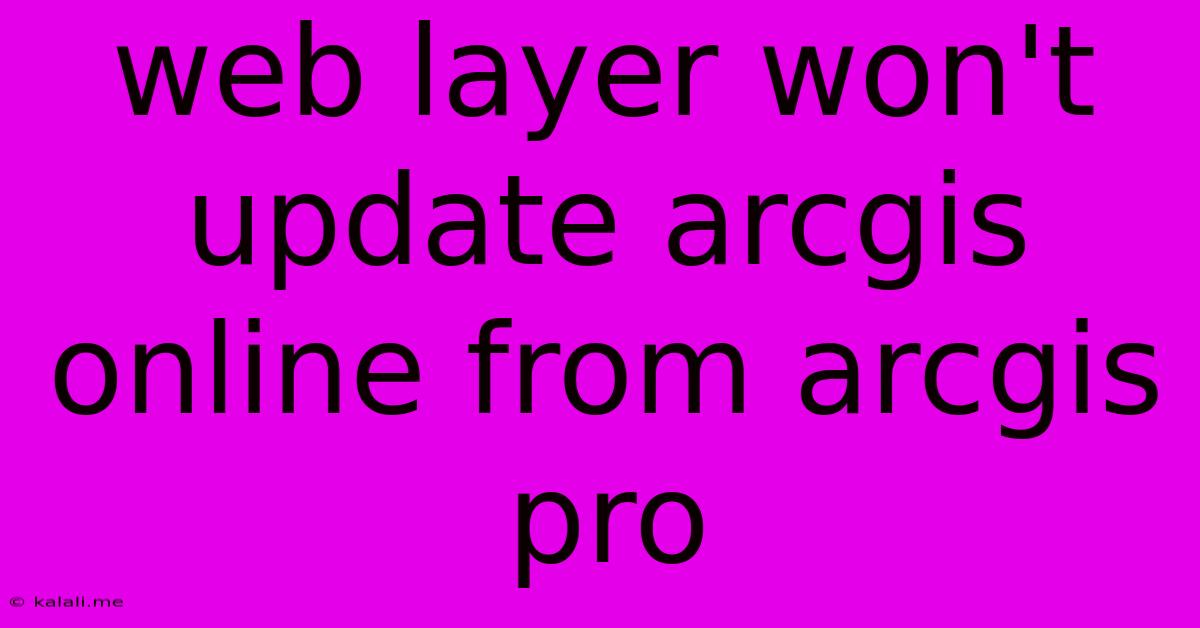
Table of Contents
Web Layer Won't Update: Troubleshooting ArcGIS Online Updates from ArcGIS Pro
Are you frustrated because your ArcGIS Online web layers aren't updating after publishing from ArcGIS Pro? This common issue can stem from various sources, from simple oversights to more complex configuration problems. This article will guide you through troubleshooting steps to identify and resolve the problem, ensuring your web maps display the most current data.
Understanding the Update Process:
Before diving into troubleshooting, let's briefly review how ArcGIS Online web layers update. When you publish a layer from ArcGIS Pro, you're essentially creating or updating a representation of your data on the ArcGIS Online server. This isn't a simple copy; it involves several processes, including data replication and service configuration. Any disruption in this process can prevent successful updates.
Common Causes and Troubleshooting Steps:
Here's a breakdown of common reasons why your web layer updates might fail, along with practical solutions:
1. Incorrect Publishing Settings:
- Problem: The most frequent cause is incorrect settings during the publishing process in ArcGIS Pro. You might be publishing a new layer instead of overwriting the existing one, or using incompatible sharing options.
- Solution: Double-check your publishing settings in ArcGIS Pro. Ensure you're overwriting the existing service instead of creating a new one. Verify that the sharing settings allow access to the intended users and groups in ArcGIS Online. Pay close attention to the "Overwrite existing data" and "Item Description" options during publishing. Consider reviewing the ArcGIS Pro help documentation for detailed instructions on updating existing services.
2. Data Issues:
- Problem: Problems with your source data in ArcGIS Pro can prevent a successful update. This could include data corruption, incorrect feature class schemas, or inconsistencies.
- Solution: Thoroughly check your source data for errors. Run data validation tools within ArcGIS Pro to identify and fix any inconsistencies. Ensure your data is properly georeferenced and conforms to expected standards. Consider creating a copy of your data before making major changes to avoid inadvertently corrupting the original source.
3. Service Configuration Issues:
- Problem: Incorrect configurations in the ArcGIS Online service itself can impede updates. This might involve incorrect settings or permissions assigned to the layer.
- Solution: Examine the service properties within ArcGIS Online. Check the settings for caching, editing capabilities, and access permissions. Ensure that the service is properly configured to accept updates and that you have the necessary privileges.
4. Server-Side Issues:
- Problem: Sometimes, the issue isn't on your end but on the ArcGIS Online server. This can manifest as temporary outages or service disruptions.
- Solution: Check the ArcGIS Online status page for any reported outages or maintenance. If an outage is identified, wait for the service to restore before attempting to publish again.
5. Network Connectivity Problems:
- Problem: Poor or intermittent network connectivity can disrupt the publishing process.
- Solution: Ensure you have a stable and reliable internet connection. Try publishing again during a period of optimal network performance. Consider temporarily disabling firewalls or proxies if necessary (but remember to re-enable them afterward).
6. Caching Issues:
- Problem: Client-side caching can sometimes prevent updates from showing immediately.
- Solution: Clear your browser cache and cookies. Try viewing the layer in a different browser or in a private browsing window to bypass caching mechanisms.
7. Versioning Conflicts:
- Problem: If you're working with a versioned geodatabase, conflicts during synchronization can prevent updates.
- Solution: Carefully manage your versioning workflow. Ensure your local version is synchronized with the parent dataset before publishing updates. Resolve any conflicts before publishing.
8. File Size Limitations:
- Problem: Excessively large datasets might exceed the ArcGIS Online service limits, preventing updates.
- Solution: Consider strategies for optimizing your data, such as using feature layers instead of tile layers or implementing data generalization techniques.
Advanced Troubleshooting:
If you've exhausted the basic troubleshooting steps and still experience problems, consider these advanced approaches:
- Examine ArcGIS Pro Logs: ArcGIS Pro logs contain detailed information that can pinpoint the root cause of the publishing failure.
- ArcGIS Online Service Logs: Examine the ArcGIS Online service logs for any errors or warnings related to your service.
- Contact Esri Support: If all else fails, reach out to Esri support for assistance. They possess the expertise to diagnose and resolve complex publishing issues.
By systematically addressing these potential causes, you should be able to resolve the frustrating issue of web layer updates failing from ArcGIS Pro to ArcGIS Online. Remember to carefully document your steps and keep detailed records of any errors encountered to facilitate a smoother troubleshooting process.
Latest Posts
Latest Posts
-
How To Know If Truck Is Diesel
Jun 01, 2025
-
Ground Rods For 200 Amp Service
Jun 01, 2025
-
Martin And Lewis Or Amos And Andy
Jun 01, 2025
-
What Does The Bagel Button Do On A Toaster
Jun 01, 2025
-
Lightgbm Warning No Further Splits With Positive Gain Best Gain
Jun 01, 2025
Related Post
Thank you for visiting our website which covers about Web Layer Won't Update Arcgis Online From Arcgis Pro . We hope the information provided has been useful to you. Feel free to contact us if you have any questions or need further assistance. See you next time and don't miss to bookmark.