What Can I Do After I Ssh Into A Server
Kalali
Jun 05, 2025 · 3 min read
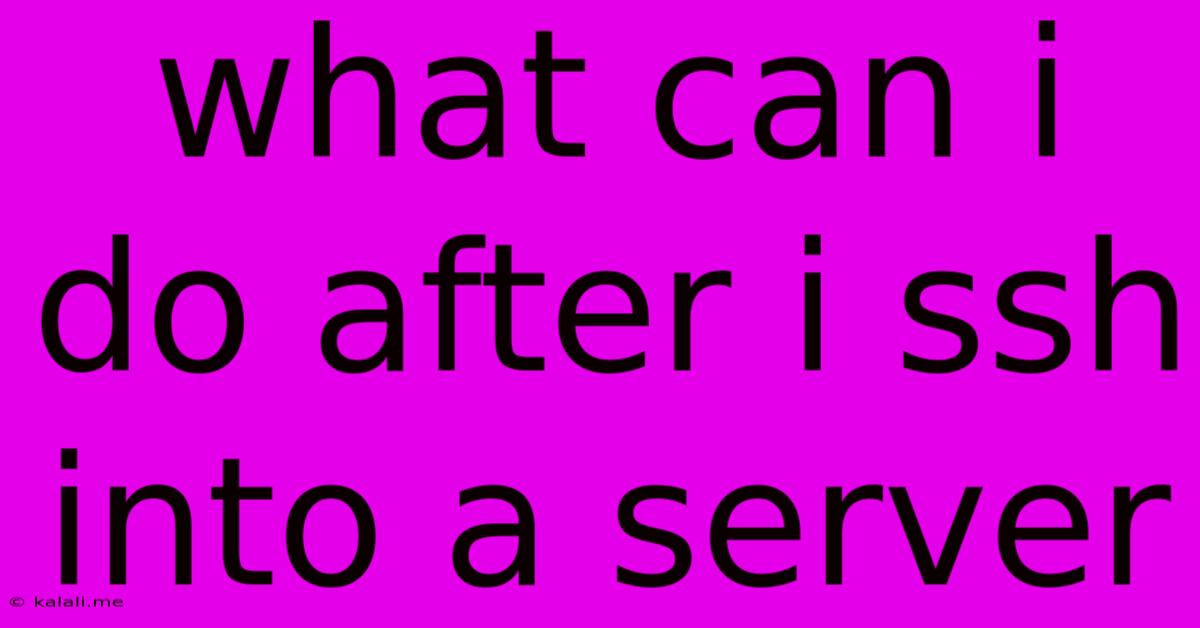
Table of Contents
What Can I Do After I SSH Into a Server? A Comprehensive Guide
So you've successfully SSH'd into your server – congratulations! Now what? This seemingly simple question opens a world of possibilities, depending on your server's purpose and your technical expertise. This guide covers a range of common tasks and commands, from basic navigation to more advanced server management. Understanding these actions will empower you to effectively utilize your server's resources.
Navigating the Server's File System
The first step after logging in is usually navigating the server's file system. This is done using the command line. Here are some key commands:
pwd(print working directory): Shows your current location within the file system. Essential for keeping track of where you are.ls(list): Lists the contents of the current directory. Usels -lfor a detailed listing including file permissions and sizes.cd(change directory): Allows you to move between directories. For example,cd /var/www/htmlwould change your directory to the common web server root.mkdir(make directory): Creates a new directory. For example,mkdir my_new_directorywould create a directory named "my_new_directory".rmdir(remove directory): Deletes an empty directory. Userm -rfcautiously for deleting directories with contents (use with extreme caution!).
Managing Files and Directories
Once you're comfortable navigating, you can start managing files and directories:
touch: Creates an empty file. For instance,touch my_new_file.txtcreates a new text file.cp(copy): Copies files or directories.cp source destinationcopies "source" to "destination."mv(move): Moves or renames files and directories.mv source destinationmoves "source" to "destination". This can also be used for renaming.rm(remove): Deletes files.rm file.txtdeletes "file.txt". Again, be incredibly careful withrm -rf(extremely dangerous if misused).cat: Displays the contents of a file.cat file.txtdisplays the text within the file.less: Allows you to view the contents of a file page by page. This is particularly useful for large files.
Essential System Commands
Beyond file management, several vital commands are crucial for server administration:
sudo(superuser do): Executes a command with superuser (root) privileges. Essential for many administrative tasks, but use it responsibly. Always understand what asudocommand does before executing it.apt-get updateandapt-get upgrade(Debian/Ubuntu): Updates the package list and upgrades installed packages. Crucial for security and stability. Use the equivalent for your distribution (e.g.,yumfor CentOS/RHEL,pacmanfor Arch Linux).df -h(disk free): Displays disk space usage. Helps identify potential disk space issues.toporhtop: Monitors system processes. Useful for identifying resource-intensive processes.ps aux: Shows all running processes. A more detailed alternative totop.systemctl: Manages systemd services (common in many modern Linux distributions). Usesystemctl status <service>to check a service's status,systemctl start <service>to start it,systemctl stop <service>to stop it, andsystemctl restart <service>to restart it.ifconfigorip addr: Shows network interfaces and IP addresses. Useful for troubleshooting network connectivity.
Further Actions: Depending on Server Purpose
The actions you take after SSHing will heavily depend on the server's function:
- Web Server: You might manage website files, check logs (like Apache or Nginx access logs), and restart the web server.
- Database Server: You might interact with the database using tools like
mysqlorpsql. - Mail Server: You might check mail queues, configure mail settings, and manage user accounts.
- Game Server: You would likely manage game configurations, monitor player activity, and handle server restarts.
This comprehensive guide provides a solid foundation. Remember to always back up your data regularly and proceed cautiously, particularly when using commands with potential destructive capabilities. Further research specific to your server's role and operating system will enhance your server management skills.
Latest Posts
Latest Posts
-
How Many Gospels Are In The Bible
Jun 07, 2025
-
Convert Latitude And Longitude To State Plane
Jun 07, 2025
-
Strategies To Winning 2 Pieces Vs Rook Endgame
Jun 07, 2025
-
Wire Size For A 60 Amp Breaker
Jun 07, 2025
-
Fridge Is Working But Freezer Is Not
Jun 07, 2025
Related Post
Thank you for visiting our website which covers about What Can I Do After I Ssh Into A Server . We hope the information provided has been useful to you. Feel free to contact us if you have any questions or need further assistance. See you next time and don't miss to bookmark.