What Does Mrc Mean On A Calculator
Kalali
Jul 24, 2025 · 6 min read
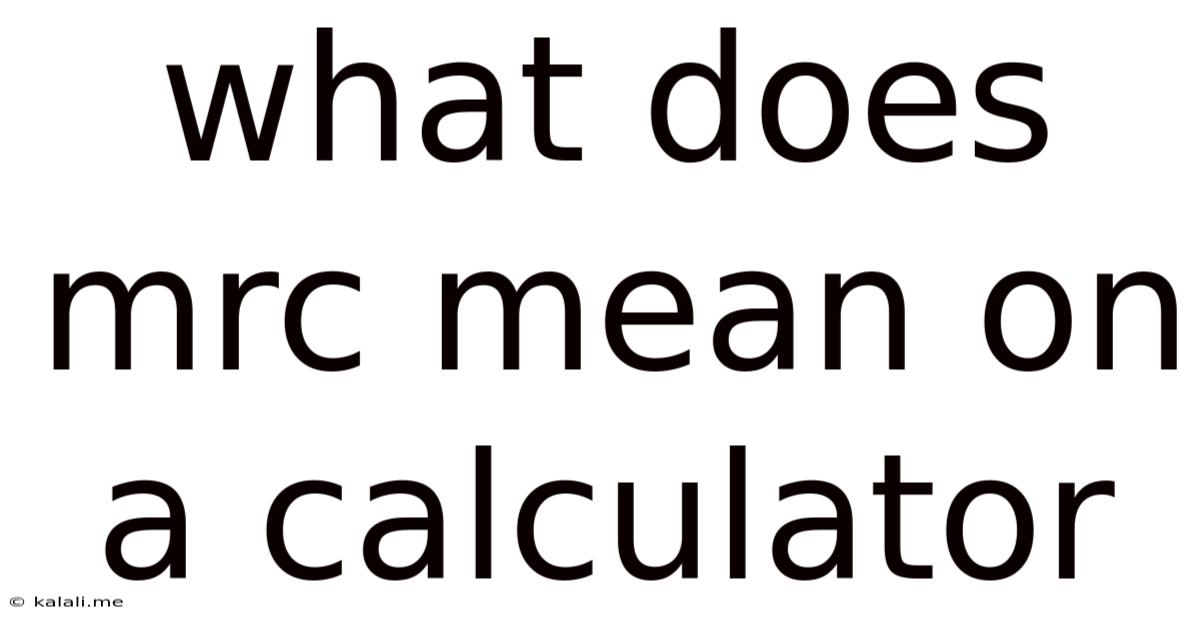
Table of Contents
What Does MRC Mean on a Calculator? Understanding Memory Recall and Clear Functions
The humble calculator, a ubiquitous tool in our daily lives, often hides a surprising amount of complexity beneath its simple interface. One common button that frequently leaves users puzzled is the "MRC" button. This article will delve deep into the meaning of MRC on a calculator, exploring its dual functionality as Memory Recall and Memory Clear, and examining how this function operates across different calculator models. We'll also discuss related memory functions and offer tips for effective use. Understanding MRC is key to mastering your calculator and unlocking its full potential for complex calculations.
Meta Description: Deciphering the mystery of the "MRC" button on your calculator. This comprehensive guide explains its dual function as Memory Recall and Memory Clear, offering practical examples and tips for effective use. Learn how to leverage memory functions for complex calculations.
Many basic calculators feature an "MRC" button, a compact way to combine two vital memory functions: Memory Recall (MR) and Memory Clear (MC). Its dual nature simplifies the calculator's design while still offering crucial memory capabilities. Let's dissect each function individually before exploring their combined operation.
Memory Recall (MR): Accessing Stored Values
The Memory Recall function (MR) is the heart of what MRC does. It retrieves a numerical value previously stored in the calculator's memory. This stored value can be a single number or the result of a previous calculation. The ability to recall stored values is invaluable for:
-
Sequential Calculations: Imagine calculating the total cost of several items. Instead of repeatedly entering the price of each item and summing them individually, you can store the running total in memory using an "M+" button (discussed later) and then recall it using MR to add the price of the next item.
-
Complex Formulas: Formulas with repeated values or intermediate results benefit greatly from memory functions. Storing frequently used constants or intermediate calculations speeds up the process and reduces the risk of errors from manual re-entry.
-
Chained Operations: Complex calculations often involve a series of operations. Memory allows you to store intermediate results, preventing the need to rewrite long numbers and ensuring accuracy in multi-step problems.
For example, if you store the number 10 in the calculator’s memory, pressing MR will display "10" on the screen.
Memory Clear (MC): Erasing Stored Values
The Memory Clear function (MC) is the counterpoint to MR. It clears the calculator's memory, removing the stored value. This is crucial for:
-
Starting New Calculations: Clearing memory before starting a new calculation prevents unintended use of previously stored values, ensuring accurate results in your current computation.
-
Preventing Errors: Accidental storage of incorrect values can lead to significant errors in subsequent calculations. MC allows you to start fresh, avoiding such pitfalls.
-
Memory Management: In calculators with limited memory capacity (though less common in modern devices), clearing the memory when it's no longer needed is essential for efficient use.
Pressing MC will clear the memory, leaving it empty and ready for a new value.
MRC: The Combined Functionality
Now, we arrive at the core of the matter: the MRC button itself. This single button elegantly combines the functions of MR and MC. The typical behavior is as follows:
-
First Press (MC): The first press of the MRC button typically acts as a Memory Clear (MC), erasing the value stored in the calculator's memory. The display will usually show "0" to indicate an empty memory.
-
Subsequent Press(es) (MR): Subsequent presses of the MRC button will act as Memory Recall (MR), displaying the number stored in the memory. If the memory is empty, the display will remain "0."
This dual functionality streamlines the process; you don't need separate buttons for MR and MC. The calculator cleverly distinguishes between these actions based on the sequence of button presses.
Other Memory Functions on Calculators
While MRC is common, many calculators include additional memory functions that enhance their capabilities:
-
M+ (Memory Plus): This button adds the displayed number to the current memory content. It's ideal for accumulating sums or building up a total from individual values.
-
M- (Memory Minus): This subtracts the displayed number from the current memory content. Useful for tracking expenses or removing values from a running total.
-
M (Memory): Some calculators may use a single "M" button to represent all memory functions, requiring the user to press it repeatedly to cycle through MR, MC, M+, or M-. The exact behavior will depend on the specific calculator model's design and manual.
-
Independent Memories: Advanced calculators often feature multiple independent memory registers, allowing you to store several values simultaneously. Each register may have its own recall and clear functions.
Using MRC Effectively: Practical Examples
Let's illustrate the practical application of the MRC button with a few examples:
Example 1: Calculating the Total Cost of Groceries
- You buy apples for $2.50. Press 2.50, then M+.
- Next, you buy bananas for $1.75. Press 1.75, then M+.
- Finally, you buy oranges for $3.00. Press 3.00, then M+.
- Now press MRC (MC). This clears the display.
- Press MRC (MR). The display shows 7.25, the total cost of your groceries.
Example 2: Solving a Multi-Step Equation
Let's say you need to solve the equation: (15 + 5) x 3 - 10
- Calculate 15 + 5 = 20.
- Press M+ to store 20 in memory.
- Press MRC (MC) to clear the display.
- Now calculate 20 x 3 = 60.
- Press M+ to add 60 to the existing value in memory.
- Press MRC (MC) to clear the display.
- Press MRC (MR) to recall the value in memory (80).
- Subtract 10: 80 - 10 = 70. The solution is 70.
Example 3: Storing a Constant Value
Suppose you frequently use the value of Pi (approximately 3.14159).
- Enter 3.14159.
- Press M+. The value of Pi is now stored in memory.
- Whenever you need Pi in a calculation, simply press MRC (MR) to recall it.
Troubleshooting and Calculator Variations
While the general principle of MRC is consistent, subtle variations exist across different calculator models. Some calculators might require a slightly different sequence of presses, or might use different symbols to represent the memory functions. Always refer to your calculator's instruction manual for specific details.
If your MRC button isn't working as expected, ensure:
- Battery Check: Low batteries can cause malfunctions. Replace the batteries if necessary.
- Manual Review: Consult your calculator's manual for specific instructions and troubleshooting tips.
- Calculator Reset: Some calculators have a reset function that might resolve software glitches.
- Repair or Replacement: If the problem persists despite troubleshooting, consider seeking repair or replacing the calculator.
Understanding the intricacies of your calculator's memory functions significantly enhances its utility. The MRC button, while seemingly simple, provides powerful memory recall and clear capabilities, making it a valuable asset for tackling complex calculations efficiently and accurately. Mastering its operation unlocks a new level of proficiency in using your calculator for all sorts of tasks. Remember to always refer to your calculator's user manual for precise instructions tailored to your specific model.
Latest Posts
Latest Posts
-
If There Is 50cc Left In Glass
Jul 25, 2025
-
How To Say 10 45 In Spanish
Jul 25, 2025
-
How Many Questions Do I Need To Get Right
Jul 25, 2025
-
What Is A Common Element Of Postmodern Plays
Jul 25, 2025
-
How Many Grams In A Kilo Of Cocaine
Jul 25, 2025
Related Post
Thank you for visiting our website which covers about What Does Mrc Mean On A Calculator . We hope the information provided has been useful to you. Feel free to contact us if you have any questions or need further assistance. See you next time and don't miss to bookmark.