What Is The Mac Version Of Ctrl Alt Delete
Kalali
May 26, 2025 · 3 min read
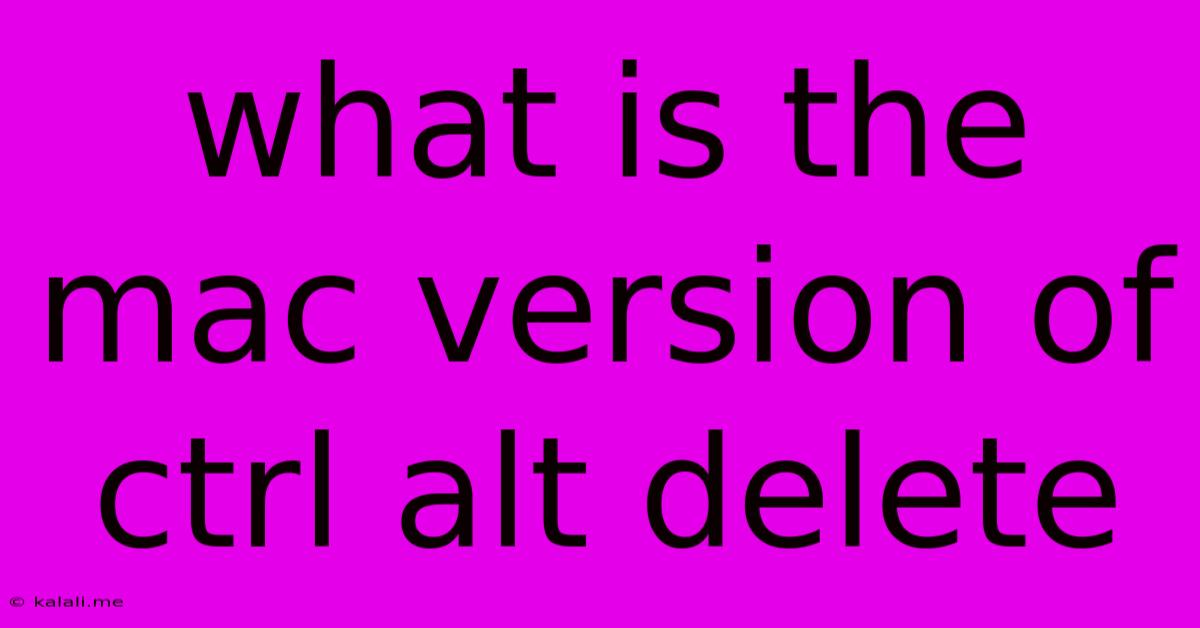
Table of Contents
What is the Mac Version of Ctrl+Alt+Delete? Understanding Force Quitting and System Restart on macOS
The keyboard shortcut Ctrl+Alt+Delete, a staple for Windows users to manage unresponsive applications or restart their system, doesn't have a direct equivalent on macOS. This is because macOS handles these processes differently, prioritizing system stability and user experience. Instead of a single, universal command, macOS offers several methods to achieve similar results, depending on the specific situation. This article will explore these methods and clarify why a direct translation isn't necessary or even desirable.
Why No Direct Equivalent?
The fundamental difference lies in how Windows and macOS manage processes and system resources. Windows utilizes a more centralized approach, making Ctrl+Alt+Delete a crucial access point for managing tasks and troubleshooting system issues. macOS, on the other hand, employs a more distributed system architecture, with robust built-in safeguards against application crashes affecting the entire operating system. Force quitting an application usually won't impact other running programs.
Methods for Force Quitting Applications on macOS:
Several options exist for dealing with frozen or unresponsive applications on your Mac, offering flexibility depending on the severity of the problem.
1. The Apple Menu and Force Quit:**
This is the most common and generally preferred method for most situations:
- Click the Apple menu in the top-left corner of your screen.
- Select "Force Quit..."
- A window will appear listing all currently running applications.
- Select the unresponsive application and click "Force Quit."
This method gracefully terminates the application, minimizing data loss and system disruption.
2. Keyboard Shortcut: Command + Option + Escape:**
This is a quicker alternative to the Apple menu method:
- Press Command + Option + Escape simultaneously.
- This will immediately open the Force Quit Applications window, allowing you to select and force quit the problematic application. This is essentially the macOS equivalent to the function of Ctrl+Alt+Delete when focused solely on closing a specific program.
3. Restarting your Mac:**
If the entire system becomes unresponsive, a restart is the next step. You can do this in a few ways:
- Click the Apple menu and select "Restart." This offers a graceful shutdown and restart.
- Hold down the Power button. This will force the system to shut down, which is a last resort.
Managing System Issues Beyond Force Quitting:
While force quitting handles individual applications, macOS offers other utilities for deeper system troubleshooting. These include:
- Activity Monitor: This provides detailed information about system resource usage, allowing you to identify processes consuming excessive resources or causing slowdowns.
- First Aid (Disk Utility): This tool can check and repair disk errors, addressing issues that might be contributing to system instability.
- Reinstalling macOS (if necessary): As a last resort, a clean reinstall of the operating system can resolve major system issues.
In conclusion, while there's no single "Mac version" of Ctrl+Alt+Delete, macOS provides several efficient and user-friendly ways to manage unresponsive applications and restart the system. The methods outlined above cater to various scenarios, ensuring system stability and user convenience. Understanding these options allows you to effectively handle any unexpected system behavior.
Latest Posts
Latest Posts
-
What Does Pot Of Greed Do
May 27, 2025
-
How Long Does It Take For Drywall Compound To Dry
May 27, 2025
-
How Do You Get Rid Of Moths
May 27, 2025
-
Words That Start With G H
May 27, 2025
-
How Did Wolverine Get His Adamantium Back
May 27, 2025
Related Post
Thank you for visiting our website which covers about What Is The Mac Version Of Ctrl Alt Delete . We hope the information provided has been useful to you. Feel free to contact us if you have any questions or need further assistance. See you next time and don't miss to bookmark.