What Keyboard Shortcut Selects An Entire Document
Kalali
Jun 13, 2025 · 2 min read
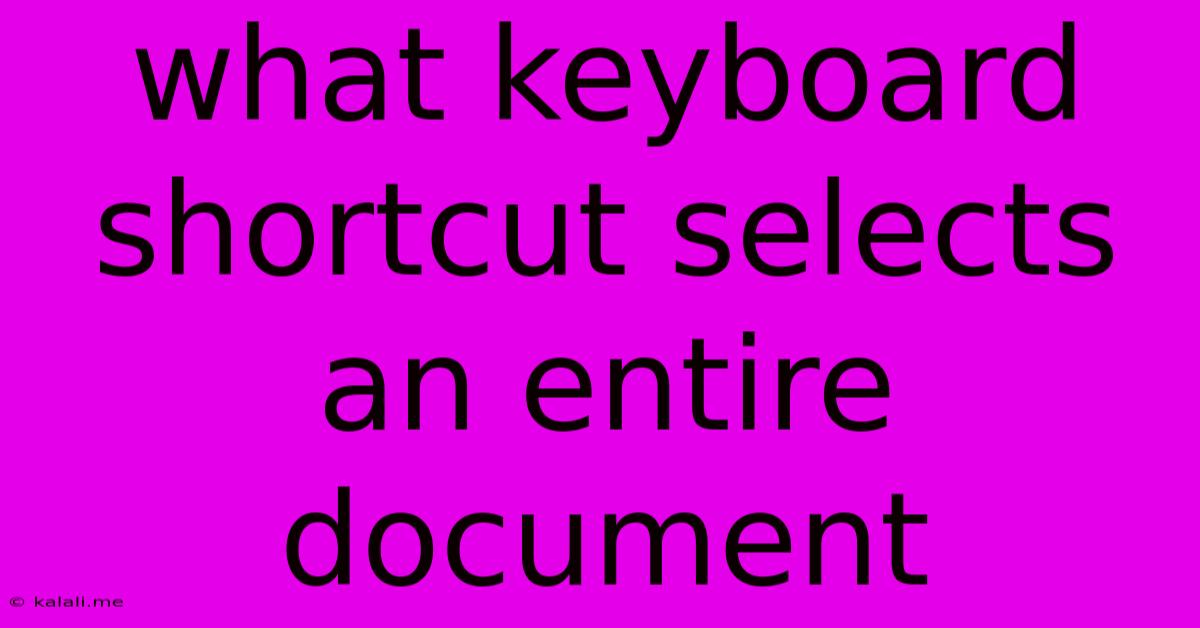
Table of Contents
What Keyboard Shortcut Selects an Entire Document?
Meta Description: Learn the universal keyboard shortcut to instantly select all text in any document, regardless of your operating system or application. This quick guide covers the most common methods and troubleshooting tips.
Selecting your entire document quickly is a fundamental skill for any computer user. Whether you're copying text, formatting a whole document, or performing a find and replace operation, knowing the keyboard shortcut is a massive time-saver. This article will teach you exactly how to do it, across various operating systems and applications.
The Universal Shortcut: Ctrl+A (or Cmd+A)
The most common and widely used keyboard shortcut to select all text within a document is Ctrl+A (for Windows and most Linux distributions) or Cmd+A (for macOS). This simple combination works across a vast majority of applications, including:
- Microsoft Word: Select entire document, including headers and footers.
- Google Docs: Selects all text, tables, and images in your document.
- Pages (macOS): Quickly selects all content within the Pages document.
- Notepad, Notepad++, Sublime Text, and other text editors: Perfect for selecting all code or plain text.
- Web Browsers (Chrome, Firefox, Safari, Edge): Selects all text on the current webpage.
This shortcut leverages the Ctrl key (Control key) or the Cmd key (Command key), both acting as modifiers for the 'A' key which stands for 'All'. Simply press and hold the modifier key, then press the 'A' key simultaneously. Release both keys, and your entire document should be selected.
What if Ctrl+A (or Cmd+A) Doesn't Work?
Occasionally, the shortcut might not work as expected. Here are some troubleshooting tips:
- Application-Specific Shortcuts: Some highly specialized applications might use a different shortcut. Consult the application's help documentation or keyboard shortcut list.
- Conflicting Software: Rarely, conflicting software or keyboard remapping tools could interfere with the standard shortcut. Try temporarily disabling such software.
- Keyboard Issues: If your Ctrl or Cmd key is malfunctioning, the shortcut won't work. Test your keyboard to ensure both keys are responsive.
- Focus Issues: Ensure that the document window or application has focus (is active). Click on the document window before attempting the shortcut.
Alternative Methods (Less Efficient)
While Ctrl+A/Cmd+A is the most efficient method, you can also select all text using the mouse:
- Click and Drag: Click at the beginning of your document and drag the mouse cursor to the end. This is significantly slower, especially for lengthy documents.
- Triple Click: In some applications (like Microsoft Word), a triple-click will select the entire document. However, this is not a reliable method across all applications.
Conclusion
Mastering the Ctrl+A/Cmd+A keyboard shortcut is a fundamental skill that will significantly improve your productivity when working with documents. Remember to check for application-specific shortcuts if the standard shortcut doesn't function as expected. By learning and utilizing this shortcut, you can save valuable time and efficiently manage your text-based tasks.
Latest Posts
Latest Posts
-
Which Of The Following Is An Example Of Reduction
Jun 14, 2025
-
Difference Between Small Scale And Large Scale
Jun 14, 2025
-
1 Hp Is Equal To How Many Watts
Jun 14, 2025
-
All Of The Following Are Primary Air Pollutants Except
Jun 14, 2025
-
Why Do People Go To Weekly Market
Jun 14, 2025
Related Post
Thank you for visiting our website which covers about What Keyboard Shortcut Selects An Entire Document . We hope the information provided has been useful to you. Feel free to contact us if you have any questions or need further assistance. See you next time and don't miss to bookmark.