When You Type Data Into A Spreadsheet It Appears In
Kalali
Jun 12, 2025 · 3 min read
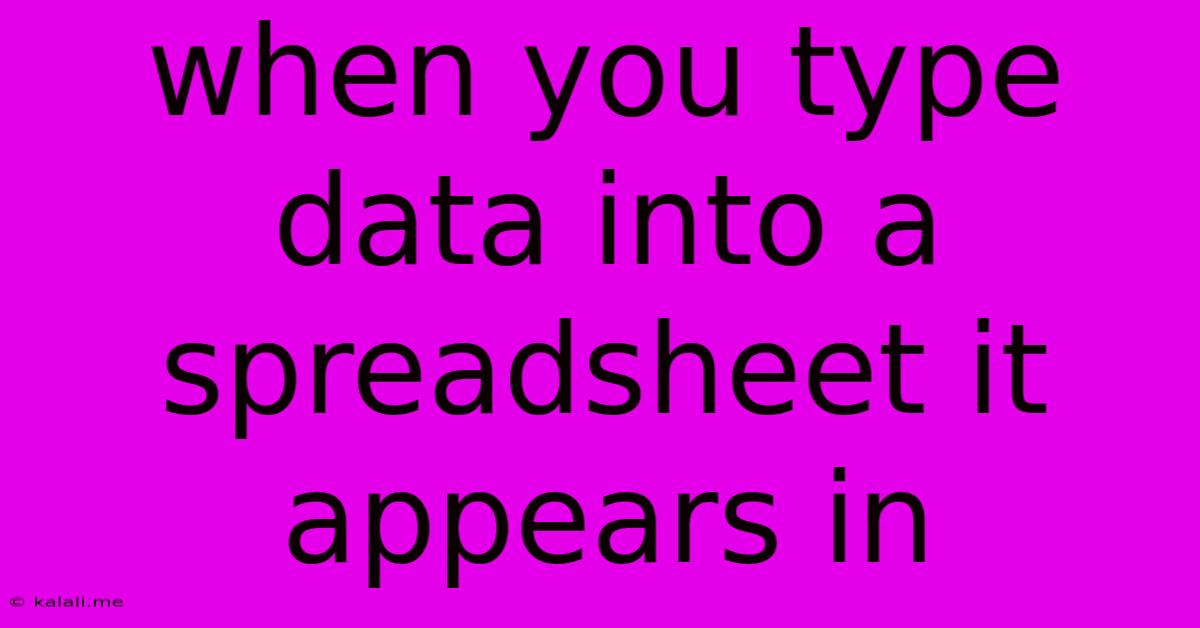
Table of Contents
When You Type Data into a Spreadsheet, It Appears In... The Cell!
So, you've opened your spreadsheet program – be it Google Sheets, Microsoft Excel, LibreOffice Calc, or another – and you're ready to input your data. But where exactly does that data go? The short answer is: the currently selected cell. This seemingly simple question is fundamental to understanding spreadsheet software and its functionality. This article will delve into the details of cell selection, data entry, and how spreadsheets organize your information.
This article will cover cell selection, data entry methods, and working with different data types within spreadsheet cells. Understanding these concepts is key to efficient spreadsheet usage.
Understanding Cells: The Building Blocks of Spreadsheets
Spreadsheets are organized into a grid of cells. Each cell is identified by a unique address, a combination of a column letter (A, B, C, etc.) and a row number (1, 2, 3, etc.). For example, the cell at the top-left corner is always A1. When you open a new spreadsheet, the cursor (or cell pointer) is usually positioned in cell A1, ready for your input.
Think of cells as tiny containers holding individual pieces of your data. You can enter various data types into these cells, including:
- Numbers: For numerical calculations and analysis.
- Text: For labels, descriptions, and other non-numerical information.
- Dates: For tracking events and scheduling.
- Formulas: For performing calculations based on the data in other cells.
- Functions: Pre-built formulas that perform specific tasks.
Data Entry: How to Input Information
The process of entering data is straightforward. Simply:
- Select the cell: Click on the cell where you want to enter data. The cell's border will become highlighted to show it's selected. Navigation keys like arrow keys, Tab, and Enter can also move your selection.
- Type your data: Start typing your information directly into the selected cell. You'll see the data appear in both the cell itself and in the formula bar (the area at the top of most spreadsheet programs that displays the cell's contents).
- Press Enter or Tab: To confirm your entry and move to the next cell, press either Enter (moves down to the next row) or Tab (moves to the next column).
Different Data Types and Their Behavior:
The way a spreadsheet handles data depends on the data type. Numbers are automatically formatted for calculations, while text is treated as plain text. Dates, if entered correctly, will often be automatically recognized and formatted. Formulas and functions, however, trigger calculations and display the result in the cell.
Understanding how your spreadsheet handles different data types is crucial for building accurate and efficient spreadsheets. Incorrect data entry can lead to errors in calculations and analysis.
Beyond the Basics: Advanced Cell Selection and Data Entry
Spreadsheet programs offer a range of shortcuts and techniques for faster and more efficient data entry:
- Dragging and Filling: You can quickly copy data to multiple cells by selecting the cell with the data, clicking and dragging the small square at the bottom right corner of the selected cell (the fill handle), and dragging it across the range of cells you want to fill.
- AutoFill: This feature intelligently predicts patterns in your data and fills the remaining cells accordingly. For example, if you type "January" in one cell and "February" in the next, AutoFill might automatically suggest filling the remaining months.
- Data Validation: You can set rules to control what type of data can be entered into a specific cell. This can help prevent errors and ensure data consistency.
Mastering these techniques can significantly improve your spreadsheet workflow and save you valuable time.
In conclusion, when you type data into a spreadsheet, it appears in the currently selected cell. Understanding cell selection, the different data types, and advanced data entry techniques are crucial for effectively using spreadsheets for data organization, analysis, and presentation.
Latest Posts
Latest Posts
-
Which Of The Following Is Not A Type Of Vaccine
Jun 13, 2025
-
Find Interval Of Convergence Of Power Series Calculator
Jun 13, 2025
-
Which Element Does Not Contain Any Neutrons
Jun 13, 2025
-
A System Is Described By The Following Differential Equation
Jun 13, 2025
-
How Many Molecules In 1 Mole Of Water
Jun 13, 2025
Related Post
Thank you for visiting our website which covers about When You Type Data Into A Spreadsheet It Appears In . We hope the information provided has been useful to you. Feel free to contact us if you have any questions or need further assistance. See you next time and don't miss to bookmark.