Where Are Custom Theme Of Ppt Saved On Mac
Kalali
Jun 06, 2025 · 3 min read
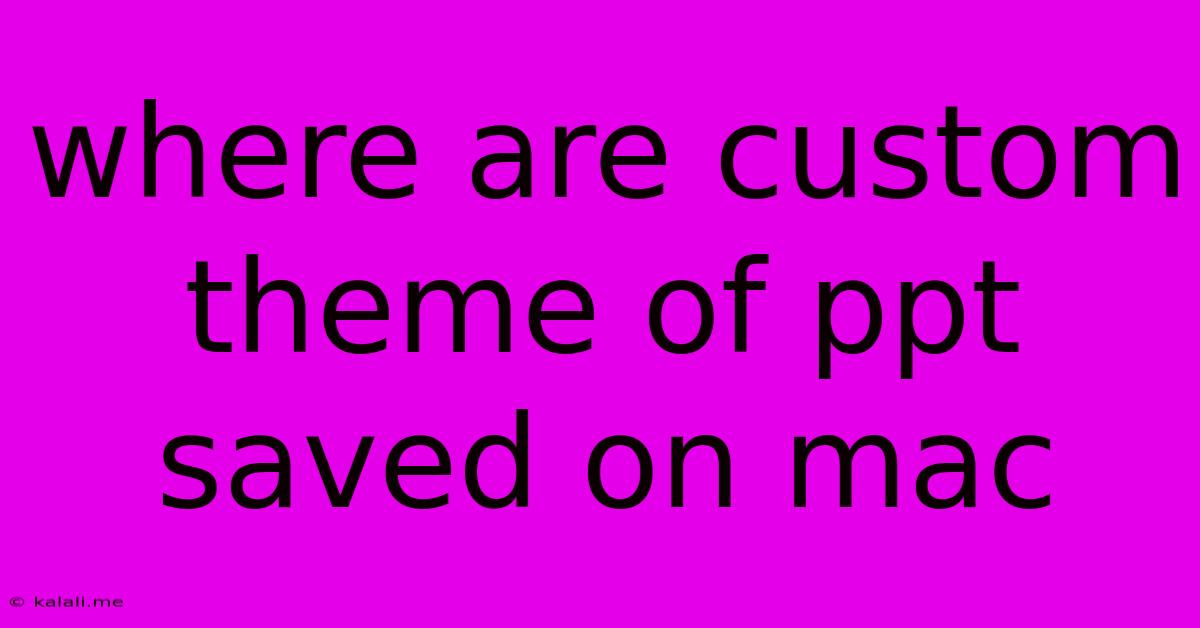
Table of Contents
Where Are Custom PPT Themes Saved on a Mac?
Finding your custom PowerPoint themes on a Mac can sometimes feel like searching for a needle in a haystack. This article will guide you to the exact location, helping you quickly access and manage your personalized PowerPoint templates. Understanding where these files are stored is crucial for efficient workflow and easy access to your design assets. This guide will cover common save locations and troubleshooting steps if you can't locate your custom themes.
PowerPoint, part of the Microsoft 365 suite, offers robust customization options. Creating unique themes elevates your presentations, ensuring a consistent brand identity. But knowing where these custom creations are stored is essential. Let’s dive into the specifics.
The Usual Suspects: Default Save Locations
The primary location for your custom PowerPoint themes depends on how you created and saved them. There are two main scenarios:
-
Saving Directly from PowerPoint: If you designed and saved the theme directly within PowerPoint, it's most likely stored within your user library folder. The exact path is:
/Users/[YourUserName]/Library/Containers/com.microsoft.Powerpoint/Data/Library/Themes/Replace
[YourUserName]with your actual macOS username. Note that the Library folder is hidden by default. To access it, you can either type the full path into Finder's Go > Go to Folder, or use the keyboard shortcut⌘ + Shift + .to reveal hidden files and folders. -
Saving from a Custom Location: You might have chosen a specific folder during the saving process. In this case, the theme will be stored in that chosen location. Check your Documents, Downloads, or any other folder where you typically save files. Remember to filter the search for files ending with the
.thmxextension, which is the standard extension for PowerPoint themes.
Troubleshooting: When Your Custom Theme Is Missing
If you can't locate your theme using the above paths, consider these possibilities:
- Incorrect Save Location: Double-check all folders where you might have saved files, particularly those related to projects or presentations. Sometimes, we unconsciously save in different locations than intended.
- File Name: Try searching your computer for the theme's file name using Spotlight search (using
⌘ + Space). Use specific keywords from the theme's name if you remember them. - Cloud Storage: If you’re using cloud storage services like iCloud Drive, Dropbox, or Google Drive, check those locations as well. You might have automatically saved your theme to the cloud.
- Accidental Deletion: Unfortunately, you might have accidentally deleted the theme file. Check your Recycle Bin or Trash for the
.thmxfile. - Corrupted File: In rare cases, the theme file might be corrupted. Creating a new theme might be the easiest solution.
Best Practices for Managing Custom Themes
To avoid future headaches:
- Consistent Naming: Use descriptive and consistent names for your custom themes. This makes searching and locating them easier.
- Designated Folder: Create a dedicated folder (e.g., "PowerPoint Themes") to store all your custom themes. This keeps your file organization clear and efficient.
- Regular Backups: Regularly back up your important files, including your custom PowerPoint themes. This protects your work from data loss.
By following these steps and adopting good organizational practices, you can effortlessly manage your custom PowerPoint themes and enjoy a smooth workflow on your Mac. Remember, understanding the file structure is key to efficient work habits and creative freedom.
Latest Posts
Latest Posts
-
Toilet Bubbles When Flushed But Not Clogged
Jun 07, 2025
-
When To Use Gear 1 And 2 In Automatic
Jun 07, 2025
-
Rebellion Is A Sin Of Witchcraft
Jun 07, 2025
-
How To Check Affinity Fallout 4
Jun 07, 2025
-
Can I Put Water In My Coolant
Jun 07, 2025
Related Post
Thank you for visiting our website which covers about Where Are Custom Theme Of Ppt Saved On Mac . We hope the information provided has been useful to you. Feel free to contact us if you have any questions or need further assistance. See you next time and don't miss to bookmark.