Where Are Screenshots Saved On A Mac
Kalali
Jun 01, 2025 · 3 min read
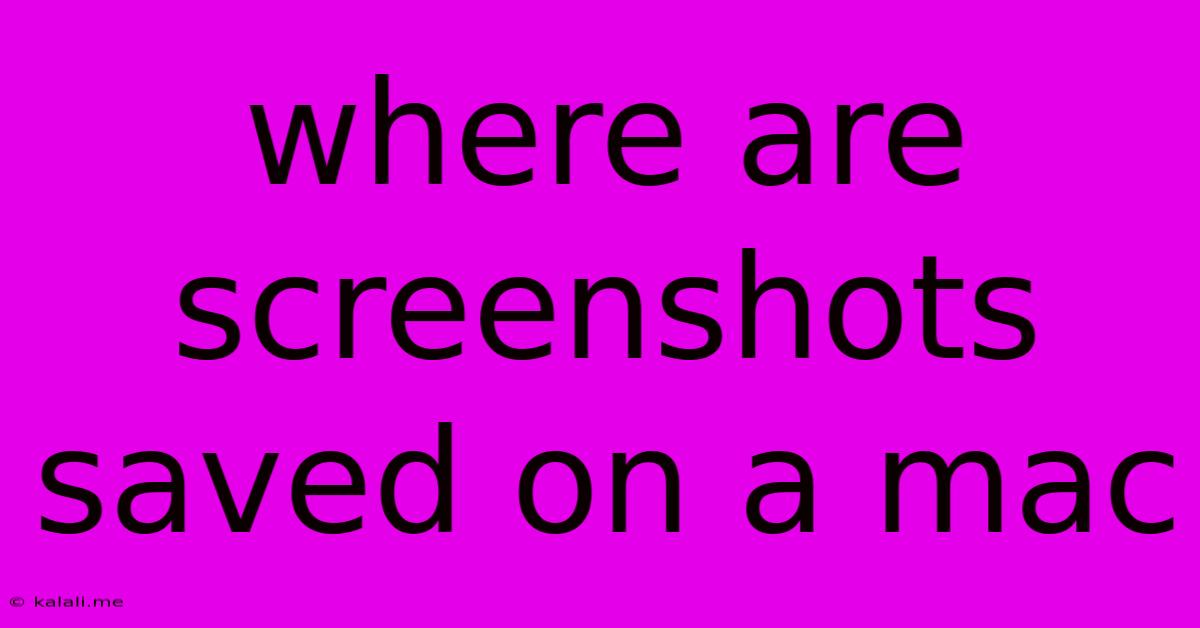
Table of Contents
Where Are Screenshots Saved on a Mac? A Comprehensive Guide
Finding your screenshots on a Mac can sometimes feel like a digital scavenger hunt. This comprehensive guide will walk you through the default screenshot save location, how to change it, and troubleshooting tips for when your screenshots seem to have vanished. This article will cover various macOS versions and screenshot methods.
Default Screenshot Location on macOS
By default, screenshots taken on a Mac using the standard keyboard shortcuts (Shift + Command + 3 for full screen, Shift + Command + 4 for selection, Shift + Command + 4 + Space for window) are saved to your Desktop. This is the most common location, and it's generally easy to find them there.
However, the location can subtly change depending on your macOS version and any customizations you've made. Let's explore these variations.
Screenshots Taken with Specific Keyboard Shortcuts
- Shift + Command + 3 (Full Screen): This shortcut usually saves a PNG file of your entire screen to your Desktop.
- Shift + Command + 4 (Selection): This creates a PNG image of the area you select. Again, this will generally land on your Desktop.
- Shift + Command + 4 + Space (Window): Capturing a specific window also results in a PNG file saved to the Desktop.
- Shift + Command + 5 (Screenshot Utility): Introduced in macOS Mojave (10.14) and later, this provides more advanced screenshot options. The default save location is the Desktop, but you can customize this within the Screenshot utility settings (more on that below).
Screenshots from Applications
Some applications might save screenshots to their own designated folders, rather than the Desktop. Check the application's preferences or help documentation to confirm the save location. This is particularly common for applications with built-in screenshot tools that are heavily integrated into their workflow.
Changing Your Screenshot Save Location
While the Desktop is the default, you can change where your screenshots are saved. The easiest way to achieve this is using the Screenshot utility (Shift + Command + 5).
How to Change Screenshot Save Location Using Screenshot Utility:
- Open Screenshot Utility: Press
Shift + Command + 5. - Options: In the Screenshot utility window, you'll find options for screenshot types (full screen, selection, window) and recording options.
- Save Options: Click the "Options…" button. This opens a new window.
- Choose Save Location: Select your preferred save location from the dropdown menu. You can choose a specific folder, or even create a new folder specifically for your screenshots.
Troubleshooting Missing Screenshots
If you can't find your screenshots, consider these troubleshooting steps:
- Check the Desktop: Double-check your Desktop thoroughly. Screenshots are often easy to miss, especially if you have a cluttered desktop.
- Search Your Mac: Use Spotlight search (Command + Space) to search for ".png" files. This will reveal all PNG files on your Mac, including screenshots.
- Check Downloads Folder: While less likely, some applications might unexpectedly save screenshots to your Downloads folder.
- Check Trash: Make sure you haven't accidentally deleted the screenshots.
- Review Screenshot History (if applicable): The Screenshot utility sometimes maintains a short history of recent screenshots.
By understanding the default save location and how to customize it, you can easily manage and locate your screenshots on your Mac. Remember to regularly organize your files to prevent losing important captures.
Latest Posts
Latest Posts
-
Why Was Robert Carlyle Uncredited In Yesterday
Jun 03, 2025
-
Car Makes Rattling Noise When Accelerating
Jun 03, 2025
-
Who Is Paul Talking About In Romans 1 18 32
Jun 03, 2025
-
How To Refund A Zelle Payment
Jun 03, 2025
-
Feeling Happy And Sad At The Same Time Word
Jun 03, 2025
Related Post
Thank you for visiting our website which covers about Where Are Screenshots Saved On A Mac . We hope the information provided has been useful to you. Feel free to contact us if you have any questions or need further assistance. See you next time and don't miss to bookmark.