Where Do I Find Bookmarks On My Phone
Kalali
May 22, 2025 · 3 min read
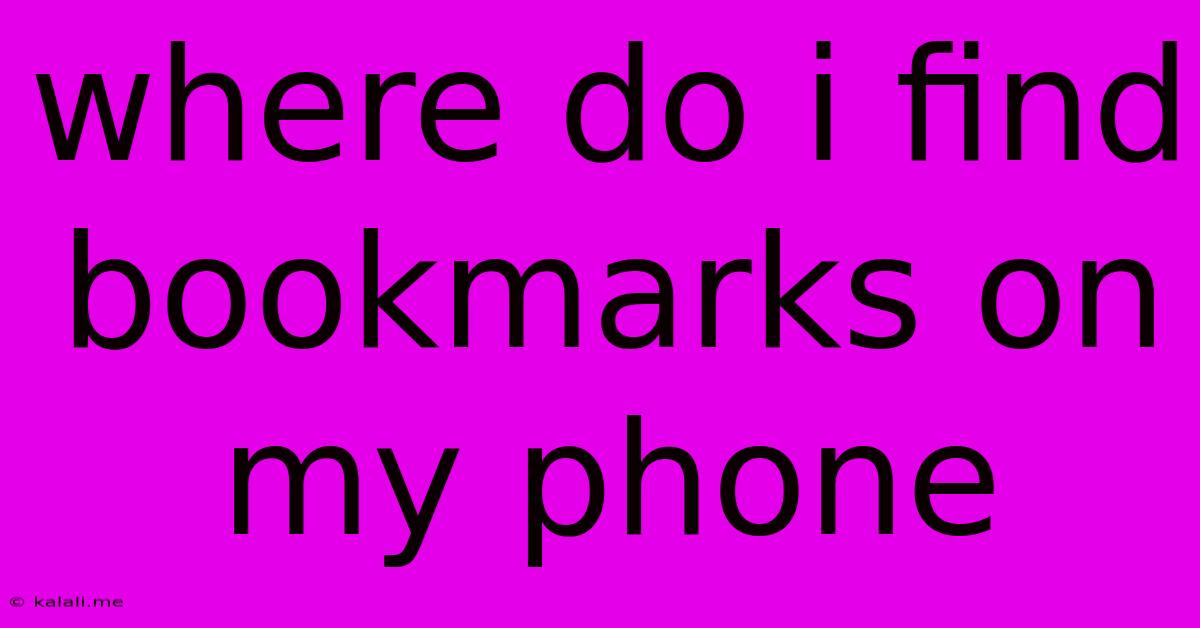
Table of Contents
Where Do I Find My Bookmarks on My Phone? A Comprehensive Guide
Finding your saved bookmarks on your phone can seem tricky, especially if you're using a different browser or operating system than you're used to. This guide will walk you through locating your bookmarks on the most popular mobile platforms, addressing common issues and providing alternative solutions. This article covers Android, iPhone, and common browsers like Chrome, Firefox, and Safari. We'll also explore syncing your bookmarks across devices for seamless access.
Understanding Bookmark Locations: A Quick Overview
Before diving into the specifics, it's helpful to know that bookmarks are typically stored within your web browser app, not the phone's operating system itself. Each browser (Chrome, Firefox, Safari, etc.) manages bookmarks independently. This means the location and method of accessing them will vary slightly depending on the browser you’re using.
Finding Bookmarks on Android:
-
Chrome: Open the Chrome app. Tap the three vertical dots (More) in the top right corner. Select "Bookmarks." You'll see a list of your bookmarks organized by folder (if you've created any). You can also search for specific bookmarks within this menu.
-
Firefox: Open the Firefox app. Tap the three horizontal lines (Menu) in the top right corner. Select "Bookmarks." Similar to Chrome, your bookmarks will be displayed, often with folder organization.
-
Samsung Internet: The location of bookmarks in Samsung Internet varies slightly depending on the version, but generally, you'll find them in the menu (three vertical dots) and look for an option like "Bookmarks" or "Favorites".
Finding Bookmarks on iPhone (iOS):
-
Safari: Open the Safari app. Tap the "Bookmarks" icon (a filled-in square with a line coming out of it) usually at the bottom of the screen. You should see your bookmarks arranged in a list, often with the option to sort by folder.
-
Chrome: Open the Chrome app. Tap the three vertical dots (More) in the top right corner. Select "Bookmarks". The interface is quite similar to the Android version of Chrome.
-
Firefox: Open the Firefox app. Tap the three horizontal lines (Menu) usually at the bottom of the screen. Find and select "Bookmarks." The procedure is similar to the Android Firefox app.
Troubleshooting Common Bookmark Issues:
-
Bookmarks not showing up: Ensure you've saved bookmarks in the respective browser and not a different app. Try restarting your phone or the browser app. If still not visible, check for browser updates.
-
Bookmarks synced incorrectly: If you’re using a browser that syncs bookmarks across devices (like Chrome or Firefox), ensure your account is correctly logged in on all devices. Check your sync settings to make sure bookmark syncing is enabled.
Syncing Bookmarks Across Devices:
Most modern browsers offer seamless bookmark syncing. This allows you to access your saved websites on any device where you're logged into your account. This is a crucial feature for maintaining a consistent browsing experience across your phone, tablet, and computer. To enable syncing, make sure you’re logged into your browser account (e.g., Google account for Chrome) on all devices.
Alternative Bookmarking Apps:
While built-in browser bookmarks are generally sufficient, dedicated bookmark management apps exist, offering advanced features like tagging, organization, and sharing. Exploring these apps might prove beneficial if you manage many bookmarks.
By following these steps and understanding the nuances of different browsers and operating systems, you can easily locate and manage your bookmarks on your phone. Remember to regularly organize your bookmarks to improve navigation and efficiency!
Latest Posts
Latest Posts
-
Is What The Hell A Bad Word
May 22, 2025
-
How To Get Rid Of Drain Flies
May 22, 2025
-
Lwc Component With Table To Select All Rows
May 22, 2025
-
Closet Door And Front Doors Hitting Each Other
May 22, 2025
-
How To Footfullcite With No Number
May 22, 2025
Related Post
Thank you for visiting our website which covers about Where Do I Find Bookmarks On My Phone . We hope the information provided has been useful to you. Feel free to contact us if you have any questions or need further assistance. See you next time and don't miss to bookmark.