Where Will Be The .vim Folder In Ubuntu
Kalali
May 22, 2025 · 3 min read
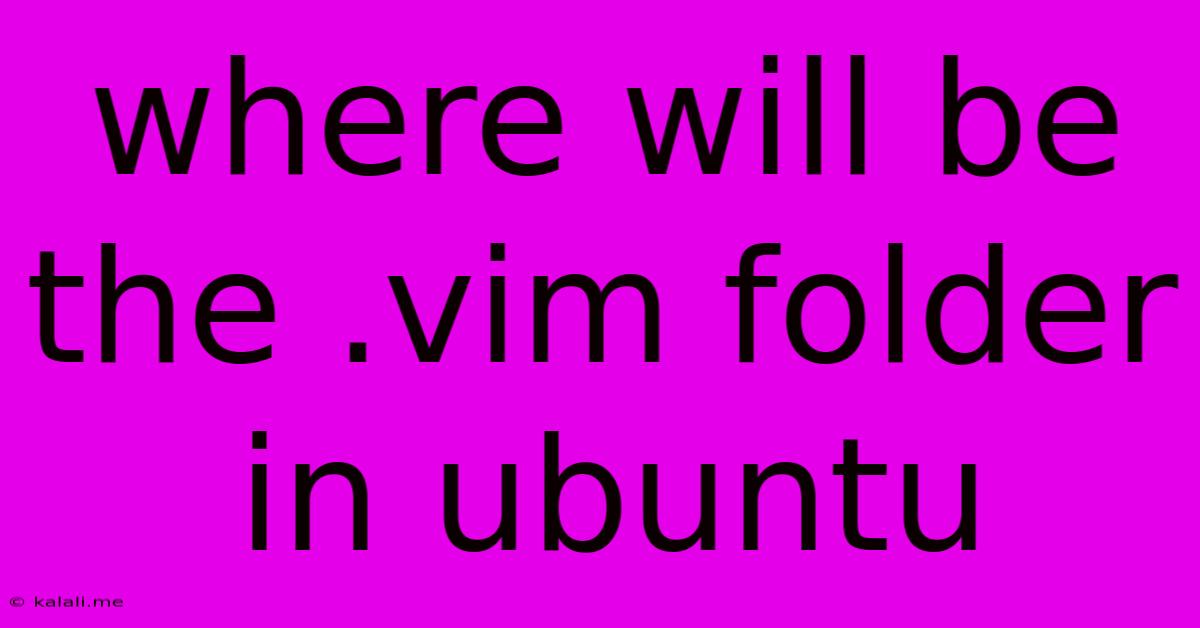
Table of Contents
Where is the .vim Folder Located in Ubuntu? A Comprehensive Guide
Finding your .vim folder in Ubuntu can be slightly tricky for new users, as it's a hidden directory. This guide will walk you through the process, explaining why it's hidden and providing alternative methods to locate it. This information is crucial for customizing your Vim editor, managing plugins, and configuring your settings. Understanding your .vim directory's location is a fundamental aspect of effective Vim usage.
Understanding Hidden Directories in Linux
Before we dive in, it's important to understand that the leading dot (.) in .vim signifies a hidden directory. These directories are not displayed by default in file explorers like Nautilus. This is a common convention in Unix-like systems like Ubuntu to keep configuration files and system-related files organized and out of the way of everyday users.
Locating Your .vim Folder: The Standard Path
The most common location for your .vim folder is within your home directory. Therefore, the full path is typically:
~/.vim
This translates to:
/home/<your_username>/.vim
Replace <your_username> with your actual Ubuntu username.
How to Access the Hidden .vim Folder
Here's how you can access this hidden directory using different methods:
-
Using the File Manager (Nautilus):
- Open your file manager (Nautilus).
- Navigate to your home directory (usually represented by a house icon).
- Press
Ctrl + Hto toggle the display of hidden files and folders. The.vimfolder should now be visible.
-
Using the Command Line (Terminal):
- Open your terminal.
- Use the
cdcommand to navigate to the directory:cd ~/.vim - You'll either be inside the
.vimdirectory or you'll get a message that the directory doesn't exist (if you haven't created it yet).
-
Using a File Explorer with a Search Function: Most file explorers have a search functionality. You could simply search for "vimrc" (the main configuration file) and that should lead you to the
.vimfolder.
What if I Can't Find It?
If you can't find the .vim folder after trying these methods, it's highly likely that you haven't yet created it or installed any Vim plugins or made any customizations. In this case, simply create the directory manually using the following commands in your terminal:
mkdir ~/.vim
This command will create the .vim directory within your home directory.
Essential Subdirectories within .vim
Once you've located your .vim folder, you'll likely find several subdirectories within. These are often used to organize your Vim configurations:
~/.vim/autoload: This directory is for storing autoload scripts, often related to plugins.~/.vim/backup: This is where Vim automatically stores backup files.~/.vim/colors: This directory holds your custom color schemes.~/.vim/plugin: This directory contains Vim plugins.~/.vim/scripts: User-defined Vim scripts are placed here.~/.vim/swp: Vim's swap files, used to recover unsaved work in case of a crash.
Conclusion
Knowing the location of your .vim directory is paramount for customizing your Vim editor to suit your needs. This guide provided multiple ways to locate the folder, along with troubleshooting tips for those who can't find it. Mastering your Vim configuration is key to increasing your productivity and efficiency. Remember to use the Ctrl + H shortcut in your file manager or the cd ~/.vim command in your terminal for easy access.
Latest Posts
Latest Posts
-
How Much Is 25 20 Dollar Bills
Jul 05, 2025
-
How Many Apples In 3 Lb Bag
Jul 05, 2025
-
What Is Half A Quarter Of 400
Jul 05, 2025
-
How Do You Make A Vegetable Necklace
Jul 05, 2025
-
How Many 750ml Are In 1 75 Liters
Jul 05, 2025
Related Post
Thank you for visiting our website which covers about Where Will Be The .vim Folder In Ubuntu . We hope the information provided has been useful to you. Feel free to contact us if you have any questions or need further assistance. See you next time and don't miss to bookmark.