Which Command Is Used To Create A 3d Solid Box
Kalali
Jun 12, 2025 · 3 min read
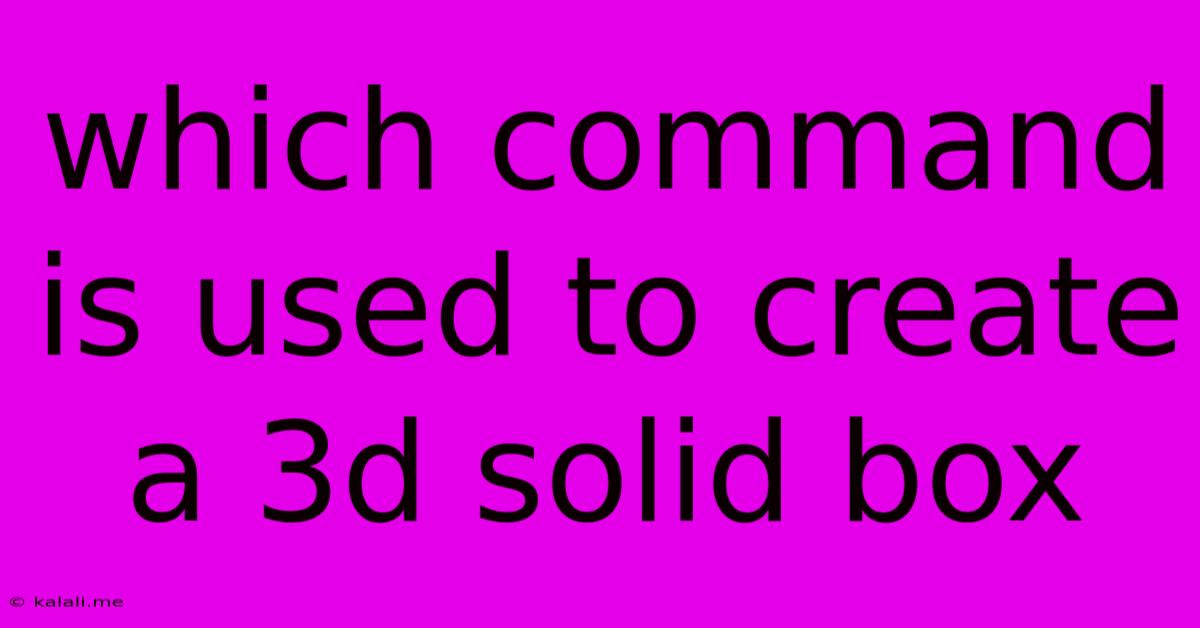
Table of Contents
Which Command is Used to Create a 3D Solid Box? A Comprehensive Guide
Creating a 3D solid box is a fundamental task in many 3D modeling programs. This article will explore the commands used in various popular software packages, focusing on the most common approaches and offering practical tips for achieving the perfect box. Whether you're a seasoned 3D artist or just starting out, understanding these commands will significantly enhance your modeling workflow.
The specific command varies depending on the software you are using. There isn't a single universal command for all 3D modeling applications. However, the underlying principle remains consistent: defining the dimensions (length, width, height) of the box. Let's explore some common examples:
Popular 3D Modeling Software and Their Box Creation Commands
-
Blender: In Blender, the primary method involves using the "Cube" primitive. This is a pre-built object that's essentially a perfect cube. You can easily scale this cube along its X, Y, and Z axes to achieve the desired dimensions of your box. Additional modifiers allow for further adjustments to shape and details. You can access this by pressing Shift + A and selecting "Mesh" -> "Cube".
-
Autodesk Maya: Maya utilizes the "Cube" primitive similarly to Blender. You can access it through the "Create" menu, then selecting "Polygon Primitives" -> "Cube". You can then modify its dimensions in the Channel Box. This provides a flexible starting point for more complex box-based modeling.
-
Cinema 4D: Cinema 4D also uses a "Cube" primitive. This is readily accessible through the "Create" menu under "Primitives". Size adjustments are done via the object's parameters in the Attribute Manager. This streamlined approach is characteristic of Cinema 4D's intuitive interface.
-
SketchUp: SketchUp employs a slightly different approach. You can create a box using the "Rectangle" tool to draw the base, then extrude it upwards using the "Push/Pull" tool to define the height. This method emphasizes a more intuitive, step-by-step box creation.
-
SolidWorks: Within the SolidWorks environment, you would typically use the "Extrude Boss/Base" feature. This allows you to create a 3D solid from a 2D sketch. You'd first create a rectangular sketch, then extrude it to the desired height. This process is common in CAD software focusing on precise measurements and engineering designs.
Beyond the Basic Box: Advanced Techniques
While the simple "Cube" primitive provides a quick solution, you can leverage these primitives to build far more intricate structures. Think about using Boolean operations (union, difference, intersection) to combine or subtract boxes to create unique shapes. Adding subdivisions, beveling edges, and applying modifiers can dramatically increase the visual complexity of your initial simple box.
Tips for Efficient Box Creation
- Understanding Units: Always double-check the units your software is using (e.g., millimeters, centimeters, meters, inches). Incorrect units can lead to significant scaling errors.
- Precision: Utilize the numerical input fields for precise dimension control rather than relying solely on visual adjustments.
- Snapping: Enabling snapping tools helps align your box perfectly with other objects or grids within your scene.
Creating a 3D solid box is a foundational skill in 3D modeling. Mastering these techniques and understanding the variations across different software packages will empower you to build complex and detailed models efficiently. Remember to experiment, practice, and explore the advanced options within your chosen software to unlock its full potential.
Latest Posts
Latest Posts
-
Is A Magnifying Glass Convex Or Concave
Jun 13, 2025
-
Difference Of Mitosis In Plant And Animal Cells
Jun 13, 2025
-
Average Sat Score For Syracuse University
Jun 13, 2025
-
Is Air A Mixture Or Compound Or Element
Jun 13, 2025
-
What Gpa Do You Need To Get Into Oxford
Jun 13, 2025
Related Post
Thank you for visiting our website which covers about Which Command Is Used To Create A 3d Solid Box . We hope the information provided has been useful to you. Feel free to contact us if you have any questions or need further assistance. See you next time and don't miss to bookmark.