Which Toolbar Allows Changing Of Fonts And Sizes
Kalali
Jun 11, 2025 · 3 min read
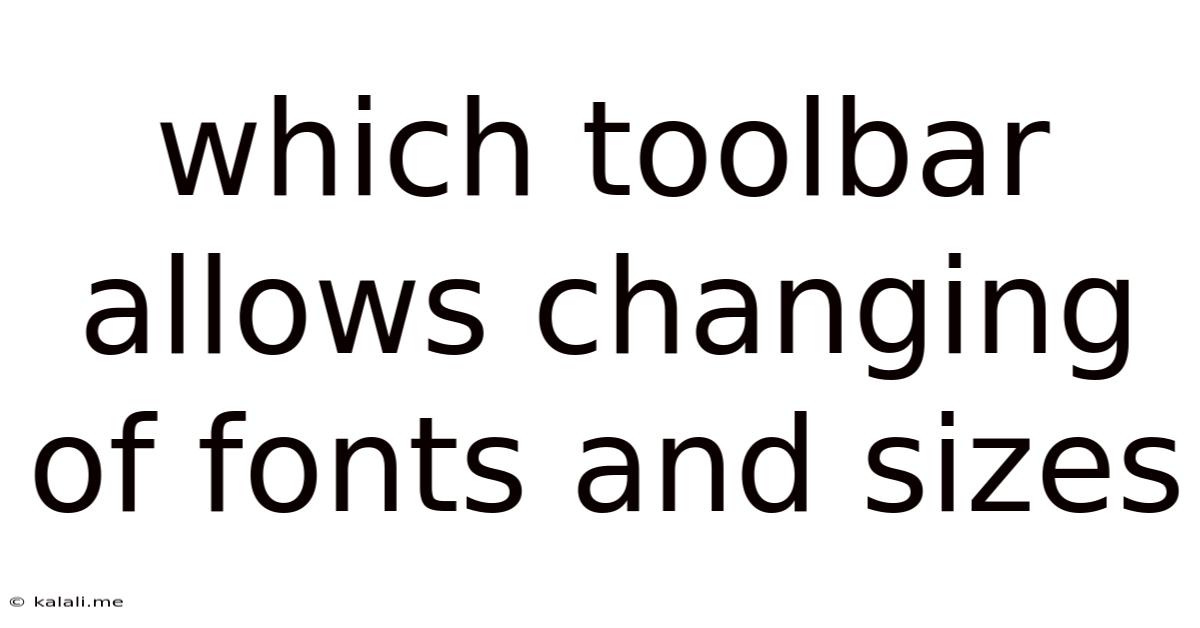
Table of Contents
Which Toolbar Allows Changing of Fonts and Sizes? A Comprehensive Guide
Want to know which toolbar lets you easily adjust fonts and sizes? This guide explores the various tools and applications where this functionality is available, clarifying where you can find these essential formatting options. Whether you're working on a document, crafting an email, or designing a website, understanding where these tools reside is crucial for effective communication and visual appeal.
Many applications and programs offer font and size adjustment capabilities. The specific toolbar location varies depending on the software you're using. Let's explore some common examples:
Word Processors (e.g., Microsoft Word, Google Docs, LibreOffice Writer)
In most word processing software, the font and size controls are prominently located in the Home or Formatting toolbar. You'll typically find a dropdown menu for selecting fonts, followed by a field for inputting or selecting a specific font size. These are usually located near other text formatting options like bold, italics, and underline.
- Microsoft Word: The font and size options are typically in the top ribbon, under the "Home" tab.
- Google Docs: Similar to Microsoft Word, Google Docs features font and size controls in the main toolbar at the top of the document.
- LibreOffice Writer: This open-source alternative also provides font and size selection in its toolbar, usually accessible through the "Formatting" section.
Web Browsers (e.g., Chrome, Firefox, Safari)
While web browsers don't directly control the fonts and sizes of the web page's content itself (that's determined by the website's code), they often offer tools to adjust the display for your convenience. This usually involves a zoom function, which increases or decreases the size of all elements on the page, effectively changing the perceived font size. Some browsers also have specific font size settings in their accessibility options.
- Chrome: Use the zoom function (Ctrl + or Ctrl -) or find zoom options in the browser's menu.
- Firefox: Similar zoom functionality (Ctrl + or Ctrl -) is available, along with font size adjustments in the browser's settings.
- Safari: Again, zoom controls (Cmd + or Cmd -) and accessibility settings can modify font sizes.
Email Clients (e.g., Outlook, Gmail, Thunderbird)
Email clients usually provide font and size controls within their message composition area. The exact location may vary slightly, but they’re generally found in a toolbar near other formatting options like bold, italics, and color selection.
- Outlook: Font and size choices typically appear in the message composing window, similar to word processors.
- Gmail: Gmail's rich text editor offers a toolbar with font and size controls when composing a new email.
- Thunderbird: This email client usually presents font and size choices within its composing window, often in a formatting toolbar.
Image and Graphic Editing Software (e.g., Photoshop, GIMP)
In applications like Photoshop and GIMP, font and size manipulation is often found within the character panel or a similar dedicated area. These programs typically provide more advanced font control options compared to simpler applications. The specific location might change depending on the version and layout customization.
Mobile Apps
Many mobile apps, including note-taking apps, word processors, and email clients, also include font and size adjustment options. These are usually accessible through the app's formatting tools, typically represented by icons or menus within the editing interface. The exact location will vary depending on the individual app's design.
In summary, the specific toolbar location for font and size changes depends heavily on the application. However, they are generally found within a formatting toolbar, a "home" tab, or a similar area related to text editing options. If you can’t find them, consult the software’s help documentation or online tutorials for specific instructions. Understanding these tools is essential for anyone who regularly creates and edits digital documents.
Latest Posts
Latest Posts
-
How Many Feet In A Quarter Acre
Jul 01, 2025
-
How Many Feet Is Half An Acre
Jul 01, 2025
-
If I Was Born In 2004 How Old Am I
Jul 01, 2025
-
How Long Would It Take To Drive 2000 Miles
Jul 01, 2025
-
What Color Does Black And Blue Make
Jul 01, 2025
Related Post
Thank you for visiting our website which covers about Which Toolbar Allows Changing Of Fonts And Sizes . We hope the information provided has been useful to you. Feel free to contact us if you have any questions or need further assistance. See you next time and don't miss to bookmark.