Why Are My Formulas Not Working In Google Sheets
Kalali
May 28, 2025 · 3 min read
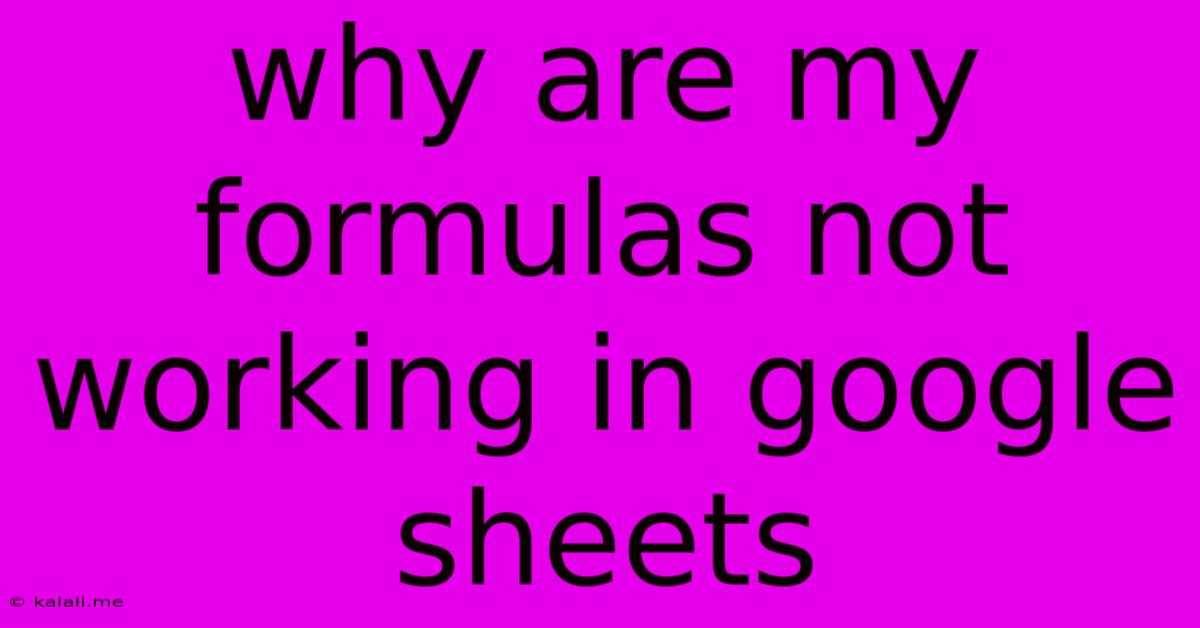
Table of Contents
Why Are My Formulas Not Working in Google Sheets? A Troubleshooting Guide
Are your Google Sheets formulas refusing to cooperate? It's a frustrating experience, but don't worry! This guide will walk you through common reasons why your formulas might be malfunctioning and provide solutions to get you back on track. This covers everything from simple typos to more complex issues with data types and referencing.
Common Reasons for Formula Errors in Google Sheets:
Formulas in Google Sheets are powerful tools for data manipulation and analysis, but even experienced users encounter problems from time to time. Here are some of the most frequent causes:
1. Typos and Syntax Errors:
- The most common culprit: A single misplaced parenthesis, incorrect capitalization, or a missing comma can render an entire formula useless. Google Sheets is quite strict about syntax.
- Solution: Carefully review your formula for any errors. Double-check the spelling of functions (e.g.,
SUM,AVERAGE,IF), parentheses matching, and the order of operations.
2. Incorrect Cell Referencing:
- Absolute vs. Relative References: Understanding the difference between
$A$1(absolute) andA1(relative) is crucial. Absolute references remain constant when copied, while relative references adjust. Misusing these can lead to incorrect calculations. - Circular References: This occurs when a formula refers to its own cell, either directly or indirectly through a chain of references. This creates an endless loop and results in an error.
- Solution: Verify all cell references are accurate and appropriate for how you intend to use the formula. Check for circular dependencies using Google Sheets' built-in circular reference detection.
3. Data Type Mismatches:
- Number vs. Text: Trying to perform mathematical operations on text values (even if they look like numbers) will usually lead to errors. Google Sheets might treat numbers formatted as text differently.
- Dates and Times: Incorrect date formatting or using text instead of date values can cause problems in date-related formulas.
- Solution: Ensure your data is in the correct format. Use functions like
VALUEto convert text to numbers,DATEorTIMEto ensure correct date/time formatting, andTRIMto remove extra spaces which could cause issues.
4. Errors in the Data Itself:
- Missing Values: Formulas might produce errors if they refer to cells containing empty values or
#N/Aerrors. - Inconsistent Data: Inconsistent data entry (e.g., using different date formats, inconsistent use of units) can cause unexpected results.
- Solution: Check your source data for any errors or inconsistencies. Clean your data before applying formulas using functions like
IFERRORto handle potential errors.
5. Incorrect Function Usage:
- Arguments: Make sure you are providing the correct number and type of arguments to each function. Refer to Google Sheets' help documentation for details on individual function arguments.
- Nested Functions: While nesting functions is powerful, excessive nesting can make formulas difficult to debug and prone to errors.
- Solution: Break down complex formulas into smaller, simpler parts for easier troubleshooting. Understand the specific function's purpose and the data it needs to work correctly.
6. Spreadsheet Settings:
- Calculation Mode: Ensure that Google Sheets is set to automatically recalculate formulas. This setting can be found under "File" > "Spreadsheet settings".
- Locale Settings: Sometimes, regional settings can affect how dates and numbers are interpreted.
- Solution: Review your Google Sheets settings to ensure they are correctly configured for your region and needs.
Debugging Tips for Formula Errors:
- Use the Error Checking Tool: Google Sheets provides an error checking tool to help identify and diagnose problems.
- Step-by-Step Evaluation: Use the "Evaluate" function (under "Data" > "Show formula in cell") to trace the execution of your formula step-by-step and pinpoint where the error occurs.
- Simplify the Formula: Break down a complex formula into smaller, more manageable parts to isolate the source of the error.
- Consult Google Sheets Help: Google Sheets has extensive help documentation, including detailed explanations of functions and error messages.
By carefully reviewing these common causes and applying the troubleshooting tips, you'll be well-equipped to resolve most formula errors in Google Sheets and unlock the full potential of this powerful spreadsheet tool.
Latest Posts
Latest Posts
-
Can A Dehumidifier Cool A Room
May 30, 2025
-
It Will All Come Out In The Wash
May 30, 2025
-
Is Phi Kappa Phi Worth It
May 30, 2025
-
If I Transfer A Pokemon Do I Keep The Candy
May 30, 2025
-
Blower Not Working On Ac Unit
May 30, 2025
Related Post
Thank you for visiting our website which covers about Why Are My Formulas Not Working In Google Sheets . We hope the information provided has been useful to you. Feel free to contact us if you have any questions or need further assistance. See you next time and don't miss to bookmark.