Why Can't I Delete News App On Mac
Kalali
Jun 07, 2025 · 3 min read
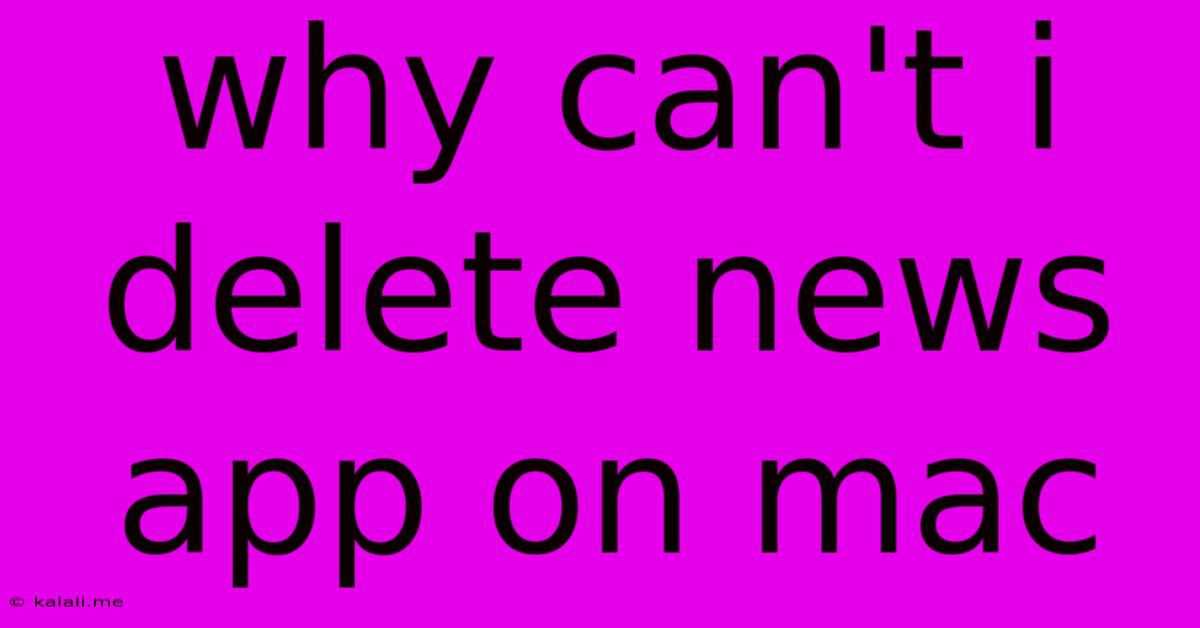
Table of Contents
Why Can't I Delete the News App on My Mac? A Comprehensive Guide
Many Mac users find themselves frustrated by their inability to simply delete the News app. Unlike other applications, it resists the usual drag-to-trash method. This article explores the reasons behind this stubborn behavior and provides solutions to regain control over your Mac's applications. This guide will cover common issues and troubleshooting steps for removing or hiding the News app from your Mac's dock and interface.
Why the News App is Different
The News app, unlike most other applications on macOS, isn't a standalone application you can simply uninstall. It's deeply integrated into the operating system. Apple bundles it with macOS to provide a streamlined news reading experience. This integration means it cannot be removed in the same manner as other applications you've downloaded from the App Store or elsewhere. Attempts to delete it through the usual drag-and-drop method to the Trash will likely fail. This is a design decision by Apple, not a bug or error.
Understanding the Limits of App Removal
macOS has limitations on which applications can be fully removed. System applications, crucial for the functionality of the operating system, are protected from accidental deletion. The News app falls under this category. Trying to force its removal using third-party uninstallers could potentially damage your system's stability.
What You Can Do
While you can't completely uninstall the News app, you can take steps to effectively manage its presence on your Mac:
-
Hide the News App Icon: This is the most straightforward solution for those who simply don't want the News app icon cluttering their Dock. Right-click (or Control-click) on the News app icon in your Dock, and select "Options" > "Remove from Dock." This removes the icon, but the app remains on your system.
-
Reduce News App Notifications: If you're bothered by constant notifications, you can significantly reduce or disable them. Navigate to System Settings > Notifications & Focus > News. Here, you can customize notification settings or turn them off completely. This improves your overall system experience without needing to remove the app entirely.
-
Limit News App Resource Usage: While you can't delete the app, you can control its resource usage. Closing the app when not in use will stop it from consuming memory and processing power. This can improve your Mac's performance, especially if you have limited resources.
-
Use an Alternative News Reader: Instead of fighting with the built-in News app, consider switching to a third-party news aggregator. Many excellent options are available on the Mac App Store and online, offering customizable feeds and features not found in the Apple News app. Explore options that suit your reading habits and preferences.
Important Considerations:
-
System Integrity: Avoid using unofficial methods or third-party tools to forcibly remove system applications. This can compromise your system's security and stability, leading to potential issues and data loss.
-
Future Updates: The News app is updated with macOS updates. Any attempts to remove it might be undone with the next system update.
Conclusion:
While deleting the News app directly isn't possible, managing its presence on your Mac is. By utilizing the strategies outlined above, you can effectively control its visibility, notifications, and resource consumption, effectively addressing your concerns without resorting to potentially harmful methods. Remember, prioritizing your system's health and stability is paramount.
Latest Posts
Latest Posts
-
Fallout 4 Can You Send Settlers To Settlement
Jun 07, 2025
-
What Is A Motion Not The Body
Jun 07, 2025
-
Why Did The Jews Hate The Samaritans
Jun 07, 2025
-
What Size Wire For A Clothes Dryer
Jun 07, 2025
-
Does A Block Of Coal Burn Longer
Jun 07, 2025
Related Post
Thank you for visiting our website which covers about Why Can't I Delete News App On Mac . We hope the information provided has been useful to you. Feel free to contact us if you have any questions or need further assistance. See you next time and don't miss to bookmark.