Why Does Explorer.exe Send Outbound Connections
Kalali
May 24, 2025 · 3 min read
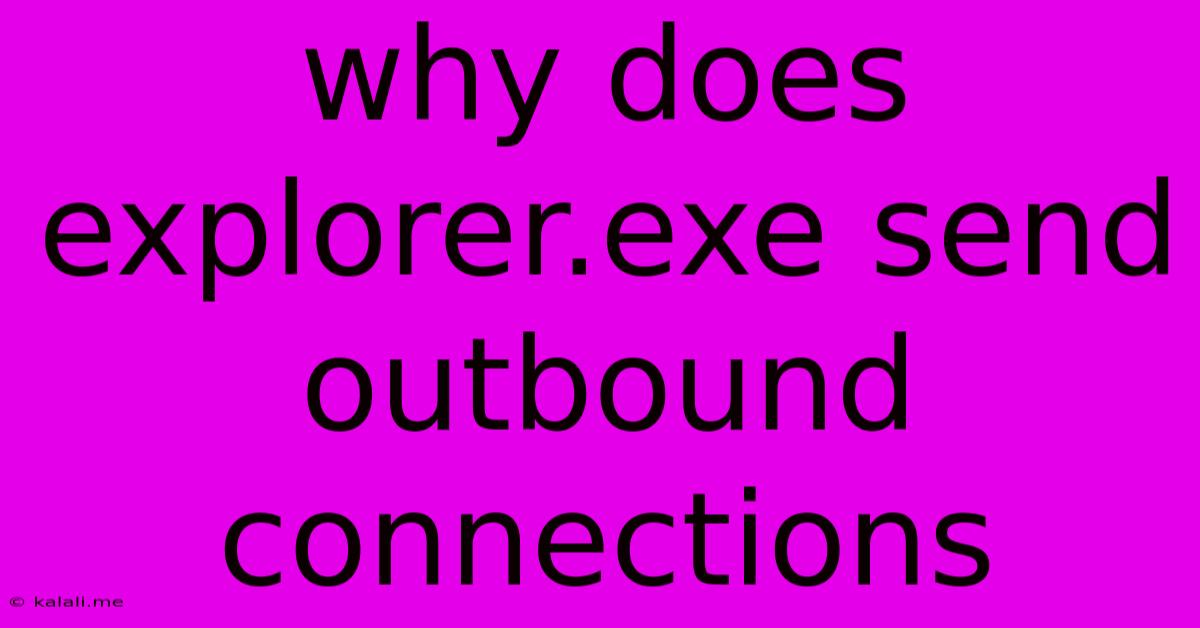
Table of Contents
Why Does explorer.exe Send Outbound Connections? Understanding Your Windows Explorer Activity
Explorer.exe, the Windows shell responsible for the graphical user interface, is a core process crucial for navigating your computer. It's not unusual to see it initiate outbound connections, but this often raises security concerns. This article delves into the reasons behind these connections, distinguishing between normal behavior and potential threats. Understanding this process helps ensure the security and smooth operation of your Windows system.
Understanding Explorer.exe's Role:
Explorer.exe manages your file system, displays icons, runs processes, and interacts with other system components. While its primary function is internal, modern Windows utilizes cloud integration, automatic updates, and other online features, requiring explorer.exe to connect to external servers.
Legitimate Reasons for Outbound Connections:
Several legitimate reasons explain why explorer.exe might establish outbound connections:
-
Windows Updates: Microsoft regularly releases updates for Windows. Explorer.exe may check for and download these updates, leading to outbound connections. This is essential for maintaining system security and stability. The frequency of these checks depends on your update settings.
-
Cloud Integration: Services like OneDrive, Dropbox, and Google Drive interact directly with explorer.exe to sync files and provide real-time updates. This interaction necessitates outbound connections to these cloud service providers. This functionality improves user experience and file management but demands an internet connection.
-
Indexing and Search: Windows Search uses indexing services to quickly locate files. This process might involve communicating with online repositories or verifying file information via external servers. This usually occurs less frequently but is crucial for accurate search results.
-
Telemetry and Diagnostics: Windows collects telemetry data to improve its performance and stability. Explorer.exe might contribute to this process by sending diagnostic information to Microsoft. While this enhances the overall system experience, user privacy concerns are valid and should be addressed through appropriate privacy settings.
-
Third-Party Integrations: Browser extensions, custom themes, and other third-party software integrating with the file explorer may establish connections to their respective servers. Always verify the reputation and trustworthiness of third-party software before installation to avoid potential security vulnerabilities. Look for user reviews and security analysis before integrating new apps.
Identifying Potentially Malicious Activity:
While many outbound connections are legitimate, be wary if:
-
Excessive connections: A significantly higher number of connections than usual might indicate malware. Pay attention to the destination IP addresses and their associated domains.
-
Unusual destinations: Connections to unknown or suspicious IP addresses or domains raise a red flag. Research these destinations to check their legitimacy.
-
High network usage: If explorer.exe consumes an unusually high amount of bandwidth, investigate potential causes. This could point to a process consuming substantial resources.
-
Persistent connections: Connections persisting for extended periods without apparent cause are suspicious. This may warrant a deeper investigation and potential malware scan.
Troubleshooting and Security Measures:
If you suspect malicious activity, take these steps:
- Run a full system scan: Use a reputable antivirus and anti-malware program to thoroughly scan your system.
- Check your processes: Use Task Manager (Ctrl+Shift+Esc) to monitor the explorer.exe process and its resource consumption.
- Review your installed software: Uninstall any recently installed software that you suspect may be causing the issue.
- Update your antivirus software: Ensure your antivirus definitions are current.
- Disable unnecessary services: Review your startup applications to disable unnecessary programs that might cause excessive network activity.
- Review your privacy settings: Modify Windows privacy settings to control the amount of data transmitted to Microsoft and other third-party services.
By understanding the legitimate reasons behind explorer.exe's outbound connections and by proactively monitoring its network activity, you can effectively ensure the security and smooth operation of your Windows system. Remember that proactive vigilance is key in maintaining a secure digital environment.
Latest Posts
Latest Posts
-
He Will Give You The Desires Of Your Heart
May 24, 2025
-
How Hot Does A Dishwasher Get
May 24, 2025
-
Examples Of A Gas Dissolved In A Gas
May 24, 2025
-
How To Dispose Of Muriatic Acid
May 24, 2025
-
I Have Brought Peace Freedom Justice And Security
May 24, 2025
Related Post
Thank you for visiting our website which covers about Why Does Explorer.exe Send Outbound Connections . We hope the information provided has been useful to you. Feel free to contact us if you have any questions or need further assistance. See you next time and don't miss to bookmark.