Why Does Fallout New Vegas Keep Crashing
Kalali
Jun 03, 2025 · 3 min read
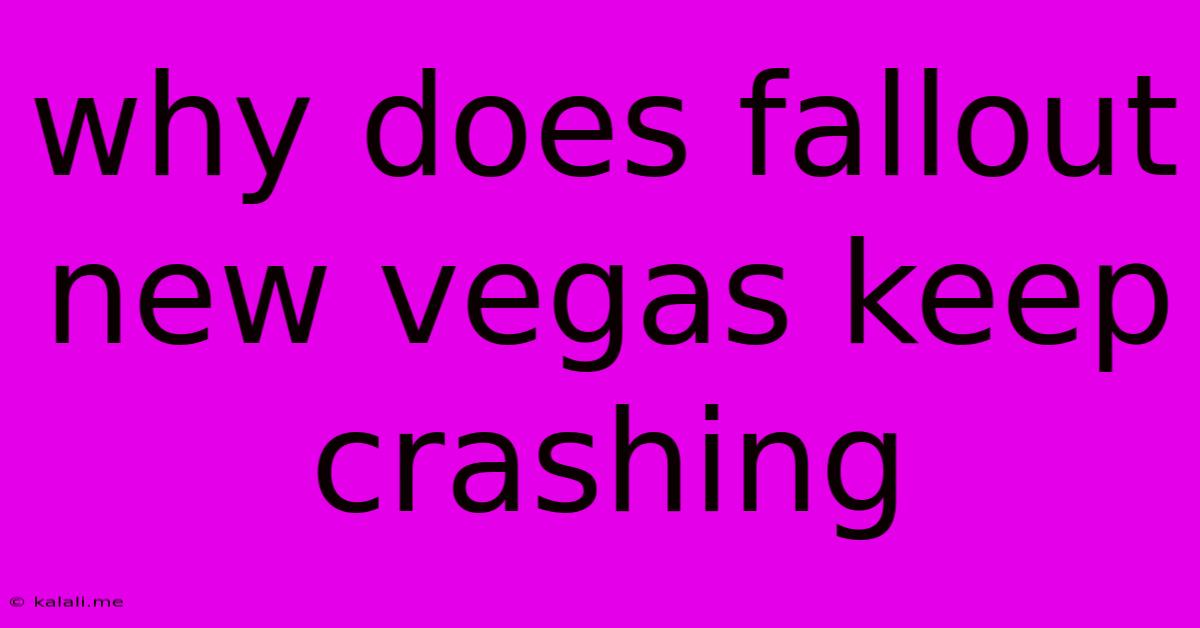
Table of Contents
Why Does Fallout: New Vegas Keep Crashing? Troubleshooting the Mojave Wasteland's Glitches
Fallout: New Vegas, despite its beloved status among RPG fans, is notorious for its instability. Crashes can range from infrequent hiccups to game-breaking occurrences, interrupting your Mojave Wasteland adventures. This article will explore the common causes of Fallout: New Vegas crashes and offer solutions to get you back to exploring the wasteland. Understanding why your game crashes is the first step towards fixing it, allowing you to focus on what truly matters: surviving the harsh realities of the post-apocalyptic frontier.
Common Causes of Fallout: New Vegas Crashes:
Several factors can contribute to Fallout: New Vegas's propensity for crashing. These often stem from technical limitations, outdated drivers, or conflicts with other software. Let's break down some of the most frequent culprits:
1. Outdated or Incompatible Drivers:
This is often the root of many game crashes. Outdated graphics card drivers (GPU drivers) are a leading cause of instability. Ensure your graphics card drivers are up-to-date. Visit the website of your graphics card manufacturer (Nvidia, AMD, or Intel) and download the latest drivers specifically for your model.
2. Mod Conflicts and Instability:
Fallout: New Vegas's modding community is vast and vibrant, but using too many mods, or incompatible mods, can lead to crashes. Carefully manage your mod load order. Use a mod manager like Mod Organizer 2 (MO2) to help organize your mods and prevent conflicts. Start by removing mods one by one to identify the culprit if crashes occur after installing new mods. Also, be mindful of the compatibility of mods with each other and your game version.
3. Memory Leaks and Insufficient RAM:
Fallout: New Vegas, especially with numerous mods, can suffer from memory leaks – gradually consuming more and more RAM until it crashes. This is exacerbated by lower RAM capacity. Consider upgrading your RAM if you have less than 8GB. Closing unnecessary background applications before launching the game can also free up system resources.
4. Overheating:
If your computer components (CPU, GPU) are overheating, they can cause crashes. Ensure your computer has adequate cooling. Clean the dust from your system's fans and vents. Monitor your CPU and GPU temperatures using monitoring software while playing the game to see if they're exceeding safe operating temperatures.
5. Corrupted Game Files:
Corrupted game files can prevent the game from running properly and lead to crashes. Verify the integrity of your game files. Most game platforms (Steam, GOG) have a built-in function to do this. This process checks the game's files and replaces any corrupted ones.
6. Game Save Issues:
Occasionally, a corrupted save file itself can trigger a crash. Try loading an older save game. If the game runs smoothly with an older save, the problem likely lies within the newer save file. Consider deleting the problematic save file and starting afresh.
7. Incompatible or Outdated Software:
Outdated or conflicting software, like DirectX or .NET Framework, can cause interference. Ensure you have the latest versions installed.
Troubleshooting Steps:
- Update your drivers: This is the most important step.
- Manage your mods: Use a mod manager and carefully check compatibility.
- Close unnecessary programs: Free up system resources.
- Check your RAM: Consider upgrading if necessary.
- Improve cooling: Clean your system and monitor temperatures.
- Verify game files: Replace any corrupted files.
- Try an older save: Isolate the problem.
- Update system software: Ensure DirectX and .NET Framework are up-to-date.
By systematically addressing these potential issues, you can significantly improve the stability of Fallout: New Vegas and enjoy your exploration of the Mojave Wasteland without the frustration of constant crashes. Remember to take it slow, one step at a time, and you'll soon be back to enjoying the game.
Latest Posts
Latest Posts
-
Ac Not Able To Keep Up
Jun 05, 2025
-
How To Ask Out A Colleague
Jun 05, 2025
-
Stole From Sub Contractors With 9 Bankruptices
Jun 05, 2025
-
Super Suit Designer Who Insists No Capes
Jun 05, 2025
-
How Long Is Life In Prison In Ga
Jun 05, 2025
Related Post
Thank you for visiting our website which covers about Why Does Fallout New Vegas Keep Crashing . We hope the information provided has been useful to you. Feel free to contact us if you have any questions or need further assistance. See you next time and don't miss to bookmark.