Why Does My Airplay Keep Disconnecting
Kalali
Jun 06, 2025 · 3 min read
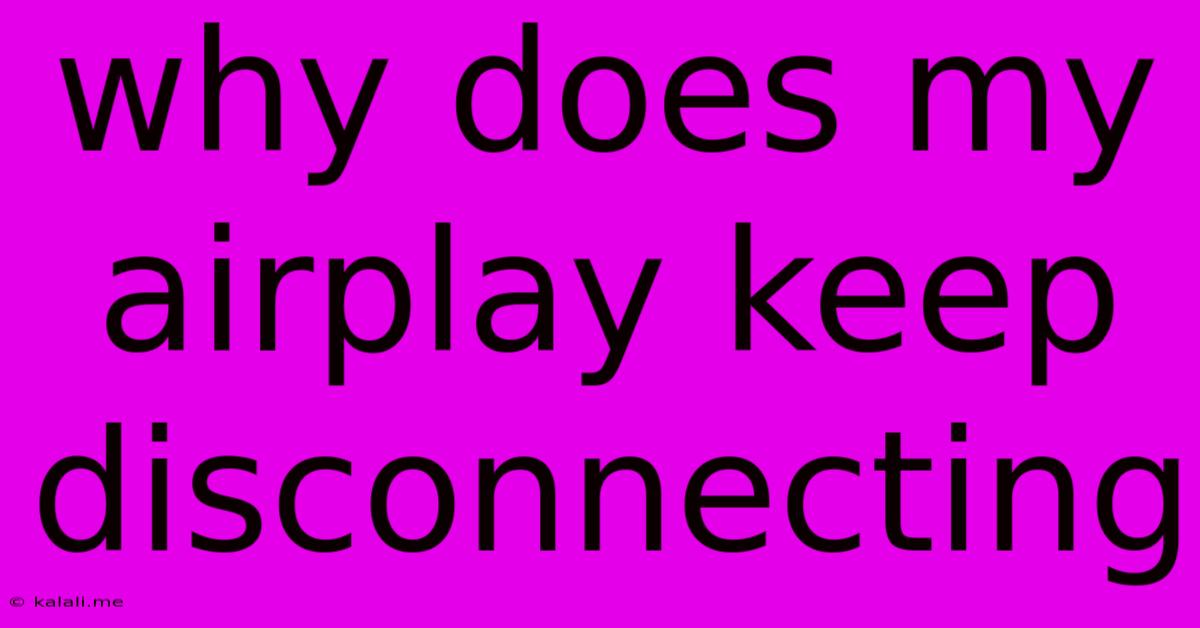
Table of Contents
Why Does My AirPlay Keep Disconnecting? Troubleshooting Guide
AirPlay is a fantastic feature for streaming audio and video from your Apple device to your smart TV, speakers, or other compatible devices. However, experiencing frequent AirPlay disconnections can be incredibly frustrating. This article will diagnose common causes and offer effective solutions to get your AirPlay streaming smoothly again. This troubleshooting guide covers everything from network issues to device compatibility.
Common Causes of AirPlay Disconnections
Several factors can contribute to inconsistent AirPlay performance. Let's explore the most frequent culprits:
1. Network Connectivity Issues
-
Weak Wi-Fi Signal: A weak or unstable Wi-Fi signal is the most common reason for AirPlay interruptions. AirPlay relies on a strong, consistent connection between your source device (iPhone, iPad, Mac) and your AirPlay receiver (Apple TV, Smart TV). Distance from your router, interference from other devices (microwaves, cordless phones), and congested networks all weaken the signal.
-
Network Congestion: Multiple devices streaming simultaneously or downloading large files can overwhelm your network bandwidth, leading to AirPlay dropouts. Prioritize bandwidth-intensive tasks and consider upgrading your router for improved performance if necessary.
-
Router Issues: An outdated or malfunctioning router can also cause AirPlay connectivity problems. Consider restarting your router or upgrading to a more powerful model for enhanced network stability.
-
Incompatible Router Settings: Certain router settings, such as firewalls or QoS (Quality of Service) settings, can interfere with AirPlay's ability to establish and maintain a connection. Review your router's configuration and ensure that AirPlay isn't being blocked.
2. Device-Specific Problems
-
Software Bugs: Outdated software on either your source device or AirPlay receiver can cause compatibility issues and unexpected disconnections. Ensure both devices have the latest operating system updates installed.
-
Device Interference: Other Bluetooth devices operating in close proximity can sometimes interfere with AirPlay's wireless connection. Try temporarily disabling other Bluetooth devices to see if it resolves the issue.
-
Overheating: Excessive heat can cause your device to malfunction, potentially leading to AirPlay disconnections. Make sure your devices are well-ventilated and aren't operating in excessively hot environments.
-
Hardware Problems: In rare cases, faulty hardware in either your source device or AirPlay receiver can cause AirPlay to disconnect repeatedly. If other troubleshooting steps fail, consider seeking professional repair for a hardware diagnosis.
3. AirPlay Receiver Issues
-
Receiver Software: Ensure your Apple TV, smart TV, or other AirPlay receiver has the latest software updates installed. Outdated firmware can lead to various compatibility issues.
-
Receiver Overload: Streaming high-resolution video or audio can sometimes overwhelm the processing capabilities of some AirPlay receivers. Try reducing the quality settings to see if it helps improve stability.
Troubleshooting Steps
Here's a practical step-by-step guide to help you resolve your AirPlay disconnection issues:
-
Restart your devices: Begin by restarting your source device (iPhone, iPad, Mac) and your AirPlay receiver. This often resolves temporary glitches.
-
Check your Wi-Fi connection: Ensure you have a strong and stable Wi-Fi signal. Move closer to your router, eliminate interference, and consider upgrading your Wi-Fi network if necessary.
-
Update software: Make sure both your source device and AirPlay receiver are running the latest software updates.
-
Check for network congestion: Close any unnecessary apps or processes consuming significant bandwidth on your network.
-
Restart your router: A simple router restart can often resolve connectivity problems.
-
Temporarily disable other Bluetooth devices: Eliminate potential interference from other Bluetooth devices.
-
Check AirPlay receiver settings: Verify that AirPlay is enabled on your receiver and that it's configured correctly.
-
Reduce streaming quality: Try lowering the resolution or bitrate of your streamed content to reduce the strain on your network and receiver.
-
Check for hardware issues: If all else fails, consider whether there might be a hardware problem with your devices.
By systematically working through these troubleshooting steps, you should be able to identify and fix the cause of your AirPlay disconnections, restoring seamless streaming to your entertainment setup. Remember that consistent maintenance of your devices and network is key to preventing future disruptions.
Latest Posts
Latest Posts
-
What Happens If You Eat Raw Jimmy Dean Sausage
Jun 07, 2025
-
Can You Delay Graduating To Take More Courses College
Jun 07, 2025
-
How To Tell If Propane Tank Empty
Jun 07, 2025
-
Ac Delco Battery Date Code Lookup
Jun 07, 2025
-
How To Re Polish Stainless Steel
Jun 07, 2025
Related Post
Thank you for visiting our website which covers about Why Does My Airplay Keep Disconnecting . We hope the information provided has been useful to you. Feel free to contact us if you have any questions or need further assistance. See you next time and don't miss to bookmark.