Why Does My Cellular Data Keep Turning Off
Kalali
Jun 03, 2025 · 4 min read
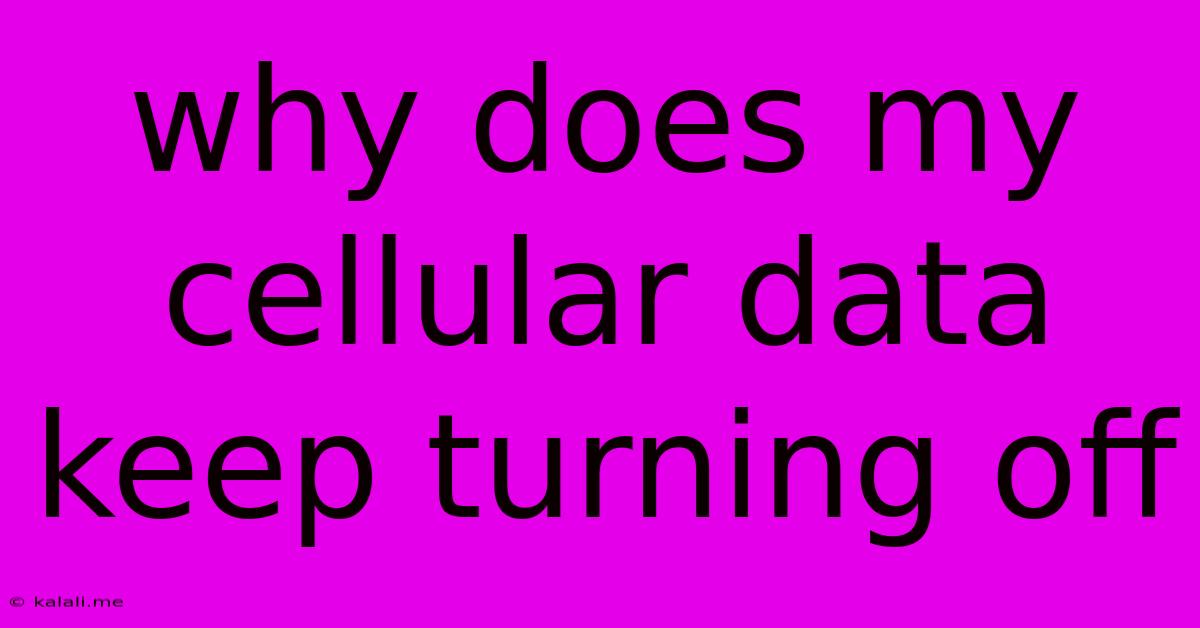
Table of Contents
Why Does My Cellular Data Keep Turning Off? Troubleshooting Your Mobile Data Issues
Is your phone constantly switching between Wi-Fi and cellular data, or completely losing its cellular connection? This frustrating problem can stem from several sources, ranging from simple settings adjustments to more complex hardware or carrier issues. This guide will walk you through the most common causes and troubleshooting steps to get your mobile data working reliably again.
Understanding the Problem: Before diving into solutions, it's helpful to understand why your cellular data might be turning off. The issue could be related to your phone's settings, network connectivity, SIM card, or even a hardware malfunction. Identifying the root cause is key to fixing the problem efficiently.
Common Causes and Troubleshooting Steps:
1. Airplane Mode: This seems obvious, but double-check if Airplane Mode is accidentally enabled. This setting disables all wireless connections, including cellular data. Simply toggle it off.
2. Data Settings:
- Data Enabled?: Ensure that mobile data is actually turned on in your phone's settings. The location of this setting varies by phone manufacturer (usually under "Settings" > "Network & internet" or a similar menu).
- Data Saver/Low Data Mode: Many phones have a data saver or low data mode that limits background data usage. While helpful for managing data consumption, it can also affect the reliability of your connection. Try temporarily disabling it.
- Mobile Network Settings: Check your phone's network settings to ensure it's selecting the correct network mode (e.g., 4G/LTE, 5G). Sometimes switching to a different network mode (and then back again) can resolve connectivity issues. You may need to restart your phone after changing network settings.
- Network Operator Settings: Your carrier might occasionally push updates to your phone's network settings. Check for and install any pending updates.
3. Signal Strength: A weak or fluctuating cellular signal is a common reason for data interruptions.
- Check Signal Bars: Examine your phone's signal strength indicator. If the signal is weak (one or two bars), try moving to a location with better reception.
- Obstacles: Physical obstacles like buildings, hills, or even dense foliage can interfere with cellular signals. Try moving to a more open area.
4. SIM Card Issues:
- Reseat the SIM Card: Remove and reinsert your SIM card. Ensure it's properly seated in its slot.
- SIM Card Damage: A damaged or faulty SIM card can cause connectivity problems. If reseating doesn't work, consider contacting your carrier to replace your SIM card.
5. Software Glitches:
- Restart Your Phone: A simple restart often resolves temporary software glitches.
- Software Updates: Ensure your phone's operating system is up-to-date. Software updates often include bug fixes and performance improvements that can address connectivity problems.
- App Conflicts: Occasionally, a problematic app can interfere with your cellular data connection. Try closing all running apps or even booting your phone in safe mode (if possible) to see if this resolves the issue.
6. Hardware Problems:
- Phone Damage: Physical damage to your phone, especially around the antenna area, can impair cellular connectivity.
- Internal Antenna Issues: Less common, but a malfunctioning internal antenna can also be a culprit. If you suspect hardware problems, contacting your phone's manufacturer or a repair shop might be necessary.
7. Carrier Issues:
- Network Outage: Check your carrier's website or social media for any reported network outages in your area.
- Account Issues: Contact your mobile carrier's customer support. There might be an issue with your account that's preventing you from accessing cellular data.
8. Power Saving Modes: Certain power saving modes aggressively limit background processes, including cellular data. Check your phone's power saving settings.
Still Having Problems? If you've tried all these steps and are still experiencing cellular data issues, it's time to contact your mobile carrier's technical support. They have specialized tools and knowledge to diagnose more complex problems. Remember to have your phone's IMEI number ready.
By systematically working through these troubleshooting steps, you should be able to pinpoint the cause of your mobile data problems and get your phone connected reliably again. Remember that patience is key, and a little troubleshooting can often save you a trip to the repair shop.
Latest Posts
Latest Posts
-
How To Measure A Teaspoon Without A Teaspoon
Jun 05, 2025
-
Can A Pawn Take A Queen
Jun 05, 2025
-
Mary Mother Of Jesus Family Tree
Jun 05, 2025
-
Can You Sell A Leased Car
Jun 05, 2025
-
Will They Ever Add Another Mana Type Mtg
Jun 05, 2025
Related Post
Thank you for visiting our website which covers about Why Does My Cellular Data Keep Turning Off . We hope the information provided has been useful to you. Feel free to contact us if you have any questions or need further assistance. See you next time and don't miss to bookmark.