Why Does My Minecraft Freeze When I Tab Out
Kalali
May 23, 2025 · 3 min read
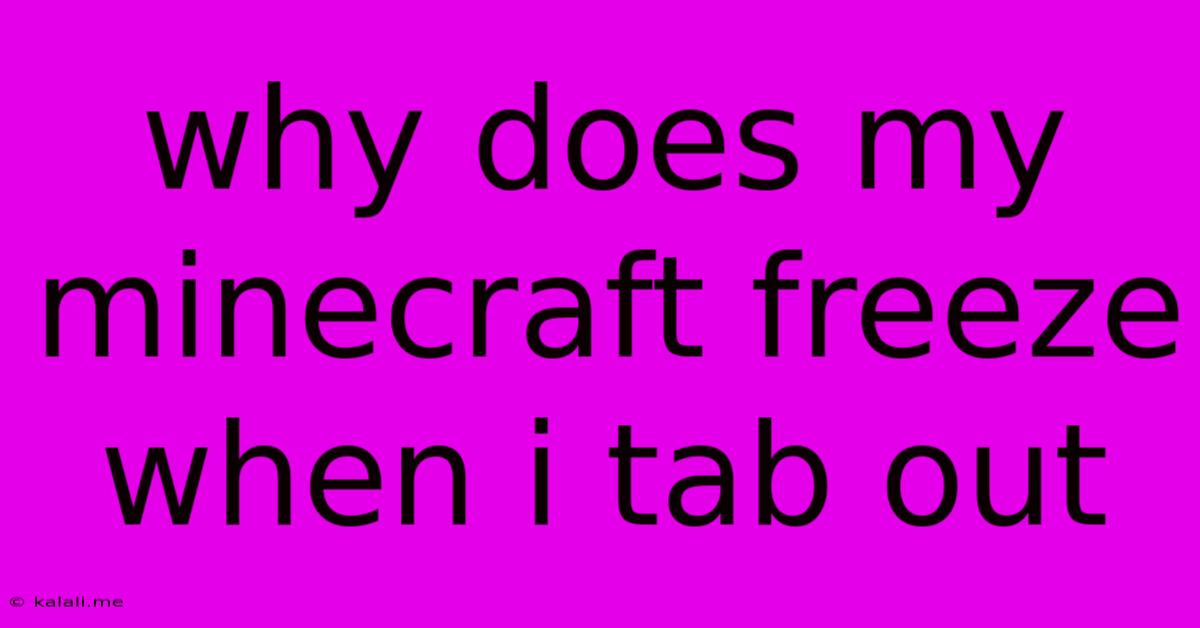
Table of Contents
Why Does My Minecraft Freeze When I Tab Out? A Comprehensive Guide to Troubleshooting
Minecraft, a beloved sandbox game, can sometimes present frustrating technical issues. One common problem players encounter is the game freezing when they alt-tab (or Cmd-Tab on macOS) out of the window. This annoying glitch can significantly disrupt gameplay and prevent multitasking. This article will explore the common causes behind this freezing issue and offer practical solutions to get you back to building your pixelated empire smoothly.
This frustrating issue stems from several factors, ranging from insufficient system resources to outdated drivers. Let's dive into the potential culprits and how to address them:
Insufficient System Resources: RAM and CPU Overload
Minecraft, especially with mods or high-resolution texture packs, demands significant system resources. If your computer's RAM (Random Access Memory) or CPU (Central Processing Unit) is overloaded, tabbing out can cause the game to freeze. This is because the game is struggling to maintain its processes while simultaneously attempting to handle other applications running in the background.
- Solution:
- Close unnecessary programs: Before launching Minecraft, close any applications you aren't actively using. This frees up valuable RAM and CPU resources.
- Upgrade your RAM: Consider upgrading your computer's RAM if you frequently experience freezing issues. More RAM allows your system to handle multiple applications simultaneously without significant performance drops.
- Lower Minecraft settings: Reduce Minecraft's graphical settings, such as rendering distance and texture quality. This decreases the load on your system, making it less prone to freezing when tabbing out.
- Reduce resource-intensive mods: If you're using mods, particularly resource-heavy ones, disable some to lessen the strain on your system.
Outdated or Corrupted Graphics Drivers
Outdated or corrupted graphics drivers are another common cause of Minecraft freezing when tabbing out. These drivers are essential for the proper functioning of your graphics card, and outdated or faulty ones can lead to various performance issues.
- Solution:
- Update your graphics drivers: Visit the website of your graphics card manufacturer (NVIDIA, AMD, or Intel) and download the latest drivers for your specific card model. Ensure you install the correct driver version for your operating system.
- Reinstall your graphics drivers: If updating doesn't resolve the issue, try completely uninstalling your current drivers and reinstalling the latest ones. This can help resolve conflicts or corrupted files.
Background Processes Interfering with Minecraft
Background processes, like antivirus software or resource-intensive applications, can sometimes interfere with Minecraft, causing it to freeze upon tabbing out. These processes might compete for system resources, leading to instability.
- Solution:
- Temporarily disable antivirus: As a temporary test, disable your antivirus software before launching Minecraft. If the freezing stops, it suggests your antivirus is interfering. You might need to add Minecraft to your antivirus's exceptions list.
- Identify and close resource-hungry applications: Use your task manager (Ctrl+Shift+Esc on Windows, Command+Space and type "Activity Monitor" on macOS) to monitor resource usage. Identify and close any applications consuming excessive CPU or RAM.
Minecraft Game Files or Installation Issues
Occasionally, problems within the Minecraft game files themselves can trigger freezing upon tabbing out. This could be due to corrupted files or an improper installation.
- Solution:
- Repair your Minecraft installation: If you're using the Minecraft launcher, there's often an option to repair the game files. This process can fix corrupted or missing files.
- Reinstall Minecraft: As a last resort, consider uninstalling and reinstalling Minecraft. This will ensure a clean installation and eliminate potential conflicts.
By systematically addressing these potential causes, you should be able to pinpoint the reason why your Minecraft game freezes when you tab out. Remember to always back up your saves before making significant changes to your system or game files. Happy gaming!
Latest Posts
Latest Posts
-
How To Get Gas Smell Out Of Clothes
May 23, 2025
-
How To View Messages On Icloud
May 23, 2025
-
Business In The Front Party In The Back
May 23, 2025
-
How Long Does Polyurethane Take To Dry
May 23, 2025
-
How To Clean A Shower Drain
May 23, 2025
Related Post
Thank you for visiting our website which covers about Why Does My Minecraft Freeze When I Tab Out . We hope the information provided has been useful to you. Feel free to contact us if you have any questions or need further assistance. See you next time and don't miss to bookmark.