Why Does Opening Data As Csv Go To Numbers Mac
Kalali
May 30, 2025 · 3 min read
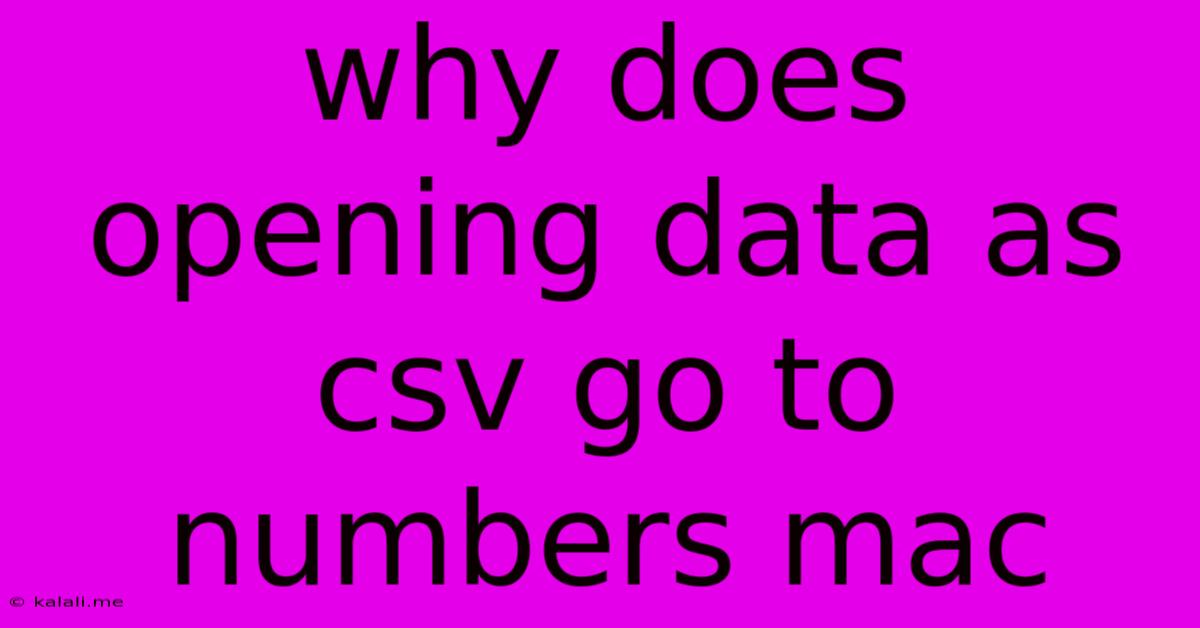
Table of Contents
Why Opening Data as CSV Goes to Numbers on Mac
Opening a CSV (Comma Separated Values) file on your Mac often defaults to Apple's Numbers application. This is due to Numbers' robust capabilities in handling spreadsheet data and its tight integration with the macOS operating system. This article explores the reasons behind this default behavior and offers solutions if you prefer using a different application.
Understanding the Default Application Association
macOS associates file types with specific applications. When you double-click a CSV file, the operating system checks its registered file type and then launches the application associated with that type. By default, Numbers is often the preferred application for opening CSV files on macOS, thanks to its user-friendly interface and capabilities for data manipulation, charting, and analysis. This is a convenient feature for many users, streamlining the process of working with spreadsheet data.
Why Numbers is Often the Preferred Choice
Several factors contribute to Numbers' default status for opening CSV files:
- System Integration: Numbers is a pre-installed application on most Macs, deeply integrated within the macOS ecosystem. This makes it readily available without needing additional installations.
- User-Friendly Interface: Numbers boasts an intuitive interface, making it accessible even to users with limited spreadsheet experience. Its drag-and-drop functionality and simplified formatting options contribute to its popularity.
- Data Handling Capabilities: Numbers effectively handles various data types within a CSV, providing tools for sorting, filtering, and performing calculations. This functionality makes it a versatile option for managing spreadsheet data.
- Apple Ecosystem Integration: For users within the Apple ecosystem, Numbers offers seamless integration with other Apple applications, like Pages and Keynote, facilitating a cohesive workflow.
Changing the Default Application
If you prefer using a different application like Microsoft Excel, LibreOffice Calc, or Google Sheets, you can easily change the default application associated with CSV files. Here's how:
- Locate the CSV File: Find the CSV file you want to open.
- Right-Click (or Control-Click): Right-click (or Control-click) on the file.
- Select "Get Info": Choose the "Get Info" option from the context menu.
- Change the "Open with" Application: Locate the "Open with" section. Click the dropdown menu and select your preferred application from the list.
- Apply the Change: Click "Change All…" to make this the default application for all CSV files. This will ensure that all future CSV files open with your chosen application.
Troubleshooting:
If you've changed the default application but the CSV file still opens in Numbers, try restarting your Mac. This often resolves any lingering system inconsistencies.
Alternative Methods for Opening CSV Files:
You can also manually open a CSV file in your preferred application by right-clicking the file, selecting "Open With," and then choosing your desired program from the list. This method bypasses the default application settings for a single instance.
Conclusion:
The tendency for CSV files to open in Numbers on macOS is a result of Numbers' integration within the macOS environment and its user-friendly approach to spreadsheet data. However, users can readily change the default application to suit their preferences and workflow using the simple steps outlined above. Remember to restart your computer if you encounter issues after making the change.
Latest Posts
Latest Posts
-
I Have Lived A Good Life Quotes Wittegnstein
May 31, 2025
-
Bl2 Krieg Pitched Down Inner Voice
May 31, 2025
-
How To Live Forever On 100k Without Working
May 31, 2025
-
Best Stains For Pressure Treated Wood
May 31, 2025
-
How To Seal A Window Off For Portable Air Conditioning
May 31, 2025
Related Post
Thank you for visiting our website which covers about Why Does Opening Data As Csv Go To Numbers Mac . We hope the information provided has been useful to you. Feel free to contact us if you have any questions or need further assistance. See you next time and don't miss to bookmark.