Why Does The Wifi On My Ipad Keep Disconnecting
Kalali
May 22, 2025 · 4 min read
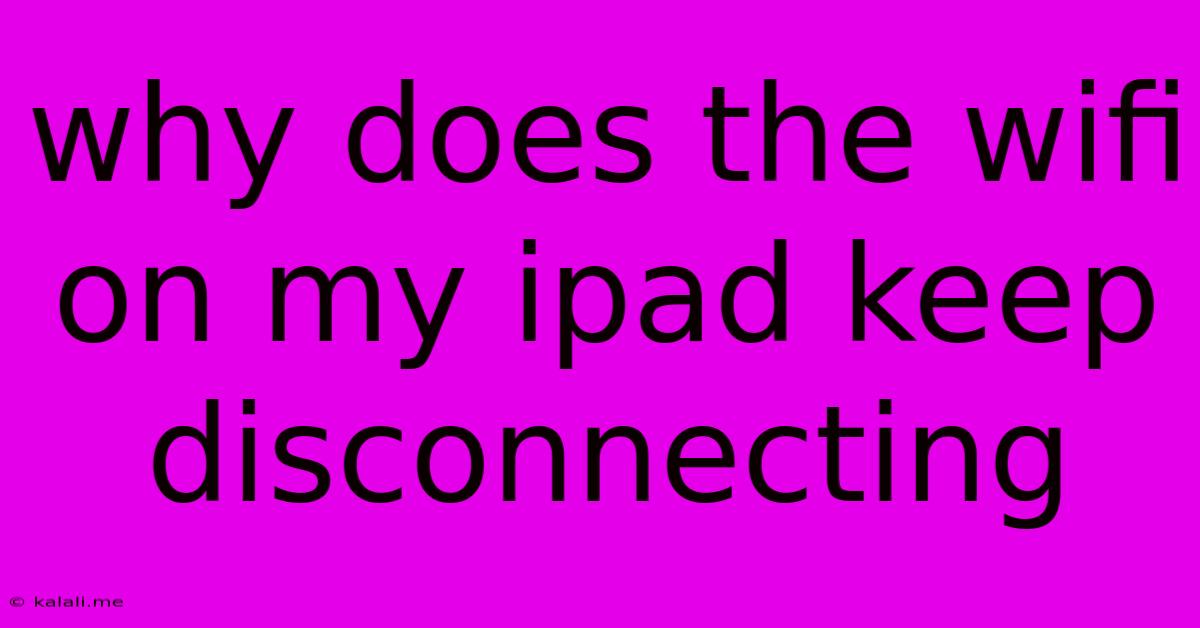
Table of Contents
Why Does My iPad's WiFi Keep Disconnecting? Troubleshooting Tips and Solutions
Is your iPad constantly dropping its WiFi connection, leaving you frustrated and disconnected? This annoying problem can stem from various sources, from simple software glitches to more complex hardware issues. This comprehensive guide explores the common culprits behind intermittent iPad WiFi connectivity and provides practical troubleshooting steps to get you back online. We'll cover everything from checking your router's settings to potential hardware problems.
Understanding the Problem: Why WiFi Disconnects
Before diving into solutions, it's helpful to understand why your iPad's WiFi might be disconnecting. The reasons are diverse, ranging from simple signal interference to more complex network configurations. Common causes include:
- Weak or Intermittent WiFi Signal: Distance from the router, physical obstructions (walls, furniture), and signal interference from other devices can all weaken your WiFi signal, leading to frequent disconnections.
- Router Issues: A faulty router, overloaded network, or incorrect router settings can significantly impact your iPad's connection stability.
- Software Glitches: Bugs in your iPad's operating system (iOS) or the router's firmware can cause connectivity problems.
- Network Congestion: Too many devices connected to the same network can lead to bandwidth limitations and dropped connections.
- Hardware Problems: In rare cases, a malfunctioning WiFi antenna within your iPad itself could be the root cause.
Troubleshooting Steps: Reconnecting Your iPad
Let's tackle the most likely causes and how to address them:
1. Check Your WiFi Signal Strength
- Proximity to Router: Is your iPad too far from your router? Try moving closer to see if the connection improves.
- Obstructions: Are there walls, large metal objects, or other electronics interfering with the signal? Relocating your router or iPad might help.
- Signal Interference: Other electronic devices like microwaves, cordless phones, and baby monitors can interfere with WiFi signals. Try temporarily disabling these devices to see if it makes a difference.
2. Restart Your iPad and Router
This simple step often resolves temporary software glitches:
- Restart your iPad: Power it off completely, wait a few seconds, and then power it back on.
- Restart your router: Unplug the router from the power outlet, wait about 30 seconds, and then plug it back in. Allow it to fully boot up.
3. Forget and Rejoin Your WiFi Network
Sometimes, the connection profile on your iPad becomes corrupted. To fix this:
- Go to Settings > Wi-Fi.
- Find your WiFi network and tap the "i" icon next to it.
- Tap "Forget This Network."
- Then, reconnect to your WiFi network by entering the password again.
4. Check Your Router Settings
- Channel Interference: Your router's WiFi channel might be congested. Many routers use the 2.4 GHz band, which is more prone to interference. If possible, change the WiFi channel on your router to a less crowded one. This often requires accessing your router's administration interface via a web browser.
- Firmware Update: Ensure your router's firmware is up-to-date. Outdated firmware can contain bugs that affect connection stability. Check your router manufacturer's website for updates.
- Security Settings: Ensure your router's security settings (WPA2/WPA3) are correctly configured. Incorrect settings can sometimes cause connection issues.
5. Update Your iPad's Software
Outdated iOS versions can contain bugs affecting WiFi connectivity. Check for and install any available iOS updates via Settings > General > Software Update.
6. Check for Network Congestion
If you have many devices connected to your WiFi network, consider upgrading your router to one with a higher bandwidth capacity. This will help prevent network congestion and dropped connections.
7. Reset Network Settings (Last Resort)
This will erase all your saved WiFi networks, Bluetooth pairings, and VPN settings. Use this only as a last resort:
- Go to Settings > General > Transfer or Reset iPad > Reset.
- Tap "Reset Network Settings." You will need to reconnect to your WiFi network and re-pair your Bluetooth devices.
8. Hardware Issues (Seek Professional Help)
If none of the above steps resolve the problem, it's possible there's a hardware issue with your iPad's WiFi antenna. In this case, you'll likely need to contact Apple support or a qualified repair technician.
By systematically following these troubleshooting steps, you should be able to identify and resolve the cause of your iPad's intermittent WiFi disconnections. Remember to check for simple solutions first, before resorting to more advanced troubleshooting techniques.
Latest Posts
Latest Posts
-
What Size Wire For 50 Amp
May 22, 2025
-
Is Cannibalism Legal In The Us
May 22, 2025
-
How To Get The Smell Of Gasoline Off Hands
May 22, 2025
-
General Tso Chicken Vs Sesame Chicken
May 22, 2025
-
Can I Substitute Butter For Oil
May 22, 2025
Related Post
Thank you for visiting our website which covers about Why Does The Wifi On My Ipad Keep Disconnecting . We hope the information provided has been useful to you. Feel free to contact us if you have any questions or need further assistance. See you next time and don't miss to bookmark.