Why Is Desktop Not In Finder
Kalali
May 31, 2025 · 3 min read
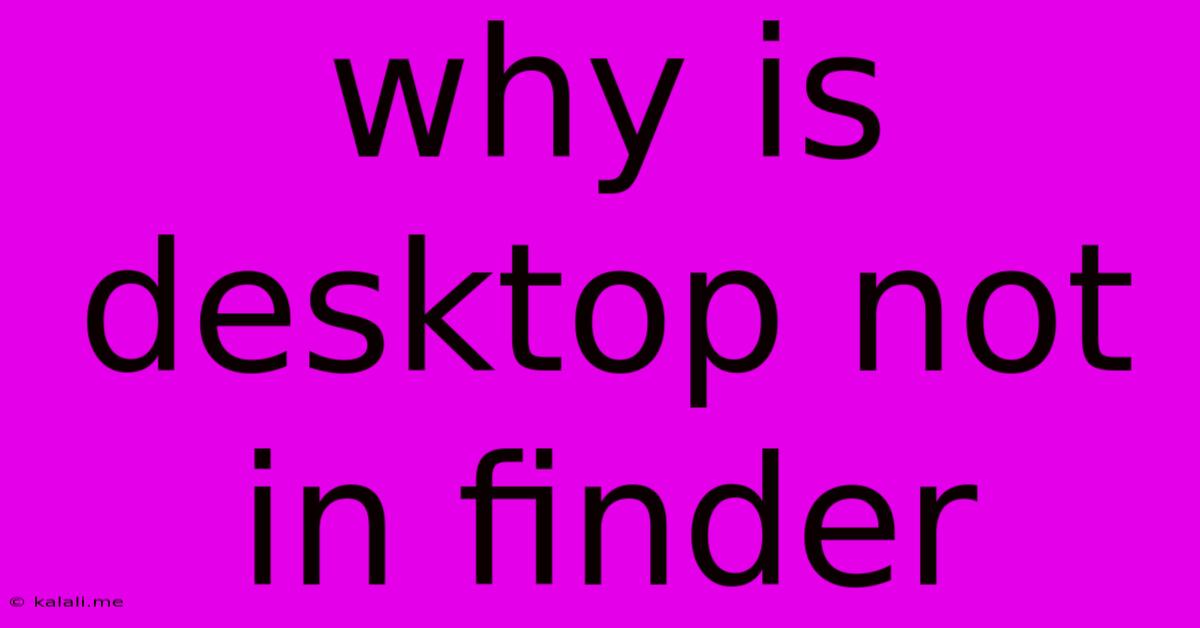
Table of Contents
Why Isn't My Desktop Showing Up in Finder? Troubleshooting Mac's Missing Desktop
Losing sight of your Mac desktop within Finder can be incredibly frustrating. This seemingly simple issue can stem from various sources, from minor display settings glitches to more significant system problems. This guide will walk you through common reasons why your desktop might be missing from Finder and provide straightforward solutions to get it back.
Meta Description: Can't find your desktop in Finder on your Mac? This guide provides troubleshooting steps for common causes, from simple display settings to deeper system issues, helping you restore your desktop view.
Common Reasons for a Missing Desktop in Finder
The absence of your desktop in Finder isn't usually a critical system failure, but it can be unsettling. Here are some frequent culprits:
- Incorrect Finder Settings: The most common cause. A simple setting change might have inadvertently hidden your desktop.
- Display Settings Issues: Problems with your screen resolution or multiple display setups can sometimes interfere with Finder's display of the desktop folder.
- Software Conflicts: Occasionally, conflicting software or extensions can disrupt Finder's functionality, affecting the desktop's visibility.
- Corrupted System Files: In more serious cases, corruption of system files related to Finder or the user profile can lead to the desktop disappearing.
- User Profile Issues: A corrupted or problematic user profile can manifest in various ways, including the desktop not appearing in Finder.
How to Fix the Missing Desktop in Finder
Let's troubleshoot these issues step-by-step, starting with the simplest solutions:
1. Check Finder Preferences:
- Open Finder.
- Go to Finder > Preferences...
- Navigate to the Sidebar tab.
- Ensure that the "Desktop" box is checked under "Favorites". If not, check it and your desktop should reappear. This is the most likely solution.
2. Restart Your Mac:
A simple restart often resolves temporary software glitches that might be interfering with Finder. Try this before moving on to more complex solutions.
3. Adjust Display Settings:
- Go to System Settings > Displays.
- Check your screen resolution. Try changing it to a different resolution and then back to your preferred setting. This can sometimes resolve display issues affecting Finder.
- If you are using multiple displays, try disconnecting one to see if that resolves the problem. This helps isolate whether a multi-monitor configuration is the root cause.
4. Check for Software Conflicts:
Consider recently installed software or extensions that might be interfering with Finder. Try uninstalling any recently added applications or extensions to see if the problem is resolved. You can also try booting into Safe Mode to rule out third-party software interference. To boot into Safe Mode, restart your Mac and hold down the Shift key until the Apple logo appears.
5. Rebuild the Desktop Database (Advanced Users):
This step should only be taken if the previous steps haven't worked, as it requires terminal commands. Incorrect usage can cause further issues. It's best to back up your important files before attempting this. The process involves using the killall Finder command followed by restarting Finder in Terminal. Be cautious and ensure you understand the process thoroughly before executing these commands. Numerous online tutorials explain this procedure in detail should you choose this option.
6. Create a New User Account (Last Resort):
If all else fails, creating a new user account can help determine if the issue lies within your specific user profile. If the desktop appears correctly in the new account, it suggests a problem with your original user profile's settings or data. You can then transfer your necessary files to the new account.
Preventative Measures
While there's no foolproof way to prevent this issue from happening again, regularly backing up your data and keeping your macOS up-to-date significantly reduces the likelihood of encountering such problems. Regularly restarting your Mac can also prevent minor software glitches from accumulating.
By following these steps, you should be able to get your desktop back in Finder and restore your workflow. Remember to start with the simplest solutions and only progress to more advanced steps if necessary. If the problem persists after trying all these methods, contacting Apple Support is recommended.
Latest Posts
Latest Posts
-
Is It Acceptable To Begin A Sentence With A Numeral
Jun 01, 2025
-
Word That Means Doing Opposite Of What Hired To Do
Jun 01, 2025
-
How To Tune A Snare Drum
Jun 01, 2025
-
Kirchoffs Loop Law Is Based On The Conservation Of
Jun 01, 2025
-
Voldemort Would Soon Be Close Enough To Apparate
Jun 01, 2025
Related Post
Thank you for visiting our website which covers about Why Is Desktop Not In Finder . We hope the information provided has been useful to you. Feel free to contact us if you have any questions or need further assistance. See you next time and don't miss to bookmark.