Why Is Email In All Mail And Not In Inbox
Kalali
Jun 07, 2025 · 3 min read
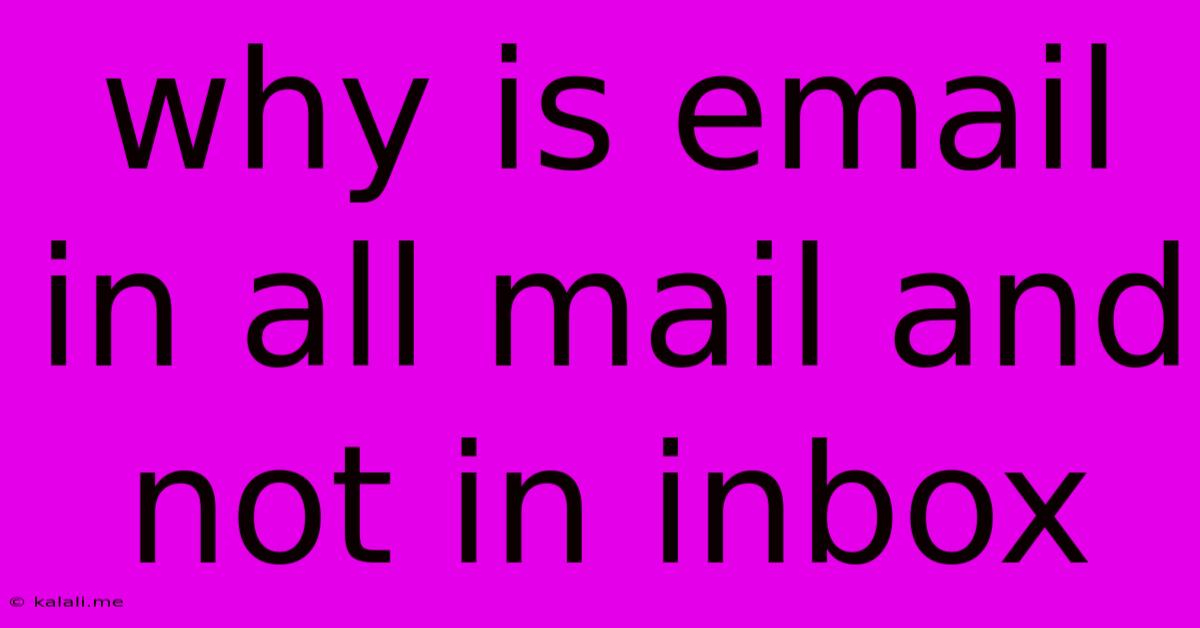
Table of Contents
Why Are Some Emails in "All Mail" and Not My Inbox? A Comprehensive Guide
Finding emails missing from your inbox and tucked away in the "All Mail" label can be frustrating. This comprehensive guide explains why this happens and how to troubleshoot the issue. Understanding email filtering helps you reclaim control over your inbox and improve your email management.
Understanding Gmail's Filtering System
Gmail utilizes a powerful filtering system to organize your emails. This system automatically sorts incoming messages based on various factors, including sender, subject line, content, and whether the message is flagged as spam or important. The "All Mail" label isn't a separate folder; rather, it's a comprehensive archive containing every email ever received in your account, regardless of filtering. Think of it as the complete, unfiltered record.
Reasons Why Emails End Up in "All Mail"
Several reasons can explain why emails aren't showing up in your primary inbox:
-
Filters: You might have inadvertently created a filter that automatically archives or labels specific emails. This is common when setting up automated responses or managing newsletters. Check your filter settings to see if any are inadvertently diverting emails. This is a primary reason for missed emails.
-
Spam and Promotions Tabs: Gmail automatically filters emails it deems as spam, promotional content, or updates. Check your spam and promotions tabs regularly, as important emails can sometimes be mistakenly categorized. These are separate from the inbox but still part of "All Mail."
-
Mailing List Settings: If you subscribed to a mailing list that uses a sophisticated email system, they might have their own unique settings that could cause emails to be labeled differently. Look at the email settings of the mailing list.
-
Gmail's Smart Labels: Gmail automatically applies labels like "Updates," "Forums," and "Promotions." While these are helpful for organization, an important email could be buried under one of these. Regularly review these labels.
-
Sender Issues: Occasionally, issues with the sender's email server can affect how Gmail processes their emails, resulting in mis-categorization.
-
Security Settings: Strict security settings could mistakenly flag some emails as spam or block them entirely.
Troubleshooting Steps:
-
Check Your Filters: Access your Gmail settings and navigate to the "Filters and Blocked Addresses" section. Carefully review each filter to identify if any are unintentionally diverting emails from your inbox.
-
Review Spam and Promotions: Thoroughly check your spam and promotions tabs. Mark any legitimate emails as "not spam" to improve Gmail's accuracy.
-
Search "All Mail": If you're expecting an email but can't find it in your inbox, use the powerful search function within the "All Mail" label. Use specific keywords from the expected email's subject or body.
-
Check Mailing List Settings: Access the preferences or settings section of the relevant mailing list to ensure your email is correctly configured to receive messages in your inbox.
-
Look at Your Labels: Go through your label list. Sometimes an email will be filed away in a label you didn't realize you were using.
-
Verify Sender's Email: Contact the sender and confirm they sent the email to your correct address and that their email server isn't causing issues.
-
Review Security Settings: While this is less likely, review your Gmail security settings to ensure that they are not overly restrictive.
Preventing Future Issues:
- Regularly Review Filters: Periodically check your filters to ensure they are functioning as intended.
- Utilize Gmail's Search Functionality: Familiarize yourself with Gmail's powerful search operators to quickly locate specific emails.
- Manage Mailing List Subscriptions: Unsubscribe from unwanted mailing lists to reduce email clutter and improve inbox organization.
- Use Labels Effectively: Create and use custom labels to categorize emails logically, making it easier to find important messages.
By understanding Gmail's filtering system and following these troubleshooting steps, you can effectively manage your emails and ensure important messages don't get lost in the "All Mail" label. Remember, proactive email management is key to a productive inbox experience.
Latest Posts
Latest Posts
-
Gmail Center Image Icon And Text
Jun 08, 2025
-
Call Of Duty Infinite Warfare Zombies Perks
Jun 08, 2025
-
When Cloth Is Wet Does It Break
Jun 08, 2025
-
Infinity War Agents Of Shield Crossover
Jun 08, 2025
-
Best Slot Machine In Leaf Green
Jun 08, 2025
Related Post
Thank you for visiting our website which covers about Why Is Email In All Mail And Not In Inbox . We hope the information provided has been useful to you. Feel free to contact us if you have any questions or need further assistance. See you next time and don't miss to bookmark.