Why Is Mirror Modifier Not Setting To Mirror From Center
Kalali
Jun 05, 2025 · 3 min read
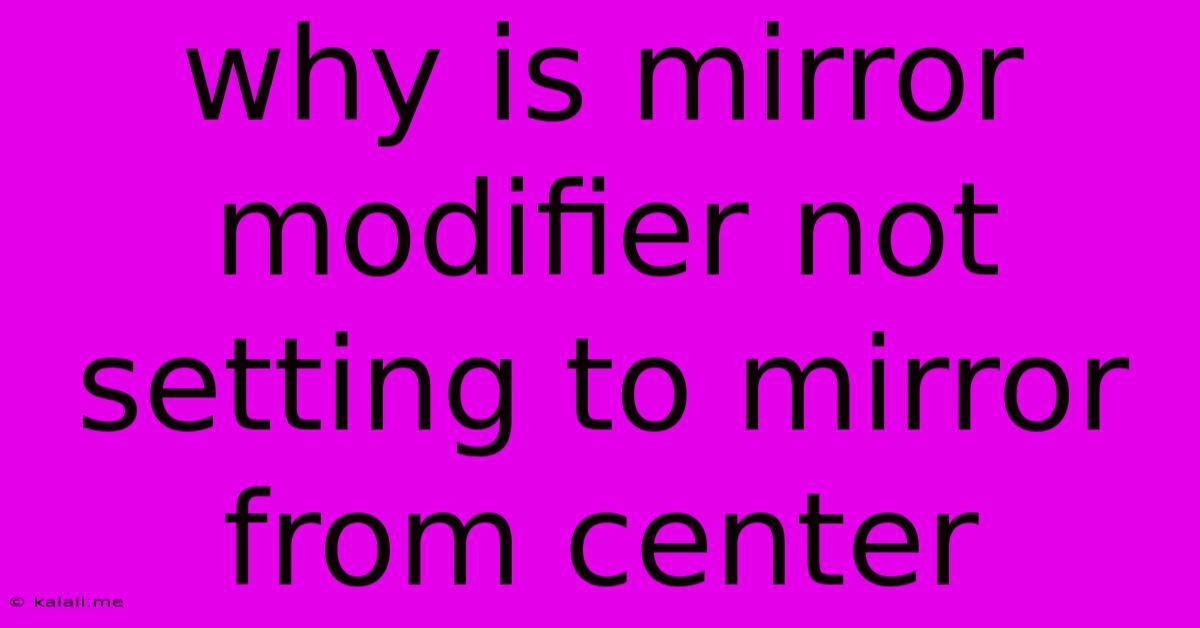
Table of Contents
Why Is My Mirror Modifier Not Mirroring From the Center? Troubleshooting Common Issues
So, you're using the Mirror Modifier in Blender, and it's not mirroring correctly from the center? This is a frustratingly common problem, often stemming from a few easily overlooked settings or modeling choices. This article will diagnose the most frequent causes and provide solutions to get your mirror modifier working flawlessly. We'll cover everything from axis selection to object origins and mesh topology.
Understanding the Mirror Modifier
The Mirror Modifier in Blender is a powerful tool for creating symmetrical models. It duplicates geometry across a chosen axis, reflecting it perfectly. However, it relies on several factors to function correctly. If the mirror isn't working as expected, it’s usually down to one of these key areas:
1. Incorrect Axis Selection:
This is the most common culprit. The Mirror Modifier needs to know which axis to reflect across (X, Y, or Z). Double-check that you've selected the correct axis in the modifier's settings. If you’re mirroring across the wrong axis, your model won't mirror correctly from its intended center.
- Solution: Carefully examine your model's orientation. Is it aligned correctly along the axes? If your model is rotated, you might need to adjust the axis accordingly. Try experimenting with different axis options to find the correct one for your mirroring needs.
2. Object Origin Misalignment:
The Mirror Modifier reflects geometry relative to the object's origin point. If your object's origin is not centered correctly, the mirroring will be off-center.
- Solution: Select your object in Blender, go to Object > Set Origin. You have several options here: Origin to Geometry (sets the origin to the center of the mesh's bounding box), Origin to 3D Cursor (sets the origin to the 3D cursor's location – position the cursor first), or Origin to Selection (sets the origin to the center of selected vertices, edges, or faces). Choosing the correct option here is often crucial for accurate mirroring.
3. Clipping Issues:
If the mirrored geometry intersects with the original geometry, the Mirror Modifier might not display it correctly, creating visual distortions or appearing as if it's not mirroring from the center.
- Solution: Enable the Clipping option in the Mirror Modifier settings. This prevents the mirrored geometry from overlapping with the original. The mirrored side will be cut off at the center plane, providing a clean mirror effect. You can also experiment with disabling the Clipping option to see if this resolves your issue, if your intention is to use the intersection.
4. Mesh Topology Problems:
Unusual mesh topology, such as non-manifold geometry or unconnected vertices, can interfere with the Mirror Modifier's operation. It needs a consistently clean mesh.
- Solution: Examine your mesh carefully using Blender's various selection modes (vertex, edge, face). Look for anomalies, particularly near the mirror axis. Remove doubles (use the Merge by Distance tool), fix any non-manifold geometry, and ensure all vertices are properly connected.
5. Incorrect Mirror Object:
If you are mirroring using a mirror object instead of directly in the modifier, ensure the mirror object is correctly positioned and oriented.
6. Modifier Stack Order:
The order of modifiers in the modifier stack can affect the outcome. Make sure the Mirror Modifier is applied appropriately within the stack in relation to other modifiers. Experiment with changing the order.
Troubleshooting Steps:
- Verify Axis Selection: Confirm you have the correct axis selected.
- Check Object Origin: Set the object's origin correctly using Object > Set Origin.
- Enable Clipping: Toggle the Clipping option within the Mirror Modifier.
- Inspect Mesh Topology: Clean up your mesh by removing doubles and fixing any topology issues.
- Simplify the Model: Create a simple test mesh and test your mirroring settings. This can help to isolate the problem.
- Restart Blender: Sometimes a simple restart solves unexpected issues.
By carefully following these steps and understanding the principles behind the Mirror Modifier, you should be able to resolve your mirroring problems and create perfectly symmetrical models in Blender. Remember to save regularly!
Latest Posts
Latest Posts
-
What Are Characters Called In A Play
Jun 06, 2025
-
When To Use Average Vs Median
Jun 06, 2025
-
How To Remove Bolts That Are Stripped
Jun 06, 2025
-
How To Fill A Screw Hole
Jun 06, 2025
-
My God My God Why Have You Abandoned Me Psalm
Jun 06, 2025
Related Post
Thank you for visiting our website which covers about Why Is Mirror Modifier Not Setting To Mirror From Center . We hope the information provided has been useful to you. Feel free to contact us if you have any questions or need further assistance. See you next time and don't miss to bookmark.